Can I Use Sony Headphones On Xbox One?
When it comes to gaming, having the right accessories can significantly enhance your experience. One common question among gamers is whether they can use their existing Sony headphones with an Xbox One console. This query is particularly relevant for those who already own high-quality Sony headphones and are looking to maximize their utility without having to invest in a new pair specifically designed for Xbox. In this article, we will explore the compatibility of Sony headphones with Xbox One, the methods to connect them, and the potential limitations you might encounter. By the end of this read, you should have a clear understanding of how to make the most out of your Sony headphones while gaming on an Xbox One.
Understanding Compatibility

First and foremost, it’s essential to understand the basic compatibility between Sony headphones and the Xbox One. Unlike PlayStation consoles, which are designed to work seamlessly with Sony accessories, Xbox One has its own set of requirements and limitations. The Xbox One controller features a 3.5mm audio jack, which is a standard connection type for most headphones, including those made by Sony. However, the functionality you get from simply plugging in your headphones can vary.
Wired Connection

The most straightforward way to use your Sony headphones with an Xbox One is through a wired connection. Here’s how you can do it:
1. Direct Connection: If your Sony headphones have a 3.5mm audio jack, you can directly plug them into the Xbox One controller. This method is simple and doesn’t require any additional accessories. Once connected, you should be able to hear game audio through your headphones. However, you might need to adjust the audio settings on your Xbox One to ensure that the sound is routed correctly.
2. Using an Adapter: Some Sony headphones come with a proprietary connector or a USB connection. In such cases, you will need a 3.5mm adapter to connect your headphones to the Xbox One controller. These adapters are readily available and relatively inexpensive. Once you have the adapter, the process is the same as a direct connection.
Wireless Connection
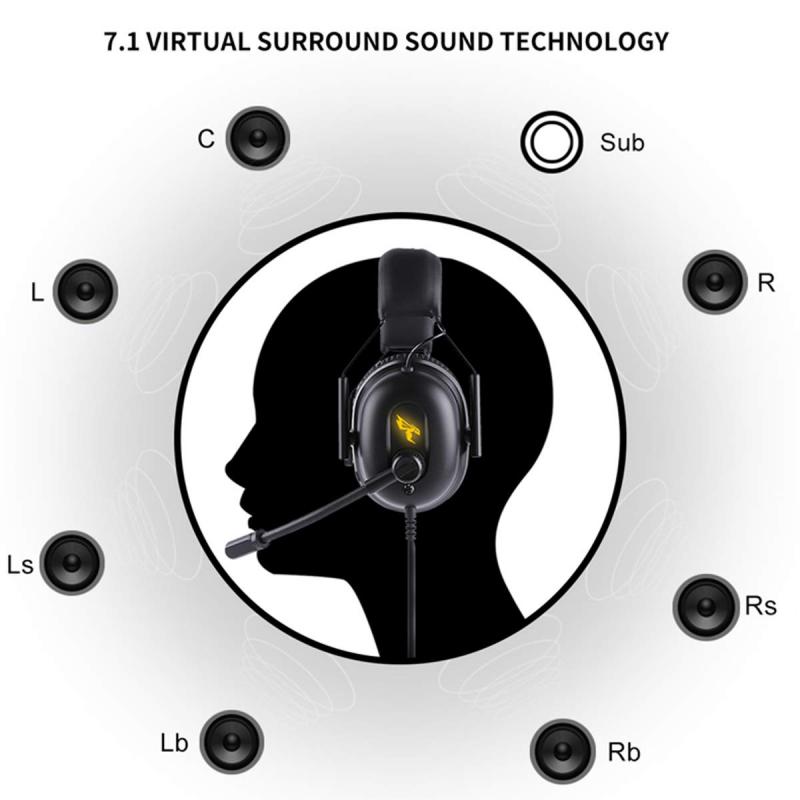
Many Sony headphones, especially the higher-end models, offer wireless connectivity via Bluetooth. Unfortunately, the Xbox One does not support Bluetooth audio devices directly. However, there are workarounds to this limitation:
1. Using a Bluetooth Transmitter: One way to connect your Sony Bluetooth headphones to an Xbox One is by using a Bluetooth transmitter. This device plugs into the 3.5mm audio jack on your Xbox One controller and transmits the audio signal to your headphones. While this method allows you to use your wireless headphones, it may introduce some audio latency, which can be a drawback in fast-paced gaming scenarios.
2. Connecting via TV: Another method is to connect your Sony Bluetooth headphones to your TV, assuming your TV supports Bluetooth audio output. In this setup, the Xbox One sends the audio signal to the TV, which then transmits it to your headphones. This method can also introduce some latency, but it’s a viable option if you prefer a wireless setup.
Microphone Functionality

While getting audio output from your Sony headphones is relatively straightforward, using the microphone can be more complicated. The Xbox One controller’s 3.5mm jack supports both audio output and microphone input, but not all headphones are designed to work seamlessly with this setup.
1. Built-in Microphone: If your Sony headphones have a built-in microphone, you might be able to use it for in-game chat. However, the quality and functionality can vary. You may need to adjust the Xbox One’s audio settings to ensure that the microphone is recognized and working correctly.
2. External Microphone: If your Sony headphones do not have a built-in microphone or if the built-in microphone is not working well, you can use an external microphone. There are various options available, including clip-on microphones that can be attached to your headphones or standalone desktop microphones. These can be connected to the Xbox One controller or directly to the console via USB.
Audio Quality and Settings
To get the best audio experience from your Sony headphones on an Xbox One, you may need to tweak some settings:
1. Audio Output Settings: Navigate to the Xbox One’s audio settings menu and ensure that the audio output is set to “Headset.” This will route all game and chat audio through your headphones.
2. Volume Control: Adjust the volume levels on both your Xbox One and your headphones to find the optimal balance. Some Sony headphones come with built-in volume controls, which can be handy for making quick adjustments during gameplay.
3. Equalizer Settings: If your Sony headphones come with a companion app that includes an equalizer, you can use it to fine-tune the audio settings to your preference. This can enhance your gaming experience by emphasizing certain sounds, such as footsteps or gunfire, which are crucial in competitive games.
Potential Limitations
While it is possible to use Sony headphones with an Xbox One, there are some limitations to be aware of:
1. Audio Latency: As mentioned earlier, using a Bluetooth transmitter or connecting via TV can introduce audio latency. This delay can be detrimental in fast-paced games where split-second decisions are crucial.
2. Microphone Compatibility: Not all Sony headphones are designed to work seamlessly with the Xbox One’s microphone input. You may need to invest in an external microphone for the best in-game chat experience.
3. Limited Features: Some advanced features of Sony headphones, such as noise-canceling or surround sound, may not be fully supported when connected to an Xbox One. These features are often optimized for use with specific devices and may not translate well to a gaming console.
In summary, while you can use Sony headphones with an Xbox One, the experience may not be as seamless as using headphones specifically designed for the console. A wired connection is the most straightforward method, but wireless options are available with some caveats. Microphone functionality can be hit or miss, and you may need to make some adjustments to get the best audio quality. By understanding these limitations and exploring the available options, you can make the most out of your Sony headphones while gaming on an Xbox One.







































