How Do I Adjust Microphone Sensitivity ?
2023-05-02 08:28:42
0 Comments
What is microphone sensitivity?
Microphone sensitivity refers to the microphone's ability to capture sound. It is usually measured in decibels (dB) and represents the output level produced by a microphone at a certain sound pressure level (SPL). The higher the sensitivity, the greater the microphone's ability to capture weaker sounds; the lower the sensitivity, the louder the sound is required to produce noticeable output.

Adjust microphone sensitivity:
1. Computer settings
Windows settings:
Right-click the sound icon in the taskbar and select "Open Sound Settings".
Adjust your input device: Click Device Properties under the Input section and use the slider to increase or decrease the microphone volume.
Advanced Settings: Go into "Additional Device Properties" and under the "Level" tab adjust microphone gain to fine-tune sensitivity.
macOS settings:
Open "System Preferences", click "Sound", and enter the "Input" tab.
Adjust input volume: Select your microphone from the list and use the input volume slider to adjust sensitivity.
2. Mobile devices
iOS settings:
Open the Settings app, go to Privacy and select Microphone.
Application permissions:
Make sure the app you are using has permission to access the microphone. If there are microphone settings options in the app, you can adjust them in the app.
Android settings:
Open the Settings app, go to Apps & Notifications and select the apps you use.
App permissions: Make sure the app has microphone permissions. If there is a microphone sensitivity adjustment option in the app settings, you can adjust it in the app.
Why adjust microphone sensitivity?
Adjusting microphone sensitivity can help you find the balance between capturing the sound you want and minimizing unnecessary noise. This is especially important for a variety of scenarios, such as recording vocals, participating in video conferences, or online streaming. Proper sensitivity settings ensure your voice is clear and free of background noise, improving overall sound quality.
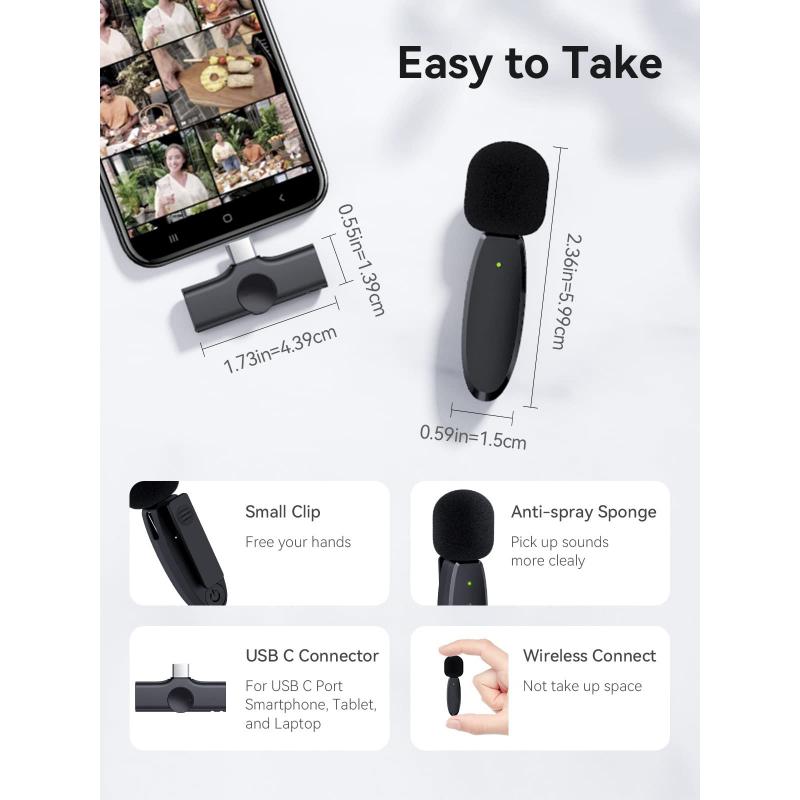
environmental impact
The environment in which the microphone is used has a significant impact on the sensitivity setting. In noisy environments, lower sensitivity settings can help reduce background noise. In contrast, in a quiet recording studio, higher sensitivity can capture the minute details of sound.
Use pop and windshields
Pop filters and windshields are accessories that manage microphone sensitivity and reduce plosives (like "p"s and "b"s) and wind noise. They are especially useful for recording vocals and for outdoor use.
Advances in microphone technology have brought features such as automatic gain control, which dynamically adjusts microphone sensitivity based on input sound levels. Some modern microphones and audio interfaces offer real-time feedback and adjustments through companion apps, making sensitivity settings even more convenient.
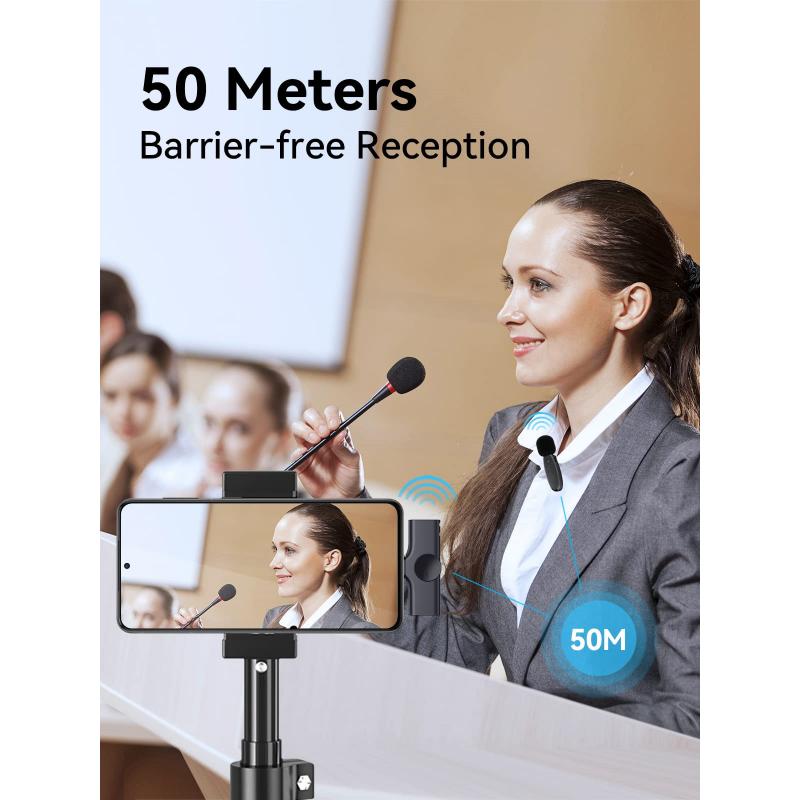
Practical suggestions for different usage scenarios
1. Podcasting and Dubbing
Use a condenser microphone, which has higher sensitivity to capture detailed audio, place the microphone correctly and use a pop filter to reduce plosives, and adjust the gain to ensure clear audio without clipping.
2. Games and streaming media
Dynamic microphones are often preferred due to their lower sensitivity, which can reduce background noise. Use a noise gate to cut off sounds below a certain threshold when quiet to reduce unnecessary noise. Adjust microphone sensitivity in streaming software to obtain Best sound quality.
3. Video conferencing
Make sure the microphone is placed close to your mouth, but not too close to avoid distortion. Use the microphone settings built into your computer or conferencing software to adjust sensitivity. Consider using headphones with a built-in microphone for better control over audio capture.
Troubleshooting common issues
1. Background noise
If there is too much background noise, reduce microphone sensitivity, use noise reduction software or plug-ins to clean up the audio, and move the microphone closer to the sound source to capture more direct sound and reduce ambient noise.
2. Audio distortion
If the audio clips or distorts, lower the gain, check for interference with the automatic gain control settings, and adjust accordingly, making sure the microphone is not placed too close to the sound source.
3. Low volume
If the volume is too low, increase microphone sensitivity or gain, check all connections to make sure the microphone is set up correctly, and use an amplifier or preamp to boost the signal if needed.
Adjusting microphone sensitivity is an important skill for achieving high-quality audio, whether in a professional recording studio or during everyday video calls. By understanding the various factors that affect microphone sensitivity and applying the appropriate adjustments to your situation, you can significantly improve your audio experience. Whether you're a podcast host, a gamer, a content creator, or a remote worker, mastering the art of adjusting your microphone sensitivity will ensure your voice is always clear and loud. Stay up to date on the latest techniques and methods to keep your audio setup in top shape and ready to take on any challenge.
Leave your comment
Note: HTML is not translated!










































There are no comments for this blog.