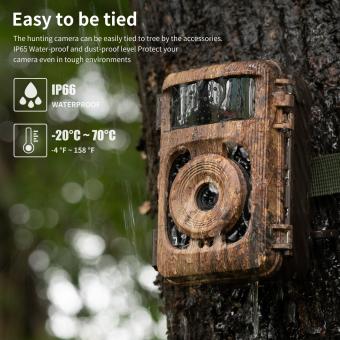How To Add A Blink Outdoor Camera?
Adding a Blink Outdoor Camera to your home security system can significantly enhance your ability to monitor and protect your property. This article will guide you through the process of setting up your Blink Outdoor Camera, ensuring that you can take full advantage of its features. We will cover everything from unboxing the camera to configuring it within the Blink app, and provide troubleshooting tips for common issues.

Unboxing and Preparing Your Blink Outdoor Camera
When you first receive your Blink Outdoor Camera, you will find the following items in the box:
- Blink Outdoor Camera
- Sync Module 2
- Mounting kit (including screws and anchors)
- USB power adapter and cable for the Sync Module
- Quick start guide
Before you begin the installation process, ensure that you have a stable Wi-Fi connection and a smartphone or tablet with the Blink app installed. The Blink app is available for both iOS and Android devices.
Step-by-Step Installation Guide

1. Setting Up the Sync Module
The Sync Module is the central hub that connects your Blink cameras to the internet. Follow these steps to set it up:
1. Plug in the Sync Module: Connect the Sync Module to a power source using the provided USB power adapter and cable. The LED light on the Sync Module will start blinking blue, then turn solid green when it is ready to be set up.
2. Open the Blink App: Launch the Blink app on your smartphone or tablet. If you do not have an account, you will need to create one.
3. Add the Sync Module: In the Blink app, tap the plus (+) icon to add a new device. Select "Blink Wireless Camera System" and then "Sync Module." Follow the on-screen instructions to scan the QR code on the back of the Sync Module or enter the serial number manually.
4. Connect to Wi-Fi: The app will prompt you to connect the Sync Module to your Wi-Fi network. Select your network and enter the password. Once connected, the Sync Module's LED will turn solid blue.
2. Adding the Blink Outdoor Camera
With the Sync Module set up, you can now add your Blink Outdoor Camera:
1. Insert Batteries: Open the battery compartment on the back of the camera and insert the provided AA lithium batteries. The camera will power on automatically.
2. Add the Camera in the Blink App: In the Blink app, tap the plus (+) icon again and select "Blink Wireless Camera System." This time, choose "Blink Outdoor Camera." Follow the on-screen instructions to scan the QR code inside the camera's battery compartment or enter the serial number manually.
3. Name Your Camera: The app will prompt you to name your camera. Choose a name that reflects its location, such as "Front Door" or "Backyard."
4. Test the Camera: Once the camera is added, the app will display a live view from the camera. Ensure that the camera is working correctly and that the video feed is clear.
3. Mounting the Camera
After confirming that your camera is functioning properly, you can proceed to mount it in your desired location:
1. Choose a Location: Select a location that provides a clear view of the area you want to monitor. Ensure that the camera is within range of your Wi-Fi network and the Sync Module.
2. Install the Mount: Use the provided screws and anchors to attach the mounting bracket to a wall or other surface. If you are mounting the camera on a brick or concrete surface, you may need to use a drill and masonry bit.
3. Attach the Camera: Snap the camera onto the mounting bracket. Adjust the angle to ensure that the camera captures the desired field of view.
Configuring Camera Settings
Once your Blink Outdoor Camera is installed, you can customize its settings to suit your needs:
1. Motion Detection: In the Blink app, you can adjust the sensitivity of the motion detection feature. You can also create activity zones to focus on specific areas and reduce false alerts.
2. Video Quality: Choose between different video quality settings to balance between video clarity and battery life.
3. Notifications: Configure how and when you receive notifications for motion events. You can choose to receive push notifications, email alerts, or both.
4. Scheduling: Set up a schedule for when the camera should be active. This is useful if you only want the camera to record during certain times of the day.
Troubleshooting Common Issues
Despite following the setup instructions, you may encounter some common issues. Here are solutions to a few of them:
1. Camera Not Connecting to Wi-Fi: Ensure that your Wi-Fi network is functioning correctly and that the camera is within range. Try restarting your router and the camera. If the issue persists, check for any firmware updates in the Blink app.
2. Poor Video Quality: If the video feed is blurry or pixelated, try adjusting the camera's position to get a better signal. You can also change the video quality settings in the app.
3. Motion Detection Not Working: Ensure that motion detection is enabled in the app and that the sensitivity is set appropriately. Check the activity zones to make sure they cover the desired areas.
4. Battery Life Issues: The Blink Outdoor Camera is designed to have a long battery life, but frequent motion events or high video quality settings can drain the batteries faster. Consider adjusting these settings to extend battery life.
Adding a Blink Outdoor Camera to your home security system is a straightforward process that can greatly enhance your ability to monitor and protect your property. By following the steps outlined in this guide, you can ensure that your camera is set up correctly and configured to meet your specific needs. With proper installation and configuration, your Blink Outdoor Camera will provide reliable and high-quality surveillance, giving you peace of mind and added security for your home.