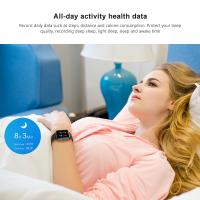How To Connect A Microphone To A Smart Tv ?
With the continuous upgrading of home entertainment systems, smart TVs have become an indispensable part of modern homes. And in order to improve the home entertainment experience, connecting a microphone to a smart TV to realize functions such as family Karaoke and voice control has gradually become a user requirement. In this article, we will introduce in detail how to connect a microphone to a smart TV and solve the problems that may be encountered during the connection process.

First, understand how to connect the microphone to the smart TV
Connecting a microphone to a smart TV is not a complicated thing, but you need to choose the right connection method according to different TV and microphone models. Here are a few common connection methods:
Connecting using Bluetooth
Step 1: Make sure both your Smart TV and microphone support Bluetooth.
Step 2: Open the Bluetooth settings of your Smart TV, search for and select the microphone for pairing.
Step 3: After successful pairing, the microphone can be connected to your Smart TV.
Using Wired Connection
Step 1: Make sure the Smart TV has an audio input port (e.g. 3.5mm headphone jack or RCA jack).
Step 2: Connect the microphone to your Smart TV with the appropriate audio cable.
Step 3: Select the appropriate audio input source in the TV settings.
Using the USB Port
Step 1: Confirm that your Smart TV supports USB audio devices.
Step 2: Connect the microphone to the Smart TV via the USB port.
Step 3: Select USB audio input in TV settings.
With the above ways, users can choose the suitable connection method to connect the microphone to the Smart TV.
Second, solve the problem of microphone and smart TV connection failure
During the connection process, you may encounter the problem that the microphone can't connect to the smart TV, here are some solutions:
Check device compatibility
Confirm whether the Smart TV and the microphone are compatible.
Check the device manual or official website to confirm the supported connection methods.
Re-pair the Bluetooth device
If using a Bluetooth connection, try deleting the existing pairing record and re-pairing.
Make sure the Bluetooth device is in pairing mode and the distance is within the valid range.
Check the connection cable and interface
Confirm that the audio cable and interface used are intact and securely connected.
Try replacing the audio cable or interface with a different one to troubleshoot hardware problems.
Update device firmware
Check that the firmware version of your Smart TV and microphone is up to date.
Perform a firmware update in the device settings to improve compatibility and stability.
Reboot the device
Reboot the Smart TV and microphone to clear cache and temporary faults.
Try to reconnect the device after powering off.
Third, common troubleshooting of microphone and Smart TV connection
Even if successfully connected, sometimes you may encounter some faults that affect the use, the following are common problems and solutions:
No sound output
Check the audio settings of the Smart TV to make sure the correct audio input source has been selected.
Make sure the microphone volume is adjusted to the right level and not muted.
Sound delay
Bluetooth connection may have sound delay, try using a wired connection to improve the delay issue.
Confirm that the firmware version of the Smart TV and microphone is up to date to improve performance.
Sound Distortion
Adjust the input gain of the microphone to avoid distortion caused by excessive volume.
Try replacing the audio cable or interface to troubleshoot hardware issues.
Unstable connection
Bluetooth connection is susceptible to interference, keep the distance of the device within the effective range to reduce the source of interference.
Ensure that the device firmware is the latest version to improve connection stability.
Fourth, the detailed steps and settings for connecting the microphone to the smart TV
After a detailed understanding of the connection method and troubleshooting, let's look at the specific connection steps and settings:
Preparation
Confirm the connection method of the smart TV and the microphone (Bluetooth, wired or USB).
Prepare the required audio cables or accessories.
Bluetooth connection steps
Switch on the Bluetooth function of the Smart TV and microphone.
Search for and select the microphone for pairing in the TV's Bluetooth settings.
After successful pairing, adjust the microphone volume and sound effect to start using.
Wired Connection Steps
Connect the microphone to the audio input connector of your Smart TV using an appropriate audio cable.
Select the appropriate audio input source in the TV's audio settings.
Adjust the microphone volume to ensure the sound is output properly.
USB Connection Procedure
Connect the microphone to the Smart TV via the USB port.
Select USB audio input in the TV audio settings.
Adjust the microphone volume and sound effect to start using it.
Improve the sound quality and stability of the microphone connected to the Smart TV
For a better experience, here are some suggestions to improve sound quality and connection stability:
Use high-quality equipment
Choose microphones and audio cables with good sound quality and stability.
Avoid using cheap equipment that affects sound quality and connection stability.
Optimise device settings
Adjust audio parameters in Smart TV and microphone settings to optimise sound quality.
Use professional audio processing software to enhance sound.
Keep your devices up to date
Regularly check and update the firmware of your Smart TV and microphone to improve performance and compatibility.
Follow updates and optimisation recommendations released by device manufacturers.
Reduce interference
Bluetooth connections are susceptible to interference, minimise sources of interference such as other wireless devices.
Keep the distance of the device within the effective range to avoid signal attenuation.

With the above methods, users can not only smoothly connect the microphone to the smart TV, but also improve the sound quality and connection stability, and enjoy a better home entertainment experience. If you encounter problems that can't be solved in practice, it is recommended that you consult the customer service of the device manufacturer or consult the relevant technical documents.
In short, connecting a microphone to a smart TV to enhance the home entertainment experience is not complicated. I hope this article can provide practical reference and help for the majority of users to enjoy the convenience and fun of smart life.