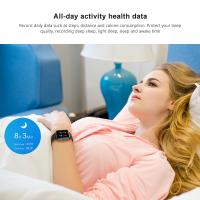How To Find Camera In Smart Tv?
In today's digital age, smart TVs have become a staple in many households, offering a plethora of features that go beyond traditional television viewing. One such feature is the integration of cameras, which can be used for video calls, facial recognition, and even motion control. However, many users find it challenging to locate and utilize the camera on their smart TV. This article aims to provide a comprehensive guide on how to find and use the camera in your smart TV, addressing common user concerns and offering practical solutions.
Understanding the Basics

Before diving into the specifics, it's essential to understand that not all smart TVs come with built-in cameras. Some models have integrated cameras, while others require an external camera that can be connected via USB or other ports. Therefore, the first step is to determine whether your smart TV has a built-in camera or if you need to purchase an external one.
Checking the User Manual
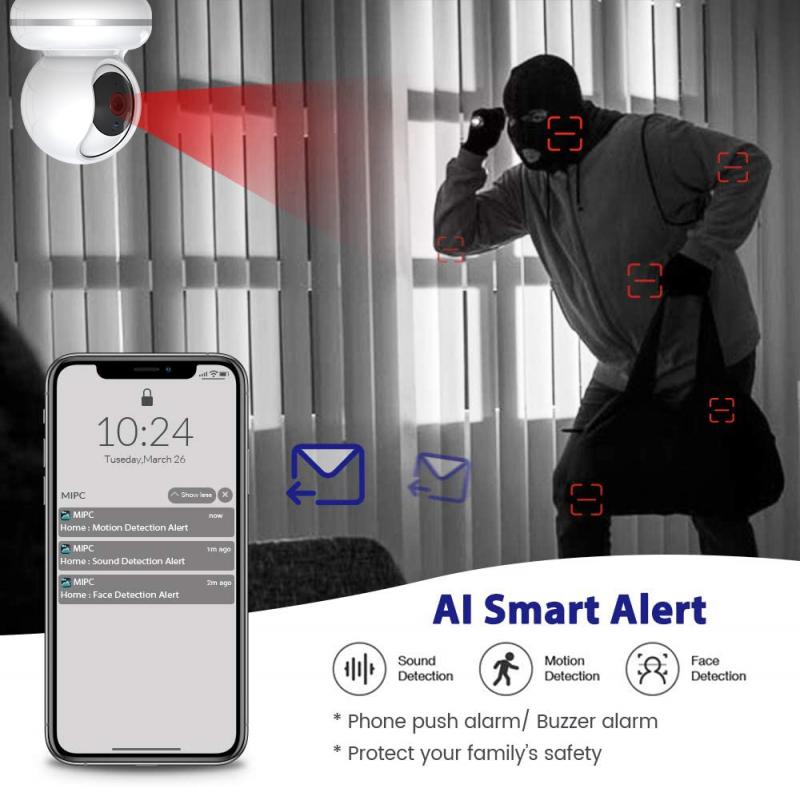
The user manual is the most reliable source of information about your smart TV's features. It provides detailed instructions on how to locate and use the camera. If you no longer have the physical copy of the manual, you can usually find a digital version on the manufacturer's website. Look for sections related to "Camera," "Video Calls," or "Facial Recognition" to find relevant information.
Inspecting the TV Frame
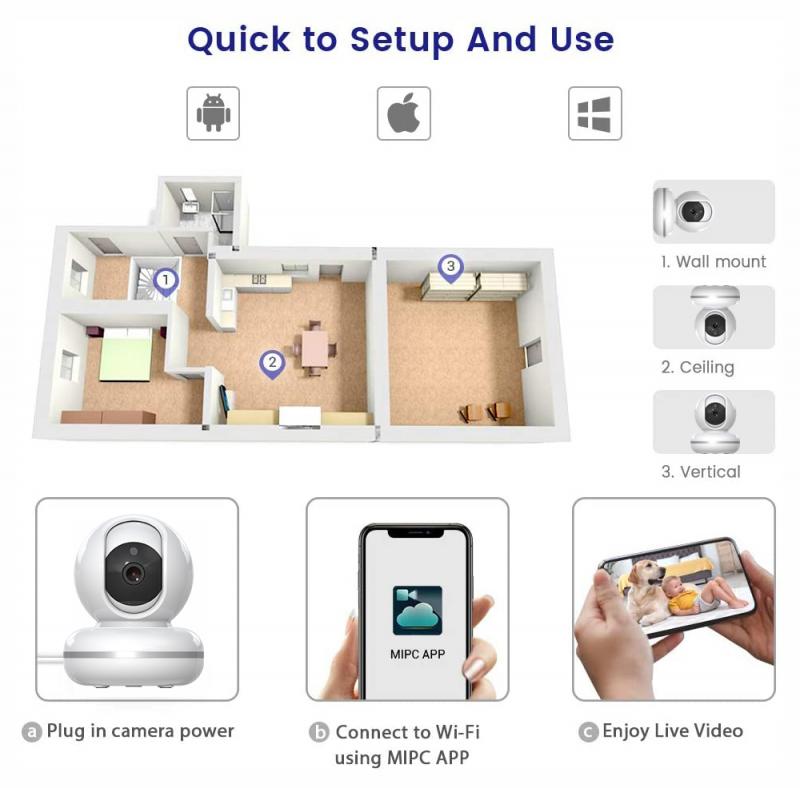
If your smart TV has a built-in camera, it is usually located at the top center of the TV frame. The camera might be hidden behind a small cover or integrated into the bezel, making it less noticeable. Carefully inspect the top edge of your TV for any signs of a camera lens or a small cover that can be slid open.
Using the TV Settings Menu

Most smart TVs have a settings menu where you can access various features, including the camera. Navigate to the settings menu using your remote control and look for options related to "Camera," "Privacy," or "Device Settings." Here, you can enable or disable the camera, adjust its settings, and test its functionality.
Checking for Camera Apps
Some smart TVs come with pre-installed apps that utilize the camera for video calls or other purposes. Look for apps like Skype, Zoom, or proprietary video calling apps in the TV's app store. If these apps are available, they will guide you through the process of setting up and using the camera.
Connecting an External Camera
If your smart TV does not have a built-in camera, you can use an external camera. Ensure that the camera is compatible with your TV model. Most external cameras connect via USB, but some may use HDMI or other ports. Once connected, the TV should automatically detect the camera, and you can configure it through the settings menu or the relevant app.
Troubleshooting Common Issues
Even after locating and setting up the camera, you might encounter some issues. Here are some common problems and their solutions:
1. Camera Not Detected: Ensure that the camera is properly connected and that the TV's firmware is up to date. Restart the TV and try reconnecting the camera.
2. Poor Image Quality: Adjust the camera settings through the TV's settings menu. Ensure that the camera lens is clean and free from obstructions.
3. Privacy Concerns: If you're worried about privacy, most smart TVs allow you to disable the camera when not in use. Some models also come with a physical cover for the camera lens.
Advanced Features and Uses
Modern smart TVs offer advanced features that utilize the camera for more than just video calls. Here are some additional uses:
1. Facial Recognition: Some smart TVs use facial recognition to personalize the user experience. This feature can automatically log you into your profile and suggest content based on your viewing habits.
2. Motion Control: Certain models allow you to control the TV using hand gestures. This feature can be particularly useful for navigating menus or playing games.
3. Security Monitoring: If your smart TV is part of a smart home ecosystem, the camera can be used for security monitoring. You can view the camera feed on your smartphone or other connected devices.
Finding and using the camera on your smart TV can significantly enhance your viewing experience, offering features like video calls, facial recognition, and motion control. By following the steps outlined in this guide, you can easily locate and set up the camera, troubleshoot common issues, and explore advanced features. Whether you're connecting with loved ones or enjoying interactive content, the camera on your smart TV opens up a world of possibilities.