How To Install Micro Sdhc Memory Card?
Installing a micro SDHC (Secure Digital High Capacity) memory card can significantly expand the storage capacity of your device, whether it's a smartphone, tablet, camera, or other electronic gadgets. This article will guide you through the process of installing a micro SDHC memory card, addressing common issues and providing practical tips to ensure a smooth experience.
Understanding Micro SDHC Memory Cards

Before diving into the installation process, it's essential to understand what a micro SDHC memory card is. Micro SDHC cards are a type of removable flash memory card designed to store data. They are commonly used in portable devices due to their small size and high storage capacity, which ranges from 4GB to 32GB. These cards are an extension of the standard SD card format but are smaller and more versatile.
Step-by-Step Guide to Installing a Micro SDHC Memory Card
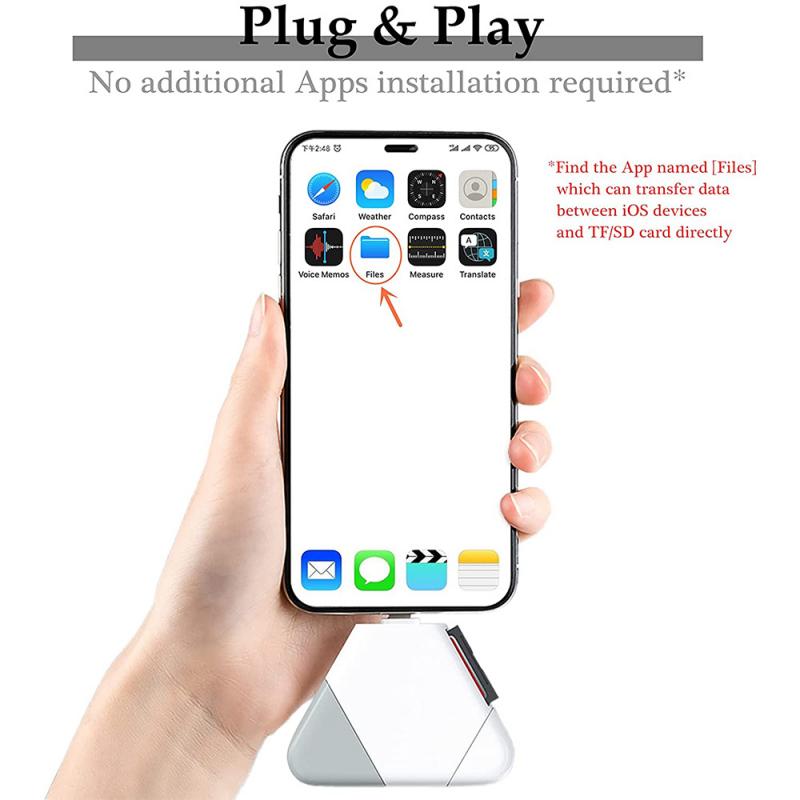
1. Check Device Compatibility
Before purchasing a micro SDHC card, ensure that your device supports this type of memory card. Most modern smartphones, tablets, and cameras are compatible with micro SDHC cards, but it's always best to check the device's user manual or manufacturer's website for confirmation.
2. Power Off Your Device
To avoid any potential data corruption or hardware issues, always power off your device before inserting or removing a micro SDHC card. This step is crucial for ensuring the safety of both your device and the memory card.
3. Locate the Memory Card Slot
The location of the memory card slot varies depending on the device. In smartphones and tablets, the slot is usually found on the side or under the back cover. In cameras, it is often located in the battery compartment or on the side of the device. Refer to your device's user manual if you have trouble finding the slot.
4. Insert the Micro SDHC Card
Once you've located the memory card slot, carefully insert the micro SDHC card. Ensure that the card is oriented correctly, with the metal contacts facing down and the label facing up. Gently push the card into the slot until it clicks into place. Avoid using excessive force, as this can damage both the card and the device.
5. Power On Your Device
After inserting the micro SDHC card, power on your device. The device should automatically detect the new memory card and prompt you to format it if necessary. Formatting the card will erase all existing data, so make sure to back up any important files before proceeding.
6. Format the Memory Card (If Required)
If your device prompts you to format the memory card, follow the on-screen instructions to complete the process. Formatting ensures that the card is optimized for use with your device and can help prevent potential issues with data storage and retrieval.
Troubleshooting Common Issues

Despite the straightforward installation process, you may encounter some issues when installing a micro SDHC memory card. Here are some common problems and their solutions:
1. Device Does Not Recognize the Memory Card
If your device does not recognize the memory card, try the following steps:
- Reinsert the Card: Remove the card and reinsert it, ensuring it is properly seated in the slot.
- Check for Compatibility: Verify that your device supports micro SDHC cards.
- Try a Different Card: Test with another micro SDHC card to determine if the issue lies with the card or the device.
2. Memory Card Not Formatting
If your device fails to format the memory card, consider these solutions:
- Use a Computer: Connect the card to a computer using an SD card adapter and format it using the computer's disk management tools.
- Check for Write Protection: Ensure that the card is not write-protected. Some adapters have a physical switch that can enable or disable write protection.
3. Data Corruption
Data corruption can occur due to improper handling or removal of the memory card. To minimize the risk of data corruption:
- Always Power Off: Ensure the device is powered off before inserting or removing the card.
- Eject Properly: Use the device's "eject" or "unmount" feature before removing the card.
Maximizing the Lifespan of Your Micro SDHC Memory Card
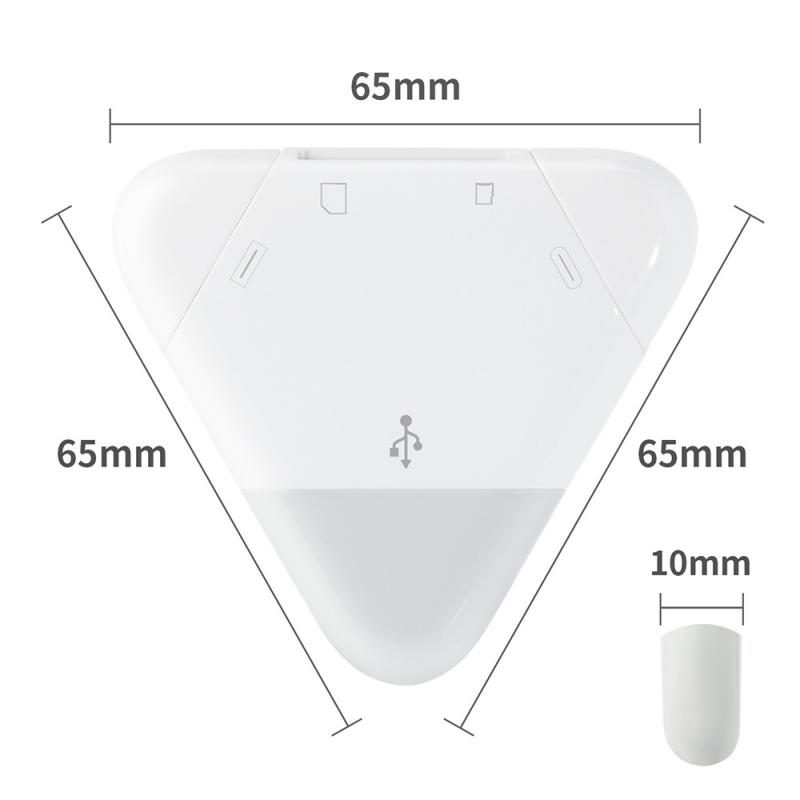
To get the most out of your micro SDHC memory card, follow these best practices:
1. Avoid Physical Damage
Handle the memory card with care to avoid physical damage. Store it in a protective case when not in use and avoid exposing it to extreme temperatures, moisture, or magnetic fields.
2. Regular Backups
Regularly back up the data stored on your memory card to prevent data loss in case of card failure. Use cloud storage services or external hard drives for backups.
3. Update Device Firmware
Keep your device's firmware up to date to ensure compatibility with the latest memory cards and to benefit from performance improvements and bug fixes.
4. Use Reliable Brands
Invest in memory cards from reputable brands known for their quality and reliability. Cheap, no-name brands may save you money initially but can lead to data loss and other issues in the long run.
Installing a micro SDHC memory card is a simple yet effective way to expand the storage capacity of your device. By following the steps outlined in this guide, you can ensure a smooth installation process and avoid common pitfalls. Remember to handle your memory card with care, regularly back up your data, and keep your device's firmware updated to maximize the lifespan and performance of your micro SDHC card. With these tips in mind, you'll be well-equipped to make the most of your expanded storage space.







































There are no comments for this blog.