How To Password Protect A Memory Card?
Sure! Here's the article:
---
How to Password Protect a Memory Card: A Practical Guide

In an increasingly digital world, protecting personal or professional data stored on memory cards has become a critical need. Memory cards are widely used in devices such as cameras, smartphones, tablets, and even laptops. These compact storage solutions often hold sensitive data, whether it’s private photos, business files, or confidential project documents. However, memory cards are also small and easy to misplace, making them particularly vulnerable to theft or unauthorized access. Password protecting a memory card is an effective way to secure its contents and ensure privacy.
This article offers an in-depth explanation of how to password protect a memory card, along with practical solutions to safeguard your data. Whether you are a novice or a tech enthusiast, this guide covers methods applicable across multiple devices and operating systems.
---
Why Password Protect Your Memory Card?

Memory cards, by design, are portable and lightweight. This portability makes them convenient but also increases the risk of accidental loss or theft. By password protecting your memory card, you achieve:
1. Enhanced Security: Prevent unauthorized access to your data.
2. Data Privacy: Ensure sensitive files like personal photos, videos, or documents remain confidential.
3. Compliance with Regulations: If used for business, encrypting or password protecting sensitive data may help meet data protection requirements such as GDPR or HIPAA.
---
Common Methods to Password Protect a Memory Card

Below are various ways to secure your memory card depending on the device and tools available:
1. Use Built-In Password Protection Tools on Smartphones
If you are using a smartphone with expandable storage, many manufacturers provide built-in security tools to protect memory cards:
- Android Devices:
On some Android phones, you can encrypt your SD card by navigating to `Settings` > `Security` > `Encrypt SD Card`. This encryption process locks the card with a password or PIN linked to the phone.
- Steps:
1. Insert the memory card into your Android device.
2. Go to Settings.
3. Select Security or Lock Screen & Security.
4. Choose the option for SD Card Encryption.
5. Set a PIN or password as prompted.
- Samsung Devices (specific example): Samsung phones often include the option to encrypt an SD card within their One UI interface. Follow the same steps as above.
- iOS Devices: iPhones do not use memory cards, but if you insert a memory card into an external reader, password protection depends on third-party apps or encryption software.
2. Use Third-Party Apps or Software
If your device does not have built-in encryption options, third-party tools can secure your memory card. Here are some trusted options:
- BitLocker (Windows):
If you insert a memory card into a Windows PC, you can use BitLocker to encrypt and password-protect the card.
- Steps:
1. Insert the memory card into the computer.
2. Open `This PC` and locate the memory card.
3. Right-click the card and select `Turn on BitLocker`.
4. Follow the prompts to set a password and encryption method.
5. Save the recovery key in a secure location.
- VeraCrypt:
VeraCrypt is a free and open-source encryption tool. It supports memory cards and provides advanced options for securing your data.
- Steps:
1. Download and install VeraCrypt.
2. Insert the memory card into your computer.
3. Open VeraCrypt and select the card.
4. Follow the wizard to encrypt the card and set a password.
- Folder Lock (Android/Windows):
This app can encrypt and password-protect memory cards on Android and Windows devices. Simply install the app, select the memory card, and follow the on-screen instructions.
3. Manually Password Protect Files
In some cases, you may not need to encrypt the entire card but only specific files or folders.
- WinRAR/7-Zip:
- Compress files into a ZIP or RAR archive and apply a password during compression.
- This method is quick and effective for smaller data sets.
4. Formatting with Password Protection
Some advanced memory cards, such as SanDisk Secure Digital Cards, come with built-in utilities that allow password protection during formatting.
- Install the proprietary app that comes with the memory card (e.g., SanDisk Memory Zone).
- Format the card and enable password protection via the app settings.
---
Best Practices for Password-Protected Memory Cards
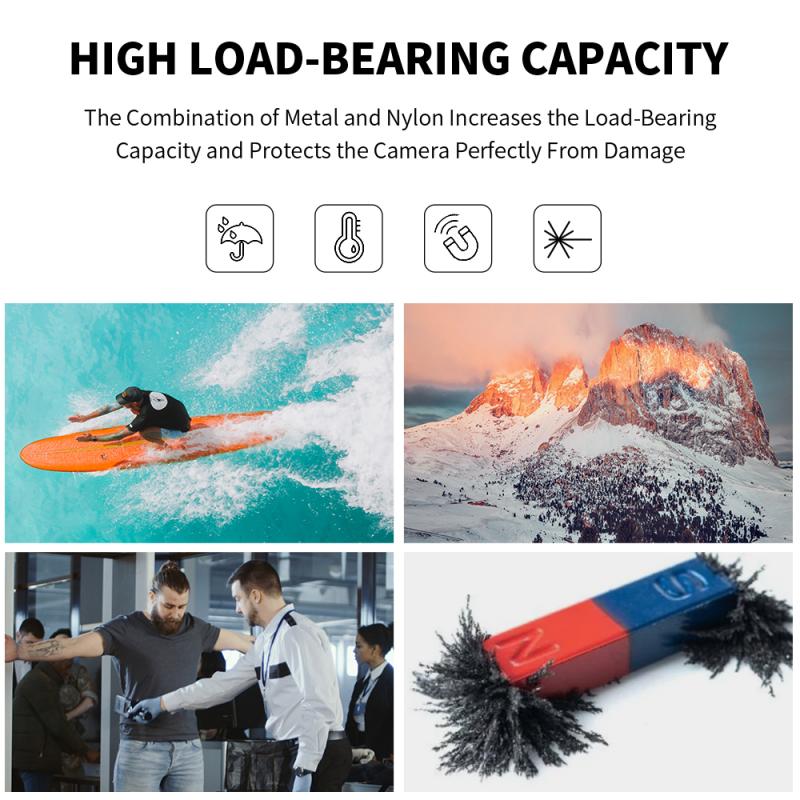
While encrypting or securing a memory card with a password is essential, following best practices enhances the ultimate security of your data:
1. Choose Strong Passwords:
Use a combination of letters, numbers, and symbols for maximum security. Avoid using predictable passwords such as birthdates or names.
2. Keep Backup Copies:
Even though the card is secure, accidents such as corruption or physical damage can occur. Always maintain a backup copy of essential files in a separate location.
3. Store Recovery Keys Safely:
If you use tools like BitLocker or VeraCrypt, store the recovery keys in a safe place. Without the key, accessing encrypted data may become impossible.
4. Regularly Update Encryption:
As encryption algorithms evolve, outdated methods may become vulnerable to hacking. Regularly update the encryption on your memory card to the latest standards.
---
Troubleshooting Common Issues
Password protecting a memory card can occasionally lead to challenges. Here’s how to address them:
1. Forgetting the Password:
If you forget the password, recovery depends on the tool or method used. For example, BitLocker allows recovery via a saved key. For other tools, consult the software documentation.
2. Incompatible Devices:
Encrypted memory cards might not be readable on older devices. Always test compatibility if you plan to use the card across different systems.
3. Performance Impact:
Encryption can slightly slow down the read/write speeds of memory cards, especially older models. Opt for high-speed memory cards if performance is critical.
---
Frequently Asked Questions
Can I Password Protect a Memory Card Without Encryption?
Yes, some software allows you to lock access to the card without encrypting its contents. However, encryption provides a higher level of security.
Does Encryption Erase Existing Data?
Encrypting a memory card typically does not erase data, but you should back up important files before proceeding as a precaution.
Are All Memory Cards Compatible with Password Protection?
Not all memory cards support built-in password protection. However, encryption and third-party tools are universal solutions.
---
Password protecting a memory card is an essential step in safeguarding sensitive data from unauthorized access. Whether you rely on built-in tools, third-party software, or manual encryption methods, there’s a solution for everyone. By following best practices and addressing common challenges, you can ensure that your data remains secure, even in the event of loss or theft.
In today’s digital age, taking these precautions is not optional—it is the ultimate way to protect personal and professional information from the growing threat of cybercrime and data breaches. So, secure your memory card today and enjoy peace of mind knowing that your data is safe.
---










































There are no comments for this blog.