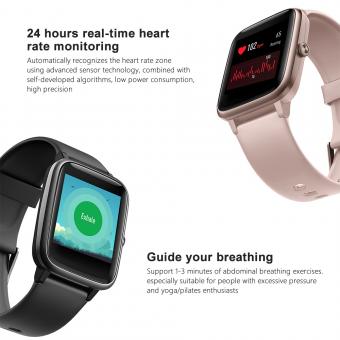How To Set Up My Android Smart Watch?
The proliferation of smartwatches in the digital era has revolutionized how we interact with our devices, offering a perfect blend of convenience and technology at our fingertips—or rather, our wrists. Android smartwatches have become increasingly popular, providing users with a plethora of functionalities ranging from fitness tracking to seamless synchronization with smartphones. Setting up an Android smartwatch might seem daunting at first glance, but with systematic guidance, you can navigate this process with ease. Let's delve into the step-by-step process of setting up your Android smartwatch efficiently and effectively.
Unboxing and Powering On Your Smartwatch

1. Unboxing: Begin by carefully unboxing your Android smartwatch. Typically, the package includes the smartwatch itself, a charging cable or dock, and an instruction manual.
- Check Components: Ensure all components are present and undamaged.
- Charging: If the smartwatch isn’t charged, connect it to the charger. This initial charge ensures the setup process proceeds without interruptions.
2. Powering On: Hold down the power button until the device turns on. The location and look of the power button may vary depending on your watch model.
Initial Setup and Pairing with Your Smartphone

3. Choosing the Correct App:
- Download App: Android smartwatches typically require the Wear OS by Google app (formerly Android Wear). Download this app from the Google Play Store on your smartphone.
- Open App: Once installed, open the app and follow the on-screen instructions.
4. Pairing the Devices:
- Turn On Bluetooth: Ensure your smartphone’s Bluetooth is turned on.
- Start Pairing: On the Wear OS app, tap on “Set it up” to begin the pairing process. The app will search for nearby devices.
- Select Your Watch: When your smartwatch appears in the list, select it. A pairing code will be displayed on both your watch and smartphone.
- Confirm Pairing: Ensure the codes match and then confirm the pairing on both devices.
Configuration and Customization

5. Google Account Sign-In:
- Sign In: Promptly, you’ll be asked to sign into your Google account. Enter your credentials to synchronize your Google services such as Calendar, Contacts, and Gmail with your smartwatch.
- Authorization: Follow the steps to grant the necessary permissions for optimum functionality.
6. Updates and Installations:
- System Updates: If there are system updates available for your smartwatch, it’s advisable to install them during the initial setup to ensure you have the latest features and security patches.
- App Synchronization: Apps compatible with Wear OS installed on your smartphone can also be installed on your smartwatch. Customize which apps you want to sync according to your usage.
Personalization and Settings

7. Setting Up Notifications:
- Notification Preferences: Decide which notifications you want to receive on your smartwatch. This can be managed both through the Wear OS app and directly on the watch under settings.
- Quick Responses: Configure quick replies for messages. This way, you can respond to texts without taking out your phone.
8. Watch Faces:
- Customize Watch Faces: Most smartwatches allow you to change and customize watch faces. You can choose from default options or download additional faces from the Google Play Store through the Wear OS app.
- Complications: Add various “complications” to your watch face. These can include widgets such as weather, battery level, fitness data, or any other app-specific information.
Connectivity and Advanced Features
9. Wi-Fi and Mobile Networks:
- Wi-Fi Settings: If your smartwatch supports Wi-Fi, connect it to your preferred network. This ensures that even without a Bluetooth connection, your watch can still receive updates and notifications.
- Mobile Network: Some Android smartwatches come with SIM card support. Insert your SIM card and configure mobile network settings if applicable.
10. Fitness and Health Tracking:
- Fitness Profiles: Set up and customize your fitness profile. Input your personal data such as age, height, weight, and fitness goals. This helps in accurate tracking of your activities.
- Health Monitoring: Enable health monitoring features like heart rate tracking, sleep monitoring, or SpO2 measurement.
Troubleshooting Common Issues
11. Connectivity Problems:
- Bluetooth Issues: If there are connectivity problems, ensure Bluetooth is enabled on both devices. Restarting both the smartwatch and the smartphone can also resolve minor issues.
- Re-Pairing: Sometimes unpairing and then re-pairing the devices through the Wear OS app helps to fix persistent connectivity issues.
12. Battery Life Optimization:
- Battery Saving Modes: Utilize battery-saving modes available on your smartwatch to prolong battery life.
- Background Apps: Manage and restrict background apps through your smartwatch settings to prevent unnecessary battery drain.
Enhancing Your Experience
13. Explore Additional Features:
- Voice Commands: Enable Google Assistant on your smartwatch. This allows you to execute voice commands for tasks like sending messages, setting reminders, or navigating.
- Music Control: Sync your favorite music apps and control playback directly from your smartwatch.
14. Regular Updates and Maintenance:
- Software Updates: Regularly check for and install software updates to keep your smartwatch functioning optimally.
- Cleaning: Periodically clean your smartwatch to maintain both its appearance and performance. Use a soft, lint-free cloth to wipe off dust and grime.
Setting up an Android smartwatch may initially seem intricate, but by following these detailed steps, you’ll ensure your device is optimized for daily use. From pairing with your smartphone and customizing settings to troubleshooting common issues, each stage of the setup is crucial for maximizing the utility and performance of your smartwatch.
Remember, each smartwatch model may have unique features and settings; therefore, consulting the user manual specific to your device can provide additional insights. Embrace the technological marvel strapped to your wrist and make the most of the multifaceted functionality it offers. With your Android smartwatch set up and ready to go, you're equipped to seamlessly integrate technology into your day-to-day activities, enhancing productivity and connectivity on the go.