How To Setup Your Smart Watch?
Setting Up Your Smartwatch: A Comprehensive Guide
In today's fast-paced world, smartwatches have become an essential gadget for many. They not only tell time but also track fitness, manage notifications, and even make calls. However, setting up a smartwatch can be daunting for first-time users. This guide aims to simplify the process, ensuring you get the most out of your new device.
Unboxing and Initial Setup
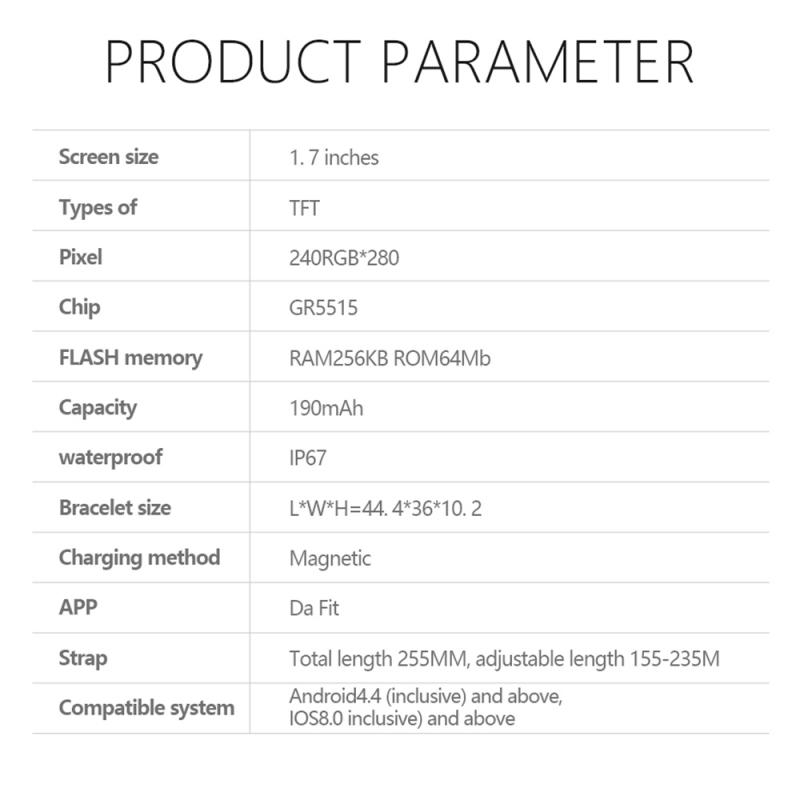
1. Unboxing Your Smartwatch

The first step is to unbox your smartwatch carefully. Ensure you have all the components, including the watch itself, the charging cable, and any additional accessories or documentation.
2. Charging Your Smartwatch

Before you start the setup process, it's crucial to charge your smartwatch fully. Connect the charging cable to the watch and plug it into a power source. Most smartwatches will display a charging icon or percentage to indicate the battery level.
Pairing with Your Smartphone

3. Download the Companion App
Most smartwatches require a companion app to function correctly. Depending on your smartwatch brand, download the appropriate app from the App Store (iOS) or Google Play Store (Android). Popular apps include Apple Watch, Samsung Galaxy Wearable, and Fitbit.
4. Enable Bluetooth
Ensure Bluetooth is enabled on your smartphone. This is necessary for pairing your devices. Go to your phone's settings and toggle the Bluetooth switch to the "on" position.
5. Open the Companion App
Open the companion app on your smartphone and follow the on-screen instructions to pair your smartwatch. This usually involves selecting your watch model and confirming a pairing code displayed on both devices.
Configuring Basic Settings
6. Set Up Wi-Fi and GPS
Many smartwatches come with Wi-Fi and GPS capabilities. Configure these settings through the companion app or directly on the watch. Wi-Fi allows your watch to stay connected even when your phone is out of range, while GPS is essential for accurate fitness tracking.
7. Customize Watch Faces
One of the fun aspects of owning a smartwatch is customizing the watch face. Most companion apps offer a variety of watch faces to choose from. Select one that suits your style and needs, whether it's a digital display, an analog look, or a fitness-focused interface.
8. Sync Contacts and Calendars
Syncing your contacts and calendars ensures you receive notifications and reminders on your smartwatch. This can usually be done through the companion app's settings menu. Grant the necessary permissions to access your phone's contacts and calendar.
Health and Fitness Tracking
9. Set Up Health Monitoring
Smartwatches are excellent tools for monitoring your health. Set up features like heart rate monitoring, sleep tracking, and step counting. You may need to input some personal information, such as age, weight, and height, to get accurate readings.
10. Configure Workout Modes
If you're into fitness, configure the workout modes available on your smartwatch. Whether you run, cycle, swim, or do yoga, setting up these modes will help you track your activities more accurately.
Notifications and Apps
11. Manage Notifications
One of the key benefits of a smartwatch is receiving notifications without having to check your phone constantly. Go to the notifications settings in the companion app and select which apps you want to receive alerts from. You can usually customize the type of notifications, such as calls, messages, emails, and social media updates.
12. Install Additional Apps
Many smartwatches support third-party apps that can enhance functionality. Browse the app store within the companion app to find and install apps that interest you, such as music streaming services, weather updates, or productivity tools.
Advanced Features
13. Voice Assistants
Some smartwatches come with built-in voice assistants like Siri, Google Assistant, or Bixby. Set up your preferred voice assistant through the companion app or directly on the watch. This feature allows you to perform tasks hands-free, such as setting reminders, sending messages, or checking the weather.
14. Mobile Payments
If your smartwatch supports mobile payments, set up this feature to make contactless payments. This usually involves adding your credit or debit card information through the companion app. Popular mobile payment services include Apple Pay, Google Pay, and Samsung Pay.
Troubleshooting Common Issues
15. Connectivity Problems
If you experience connectivity issues, ensure your smartwatch and smartphone are within range and that Bluetooth is enabled. Restarting both devices can also resolve many common problems.
16. Battery Life
Smartwatches are notorious for their limited battery life. To extend battery life, consider disabling features you don't use frequently, such as always-on display or continuous heart rate monitoring. Lowering the screen brightness and turning off notifications for non-essential apps can also help.
17. Software Updates
Regular software updates can improve performance and add new features. Check for updates through the companion app or directly on the smartwatch. Ensure your watch is connected to Wi-Fi and has sufficient battery life before starting the update process.
Setting up a smartwatch may seem overwhelming at first, but following these steps can make the process straightforward and enjoyable. From unboxing and initial setup to configuring advanced features, this guide covers everything you need to know to get started. By taking the time to set up your smartwatch correctly, you can fully enjoy its benefits, from health monitoring to staying connected on the go.
Whether you're a fitness enthusiast, a busy professional, or someone who loves the latest tech, a smartwatch can be a valuable addition to your daily life. With this comprehensive guide, you're now equipped to set up your smartwatch and make the most of its features. Happy wearing!






















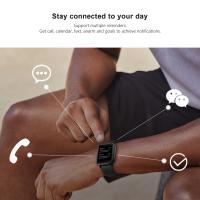

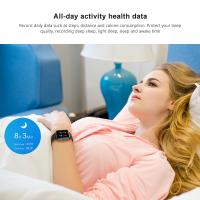

















There are no comments for this blog.