How To Stop Crackling Noise In Headphones ?
Experiencing crackling noises in your headphones can be incredibly frustrating, especially when you're trying to enjoy your favorite music, podcast, or video. This issue can stem from a variety of sources, including hardware problems, software glitches, or even environmental factors. In this article, we will explore the most common causes of crackling noises in headphones and provide practical solutions to help you resolve this issue.
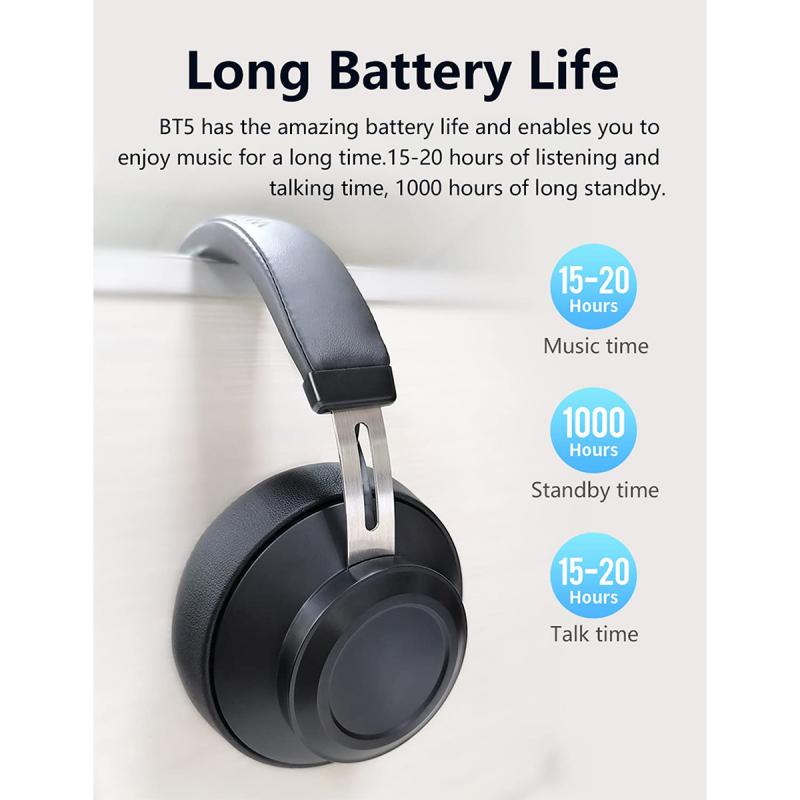
Understanding the Causes of Crackling Noise
Before diving into the solutions, it's essential to understand the potential causes of crackling noises in headphones. Here are some of the most common reasons:
1. Faulty Headphone Jack or Plug: A loose or damaged headphone jack or plug can cause intermittent connections, leading to crackling sounds.
2. Damaged Headphone Cable: Wear and tear on the headphone cable can result in internal wire damage, causing audio disruptions.
3. Interference from Other Devices: Electronic devices such as smartphones, routers, or microwaves can interfere with the headphone signal, especially if you're using wireless headphones.
4. Software or Driver Issues: Outdated or corrupted audio drivers can cause various audio problems, including crackling noises.
5. Audio Source Issues: The problem might not be with your headphones but with the audio source itself, such as a corrupted audio file or a malfunctioning audio player.
6. Environmental Factors: External factors like dust or moisture can affect the headphone's performance.

Practical Solutions to Stop Crackling Noise
# 1. Check the Headphone Jack and Plug
One of the first things you should do is inspect the headphone jack and plug. Ensure that the plug is fully inserted into the jack. Sometimes, a loose connection can cause crackling noises. If the plug or jack appears damaged, you may need to replace the affected component.
Steps to Check the Headphone Jack and Plug:
- Unplug and replug the headphones to ensure a secure connection.
- Inspect the plug for any visible damage or dirt.
- Clean the headphone jack with a soft brush or compressed air to remove any debris.
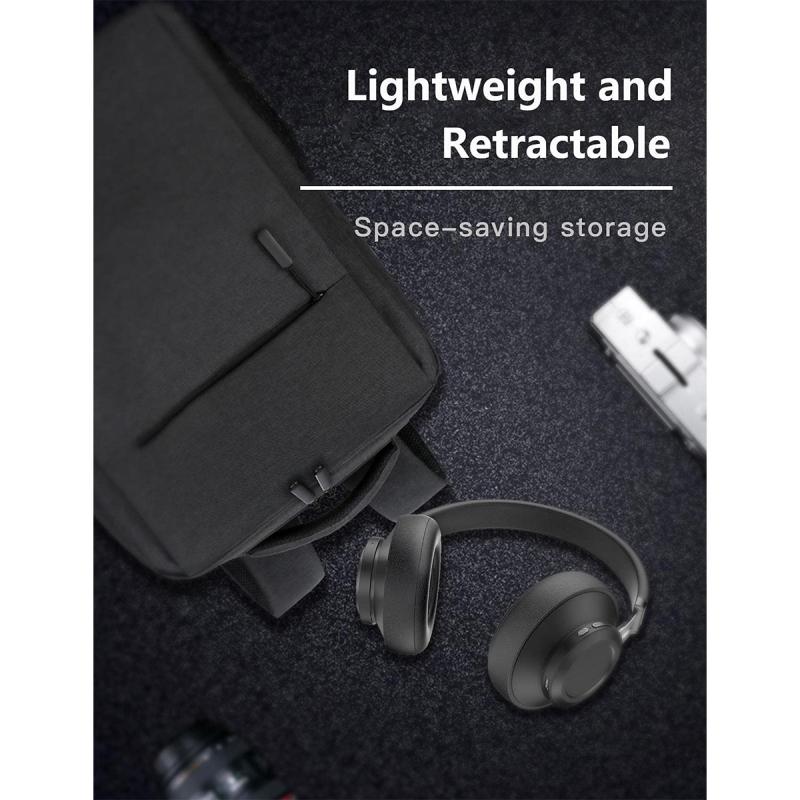
# 2. Inspect and Replace the Headphone Cable
If the headphone cable is damaged, it can cause intermittent audio issues. Look for any visible signs of wear and tear, such as frayed wires or bent connectors. If you find any damage, consider replacing the cable.
Steps to Inspect and Replace the Headphone Cable:
- Visually inspect the entire length of the cable for any damage.
- Gently bend the cable at various points to check for internal wire breaks.
- If the cable is detachable, try using a different cable to see if the issue persists.
# 3. Reduce Interference from Other Devices
Wireless headphones are particularly susceptible to interference from other electronic devices. To minimize this, try moving away from potential sources of interference or turning off other devices temporarily.
Steps to Reduce Interference:
- Move away from devices like routers, microwaves, or cordless phones.
- Turn off other Bluetooth devices that might be causing interference.
- Change the wireless channel on your router if you're experiencing Wi-Fi interference.
# 4. Update or Reinstall Audio Drivers
Outdated or corrupted audio drivers can cause various audio issues, including crackling noises. Updating or reinstalling the drivers can often resolve these problems.
Steps to Update or Reinstall Audio Drivers:
- Open the Device Manager on your computer.
- Locate the audio drivers under the "Sound, video, and game controllers" section.
- Right-click on the audio driver and select "Update driver."
- Follow the on-screen instructions to complete the update.
- If updating doesn't work, try uninstalling the driver and then reinstalling it.
# 5. Check the Audio Source
Sometimes, the issue might be with the audio source itself. Try playing a different audio file or using a different audio player to see if the crackling noise persists.
Steps to Check the Audio Source:
- Play a different audio file to see if the issue is specific to one file.
- Use a different audio player or device to rule out software issues.
- Check the audio settings on your device to ensure they are correctly configured.
# 6. Address Environmental Factors
Environmental factors like dust or moisture can affect the performance of your headphones. Ensure that your headphones are kept clean and dry.
Steps to Address Environmental Factors:
- Store your headphones in a clean, dry place when not in use.
- Use a soft cloth to clean the headphones regularly.
- Avoid exposing your headphones to extreme temperatures or humidity.
Conclusion
Crackling noises in headphones can be a nuisance, but with a systematic approach, you can identify and resolve the issue. Start by checking the most common causes, such as the headphone jack, plug, and cable. If the problem persists, consider updating your audio drivers, reducing interference from other devices, and checking the audio source. By following these practical solutions, you can enjoy a clear and uninterrupted audio experience.
Remember, regular maintenance and proper handling of your headphones can prevent many common issues, including crackling noises. Keep your headphones clean, store them properly, and handle them with care to ensure they provide you with high-quality audio for years to come.






































