How To Use Phone Microphone With Airpods ?
In everyday life and at work, AirPods have become a favorite headphone choice for many people due to their convenient wireless connectivity and superior sound quality. However, there are times when users may want to use their phone's own microphone instead of the microphone built into AirPods when listening to music or talking on AirPods. This may be because the phone's microphone picks up sound better in certain situations, or because the user needs a higher quality sound input when recording audio. So how do you use your phone's microphone on AirPods? This article will provide you with a detailed answer to this question, as well as a guide to setting up and using it.

How to switch to the phone microphone when using AirPods
1. Confirm device connection
First, make sure your AirPods are properly connected to your phone. Open your phone's Bluetooth settings and make sure your AirPods are "connected". If not, re-pair your AirPods with your phone.
2. Using App-Specific Settings
In some apps, users can manually select an audio input device. For example, in recording apps or video conferencing apps, there is usually a microphone setting option. Open the settings for the appropriate app and select your phone's microphone as the audio input device.
3. System Level Settings
In iOS, there is currently no system level setting to switch directly to the phone's microphone. This means that you may need to rely on the settings of a specific app to do this.
4. Physical methods
A simple physical method is to take one or both AirPods out of your ears, which forces your phone to automatically switch to the built-in microphone. Of course, this method may not work in all scenarios, especially if you need to use both the headset and the phone's microphone at the same time.
Scenarios and applications using AirPods and cell phone microphones
1. Video Conferencing
In a quiet environment, the cell phone microphone may provide clearer audio input than the AirPods' microphone. In video conferencing, using a cell phone microphone can improve the clarity and sound quality of your speech.
2. Audio recording
For scenarios that require high-quality audio recording, such as recording a podcast or voice memo, a cell phone microphone can often provide better recording results. Users can use the recording application and select the phone microphone as the input device.
3. Calls in noisy environments
In noisy environments, AirPods' noise cancellation may not be enough to completely eliminate background noise. At this time, using the cell phone microphone may result in a better call experience.
Setting up and debugging AirPods and cell phone microphone connection
1. In-app settings
Most video calling or recording apps have a microphone setting option. Users can select the phone microphone as the input device in the audio settings of these apps. For example, in the Zoom app, you can go to the Settings menu, select the Audio option, and manually select the phone microphone.
2. Debugging Audio Input
After ensuring that the phone microphone has been selected as the audio input device, users can check the sound quality by recording audio or making a test call. If sound quality issues are found, try adjusting the sensitivity of the microphone or changing the microphone position to get the best results.
Solve the problem that AirPods microphone doesn't work properly
1. Reset AirPods
If the AirPods microphone doesn't work properly, you can try resetting your AirPods. put your AirPods into the charging case, press and hold the case's settings button until the indicator light blinks white, and then re-pair.
2. Update Firmware and System
Make sure your AirPods firmware and phone operating system are up to date. Sometimes updating your software can resolve compatibility and performance issues.
3. Clean the microphone and headphones
The microphone hole on your AirPods is prone to dust buildup, which can affect sound pickup. Gently cleaning the microphone hole with a dry, soft cloth can improve sound quality.
4. Contact Customer Service
If none of the above methods solve the problem, you can contact Apple Customer Service for assistance. Providing a detailed description of the problem and device information will help customer service quickly locate and resolve the issue.
Comparing the sound quality difference between AirPods and cell phone microphones
The sound quality of AirPods and cell phone microphones may differ in different usage scenarios. Usually, the microphone of a cell phone picks up sound more clearly due to its position closer to the mouth, while the microphone of AirPods performs better in noise reduction and ambient sound processing. Users can choose the right microphone for their actual needs to get the best audio experience.
To summarize, although at the system level, iOS doesn't currently support switching directly to the phone's microphone, users can achieve this feature through app-specific settings or some physical methods. With the guide in this article, I believe you can better understand how to use the phone microphone on AirPods and choose the best audio input device according to different usage scenarios.








![K&F Concept Selfie Ring Light with Cell Phone Holder for Live Stream and Makeup, LED Light [3-Light Mode] [10-Level Brightness] with Remote Control and Flexible Hose Bracket for iPhone Android【Ship to the US Only】 K&F Concept Selfie Ring Light with Cell Phone Holder for Live Stream and Makeup, LED Light [3-Light Mode] [10-Level Brightness] with Remote Control and Flexible Hose Bracket for iPhone Android【Ship to the US Only】](https://img.kentfaith.com/cache/catalog/products/us/KF34.001/KF34.001-1-200x200.jpg)


























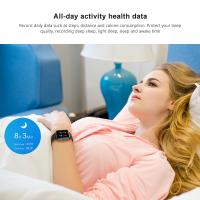






There are no comments for this blog.