How To Use Smart Watch Series 8?
The Apple Watch Series 8 is a powerful and versatile device that can significantly enhance your daily life. Whether you're a fitness enthusiast, a busy professional, or someone who simply wants to stay connected, the Apple Watch Series 8 has something to offer. In this article, we'll explore the various features of the Apple Watch Series 8 and provide a comprehensive guide on how to use it effectively.
Getting Started with Apple Watch Series 8
Unboxing and Setup

When you first unbox your Apple Watch Series 8, you'll find the watch itself, a charging cable, and a user manual. To set up your watch, follow these steps:
1. Charge Your Watch: Connect the charging cable to a power source and attach the magnetic charger to the back of your watch. Allow it to charge fully before proceeding with the setup.
2. Pair with Your iPhone: Turn on your Apple Watch by pressing and holding the side button. Open the Apple Watch app on your iPhone and follow the on-screen instructions to pair your devices.
3. Customize Settings: During the setup process, you'll be prompted to customize various settings, such as language, wrist preference, and passcode. Take your time to configure these settings according to your preferences.
Navigating the Apple Watch Series 8

Understanding the Interface

The Apple Watch Series 8 features a user-friendly interface that consists of the following key elements:
- Watch Face: The main screen of your Apple Watch, which displays the time and other customizable complications (widgets).
- Dock: Accessed by pressing the side button, the Dock allows you to quickly switch between your most recently used apps.
- Control Center: Swipe up from the bottom of the watch face to access the Control Center, where you can manage settings like Wi-Fi, Do Not Disturb, and battery life.
- Notifications: Swipe down from the top of the watch face to view your notifications.
Using the Digital Crown and Side Button
The Digital Crown and side button are essential for navigating your Apple Watch:
- Digital Crown: Rotate the Digital Crown to scroll through lists, zoom in and out, and adjust settings. Press the Digital Crown to return to the watch face or access the app screen.
- Side Button: Press the side button to open the Dock, double-click to access Apple Pay, and press and hold to turn off the watch or access emergency services.
Customizing Your Apple Watch
Changing Watch Faces
One of the most enjoyable aspects of the Apple Watch is the ability to customize your watch face. To change your watch face:
1. Press and Hold: Press and hold the current watch face until it zooms out.
2. Swipe Left or Right: Swipe left or right to browse through available watch faces.
3. Customize: Tap "Customize" to adjust the complications and colors of the selected watch face.
4. Add New Faces: Swipe all the way to the right and tap the "+" icon to add new watch faces from the gallery.
Installing and Managing Apps
The Apple Watch Series 8 supports a wide range of apps that can enhance its functionality. To install and manage apps:
1. Open the App Store: Access the App Store directly from your watch or through the Apple Watch app on your iPhone.
2. Browse and Install: Browse through available apps and tap "Get" to install them on your watch.
3. Manage Apps: Use the Apple Watch app on your iPhone to rearrange, uninstall, or update apps.
Health and Fitness Features
Tracking Your Activity
The Apple Watch Series 8 is equipped with advanced sensors that can track your daily activity, including steps, distance, and calories burned. To make the most of these features:
1. Open the Activity App: Access the Activity app from the app screen.
2. Set Goals: Set daily goals for Move, Exercise, and Stand rings.
3. Monitor Progress: Check your progress throughout the day and receive notifications to stay motivated.
Using the Workout App
The Workout app offers a variety of workout types, from running and cycling to yoga and swimming. To start a workout:
1. Open the Workout App: Access the Workout app from the app screen.
2. Select a Workout: Choose the type of workout you want to start.
3. Start and Monitor: Tap "Start" to begin your workout and monitor your stats in real-time.
Health Monitoring
The Apple Watch Series 8 includes several health monitoring features, such as heart rate tracking, ECG, and blood oxygen monitoring. To use these features:
1. Heart Rate: Open the Heart Rate app to check your current heart rate and view historical data.
2. ECG: Use the ECG app to take an electrocardiogram by placing your finger on the Digital Crown.
3. Blood Oxygen: Open the Blood Oxygen app to measure your blood oxygen levels.
Staying Connected
Receiving and Responding to Notifications
The Apple Watch Series 8 allows you to receive and respond to notifications directly from your wrist. To manage notifications:
1. Customize Notifications: Use the Apple Watch app on your iPhone to customize which notifications you receive on your watch.
2. Respond to Messages: Use quick replies, voice dictation, or Scribble to respond to messages.
3. Manage Notifications: Swipe down from the top of the watch face to view and manage your notifications.
Making and Receiving Calls
With the Apple Watch Series 8, you can make and receive calls without needing to take out your iPhone. To use this feature:
1. Answer Calls: Tap the green phone icon on the incoming call screen to answer a call.
2. Make Calls: Use the Phone app on your watch to dial a number or select a contact.
Using Siri
Siri is your personal assistant on the Apple Watch Series 8. To use Siri:
1. Activate Siri: Raise your wrist and say "Hey Siri," or press and hold the Digital Crown.
2. Ask Questions: Ask Siri to set reminders, send messages, get directions, and more.
Advanced Features
Apple Pay
Apple Pay allows you to make secure payments directly from your Apple Watch. To set up and use Apple Pay:
1. Add Cards: Open the Wallet app on your iPhone and add your credit or debit cards.
2. Make Payments: Double-click the side button on your watch and hold it near the payment terminal.
Music and Podcasts
Enjoy your favorite music and podcasts on the go with the Apple Watch Series 8. To listen to music and podcasts:
1. Sync Music: Use the Apple Watch app on your iPhone to sync playlists and albums to your watch.
2. Play Music: Open the Music app on your watch to play synced music or stream from Apple Music.
3. Listen to Podcasts: Use the Podcasts app to listen to your favorite shows.
Troubleshooting and Maintenance
Common Issues and Solutions
If you encounter any issues with your Apple Watch Series 8, try the following solutions:
1. Restart Your Watch: Press and hold the side button until the power off slider appears, then slide to turn off. Press and hold the side button again to turn it back on.
2. Update Software: Ensure your watch is running the latest software by checking for updates in the Apple Watch app on your iPhone.
3. Reset Settings: If problems persist, consider resetting your watch to factory settings through the Apple Watch app.
Maintaining Your Apple Watch
To keep your Apple Watch Series 8 in optimal condition:
1. Clean Regularly: Wipe the watch and band with a soft, lint-free cloth.
2. Avoid Extreme Conditions: Keep your watch away from extreme temperatures and moisture.
3. Check Battery Health: Monitor your battery health in the Settings app and replace the battery if necessary.
The Apple Watch Series 8 is a feature-rich device that can enhance various aspects of your life, from health and fitness to staying connected and productive. By understanding and utilizing its many features, you can make the most of your Apple Watch and enjoy a seamless and integrated experience. Whether you're new to the Apple Watch or upgrading from a previous























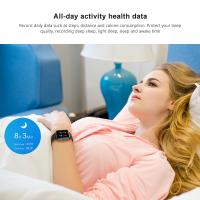






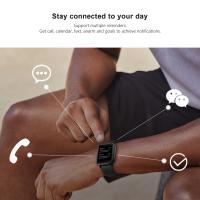











There are no comments for this blog.