How To Use Wireless Security Camera?
Wireless security cameras have become an essential part of modern home and business security systems. They offer flexibility, ease of installation, and the ability to monitor your property remotely. However, to get the most out of your wireless security camera, it's important to understand how to set it up, use it effectively, and maintain it. This article will guide you through the process, addressing common user demands and providing practical solutions.
Choosing the Right Wireless Security Camera
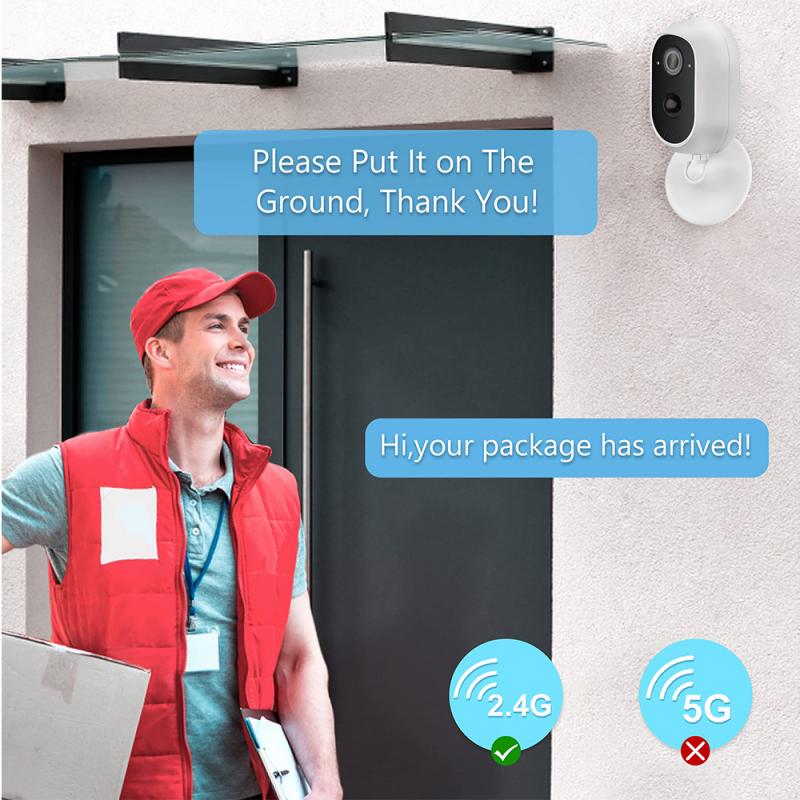
Before diving into the setup and usage, it's crucial to choose the right wireless security camera for your needs. Here are some factors to consider:
1. Resolution: Higher resolution cameras provide clearer images. Look for at least 1080p resolution.
2. Field of View: A wider field of view allows you to cover more area with a single camera.
3. Night Vision: Ensure the camera has good night vision capabilities for 24/7 monitoring.
4. Two-Way Audio: This feature allows you to communicate through the camera, which can be useful for deterring intruders or communicating with family members.
5. Storage Options: Consider whether the camera offers cloud storage, local storage, or both.
6. Power Source: Some cameras are battery-powered, while others need to be plugged in. Choose based on your installation preferences.
Setting Up Your Wireless Security Camera
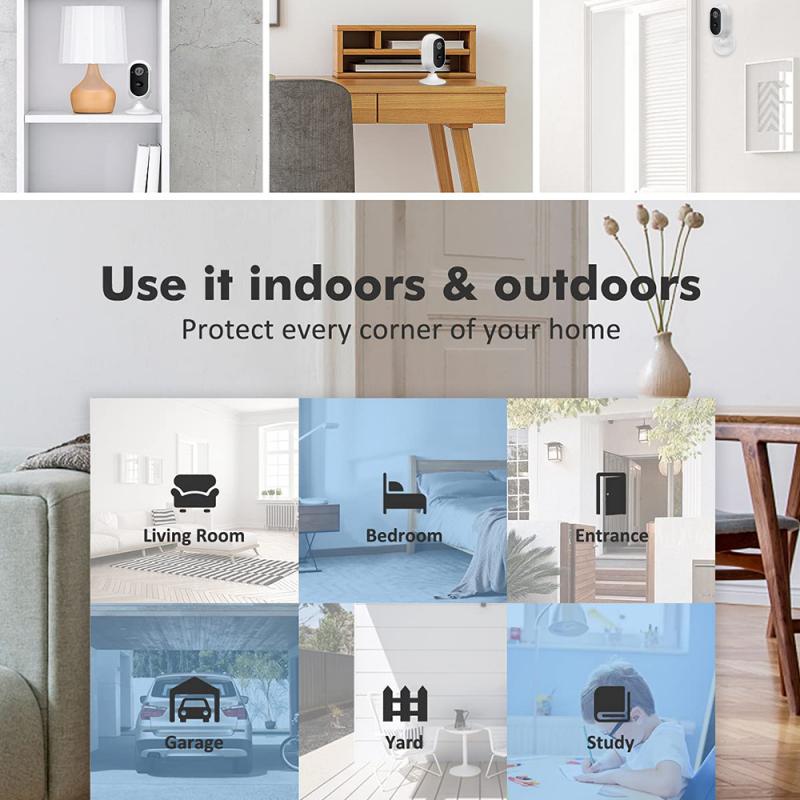
Once you've chosen the right camera, follow these steps to set it up:
1. Unbox and Inspect: Unbox your camera and ensure all components are present. This typically includes the camera, power adapter, mounting hardware, and user manual.
2. Charge or Plug In: If your camera is battery-powered, charge it fully before installation. If it requires a power outlet, find a suitable location near an outlet.
3. Download the App: Most wireless security cameras come with a companion app. Download it from the App Store or Google Play Store.
4. Create an Account: Open the app and create an account if you don't already have one. This will allow you to access your camera remotely.
5. Connect to Wi-Fi: Follow the app's instructions to connect your camera to your Wi-Fi network. Ensure your Wi-Fi signal is strong in the camera's location.
6. Mount the Camera: Use the provided hardware to mount the camera in your desired location. Ensure it's positioned to cover the area you want to monitor.
7. Adjust Settings: Use the app to adjust settings such as motion detection sensitivity, recording schedules, and notification preferences.
Using Your Wireless Security Camera

With your camera set up, it's time to start using it effectively. Here are some tips:
1. Live View: Use the app to view live footage from your camera at any time. This is useful for checking in on your property or loved ones.
2. Motion Alerts: Enable motion alerts to receive notifications when the camera detects movement. This can help you respond quickly to potential security threats.
3. Two-Way Audio: Use the two-way audio feature to communicate through the camera. This can be useful for scaring off intruders or talking to delivery personnel.
4. Recording and Playback: Set up recording schedules or use motion-triggered recording to capture important events. Use the app to playback recorded footage.
5. Cloud and Local Storage: Decide whether you want to use cloud storage, local storage, or both. Cloud storage offers remote access to footage, while local storage can be more secure.
6. Sharing Access: If you want others to have access to the camera, use the app to share access with family members or trusted individuals.
Maintaining Your Wireless Security Camera
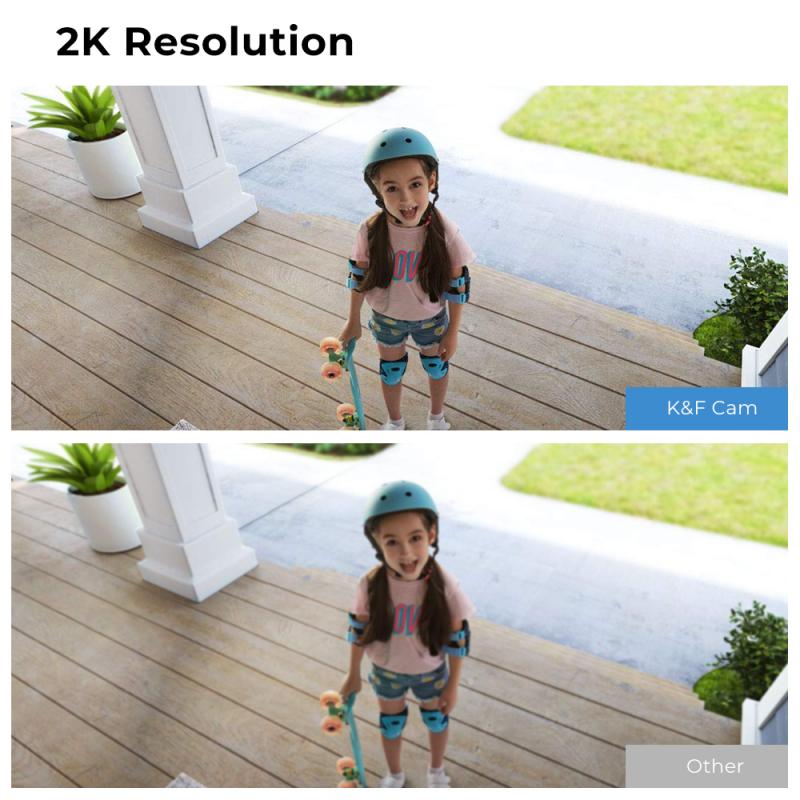
To ensure your camera continues to function properly, regular maintenance is essential:
1. Check Battery Levels: If your camera is battery-powered, regularly check and recharge the batteries.
2. Clean the Lens: Dust and debris can accumulate on the camera lens, affecting image quality. Clean the lens periodically with a soft cloth.
3. Update Firmware: Manufacturers often release firmware updates to improve performance and security. Check for updates regularly and install them through the app.
4. Test Connectivity: Ensure your camera remains connected to your Wi-Fi network. If you experience connectivity issues, consider moving the camera closer to your router or using a Wi-Fi extender.
5. Review Footage: Periodically review recorded footage to ensure the camera is capturing important events and to free up storage space if needed.
Troubleshooting Common Issues
Even with proper setup and maintenance, you may encounter some common issues with your wireless security camera. Here are solutions to a few common problems:
1. Poor Image Quality: If the image quality is poor, check the camera's resolution settings in the app. Ensure the lens is clean and the camera is positioned correctly.
2. Connectivity Issues: If the camera frequently disconnects from Wi-Fi, ensure it's within range of your router. Consider using a Wi-Fi extender or upgrading your router.
3. False Motion Alerts: If you're receiving too many false alerts, adjust the motion detection sensitivity in the app. You can also set up activity zones to focus on specific areas.
4. No Notifications: If you're not receiving notifications, check the app's notification settings and ensure they are enabled. Also, check your phone's notification settings.
5. Storage Full: If your storage is full, review and delete unnecessary footage. Consider upgrading your cloud storage plan if needed.
Enhancing Security with Additional Features
To further enhance your security system, consider integrating additional features and devices:
1. Multiple Cameras: Install multiple cameras to cover different areas of your property. Use the app to manage and view all cameras from a single interface.
2. Smart Home Integration: Integrate your camera with other smart home devices, such as smart locks, lights, and alarms. This can create a more comprehensive security system.
3. Professional Monitoring: Some camera systems offer professional monitoring services. This can provide an added layer of security, with professionals monitoring your footage and responding to alerts.
4. Backup Power: Consider using a backup power source, such as an uninterruptible power supply (UPS), to keep your camera running during power outages.
Wireless security cameras offer a convenient and effective way to monitor your property and enhance your security. By choosing the right camera, setting it up correctly, using it effectively, and maintaining it regularly, you can ensure your camera provides reliable protection. Additionally, troubleshooting common issues and integrating additional features can further enhance your security system. With these tips, you'll be well-equipped to make the most of your wireless security camera and keep your property safe.


































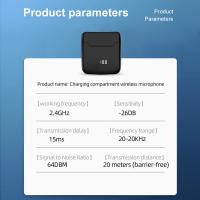




There are no comments for this blog.