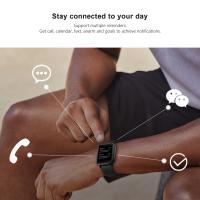How To View Security Camera On Phone?
In today's fast-paced world, security is a paramount concern for both homeowners and business owners. With the advent of technology, monitoring your property has become more accessible and convenient than ever before. One of the most effective ways to keep an eye on your premises is by viewing security camera footage on your phone. This article will guide you through the process of setting up and accessing your security cameras on your mobile device, ensuring you can monitor your property anytime, anywhere.
Understanding the Basics

Before diving into the technicalities, it's essential to understand the basic components involved in viewing security camera footage on your phone. Typically, you will need:
1. Security Cameras: These can be wired or wireless, depending on your preference and the layout of your property.
2. Digital Video Recorder (DVR) or Network Video Recorder (NVR): These devices record and store the footage captured by your security cameras.
3. Internet Connection: A stable internet connection is crucial for remote viewing.
4. Mobile Device: A smartphone or tablet with internet access.
5. Security Camera App: Most security camera systems come with a dedicated app that allows you to view the footage on your phone.
Step-by-Step Guide to Viewing Security Camera on Your Phone

1. Choose the Right Security Camera System

The first step is to select a security camera system that supports remote viewing. Many modern systems come with this feature, but it's always good to double-check. Look for systems that offer mobile apps compatible with your smartphone's operating system (iOS or Android).
2. Install the Security Cameras

Once you have chosen the right system, the next step is to install the security cameras. Follow the manufacturer's instructions for installation. Ensure that the cameras are placed in strategic locations to cover all critical areas of your property. If you are using wireless cameras, make sure they are within the range of your Wi-Fi network.
3. Connect the Cameras to the DVR/NVR
After installing the cameras, connect them to the DVR or NVR. For wired cameras, this involves connecting the cables to the DVR/NVR. For wireless cameras, you will need to pair them with the DVR/NVR through the system's setup process.
4. Set Up the DVR/NVR
Once the cameras are connected, set up the DVR/NVR. This usually involves connecting the DVR/NVR to your router using an Ethernet cable. Follow the manufacturer's instructions to complete the setup process. Ensure that the DVR/NVR is connected to the internet, as this is crucial for remote viewing.
5. Download the Security Camera App
Most security camera systems come with a dedicated mobile app. Download the app from the App Store (for iOS devices) or Google Play Store (for Android devices). Install the app on your smartphone or tablet.
6. Create an Account and Log In
Open the app and create an account if you don't already have one. This usually involves providing an email address and creating a password. Once your account is set up, log in to the app.
7. Add Your Security Camera System to the App
After logging in, you will need to add your security camera system to the app. This process varies depending on the app, but it typically involves scanning a QR code on the DVR/NVR or entering the system's unique ID. Follow the app's instructions to complete this step.
8. Configure the Settings
Once your security camera system is added to the app, you can configure the settings to suit your preferences. This includes setting up motion detection alerts, adjusting the video quality, and configuring the recording schedule. Take some time to explore the app and familiarize yourself with its features.
9. View the Live Footage
With everything set up, you can now view the live footage from your security cameras on your phone. Open the app and navigate to the live view section. You should see a live feed from all your connected cameras. You can switch between different cameras, zoom in on specific areas, and even take snapshots or record video directly from the app.
Troubleshooting Common Issues
While setting up and viewing security camera footage on your phone is generally straightforward, you may encounter some common issues. Here are a few troubleshooting tips:
1. Connection Issues
If you are unable to connect to your security camera system, ensure that your DVR/NVR is connected to the internet and that your phone has a stable internet connection. Restart your router and DVR/NVR if necessary.
2. App Crashes or Freezes
If the app crashes or freezes, try closing and reopening it. Ensure that you have the latest version of the app installed. If the problem persists, contact the app's customer support for assistance.
3. Poor Video Quality
If the video quality is poor, check your internet connection. A slow or unstable connection can affect the video quality. Adjust the video quality settings in the app if necessary.
4. Motion Detection Alerts Not Working
If you are not receiving motion detection alerts, ensure that the motion detection feature is enabled in the app settings. Adjust the sensitivity settings if needed.
Enhancing Your Security System
To maximize the effectiveness of your security system, consider the following additional tips:
1. Regular Maintenance
Regularly check and maintain your security cameras to ensure they are functioning correctly. Clean the camera lenses and check for any obstructions that may affect the footage quality.
2. Update Firmware and Software
Keep your DVR/NVR firmware and mobile app software up to date. Manufacturers often release updates that improve performance and security.
3. Secure Your Network
Ensure that your home or business network is secure. Use strong passwords for your Wi-Fi network and DVR/NVR. Consider setting up a separate network for your security cameras to prevent unauthorized access.
4. Backup Footage
Regularly back up your security camera footage to an external hard drive or cloud storage. This ensures that you have a copy of the footage in case of a system failure or theft.
Viewing security camera footage on your phone provides a convenient and effective way to monitor your property. By following the steps outlined in this article, you can set up and access your security cameras on your mobile device with ease. Remember to choose a reliable security camera system, maintain your equipment, and keep your software up to date to ensure optimal performance. With these measures in place, you can enjoy peace of mind knowing that your property is under constant surveillance, no matter where you are.













-340x340.jpg)