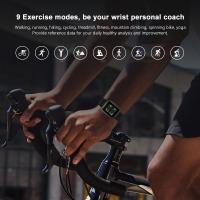How To Watch Video From Sd Card?
In today's digital age, the ability to watch videos from an SD card is a valuable skill, especially for those who frequently use cameras, smartphones, or other devices that store media on these compact memory cards. Whether you're a professional videographer, a tech enthusiast, or simply someone who wants to enjoy their media on the go, understanding how to access and play videos from an SD card can be incredibly useful. This article will guide you through the process, addressing common issues and providing practical solutions.
Understanding SD Cards

Before diving into the steps, it's essential to understand what an SD card is and its various types. SD cards (Secure Digital cards) are small, portable storage devices used in a variety of electronic devices, including cameras, smartphones, tablets, and laptops. They come in different sizes and capacities, such as SD, miniSD, and microSD, with storage capacities ranging from a few megabytes to several terabytes.
Step-by-Step Guide to Watching Videos from an SD Card

1. Check Compatibility
The first step is to ensure that your device is compatible with the SD card you intend to use. Most modern devices support SD cards, but it's always a good idea to check the device's manual or specifications. For instance, some laptops have built-in SD card slots, while others may require an external card reader.
2. Insert the SD Card
Once you've confirmed compatibility, insert the SD card into the appropriate slot on your device. If you're using a laptop or desktop computer without an SD card slot, you'll need an external card reader. For smartphones and tablets, the SD card slot is usually located in a tray that can be accessed with a small pin or tool.
3. Access the SD Card
After inserting the SD card, your device should recognize it automatically. On a computer, you can access the SD card through the file explorer (Windows) or Finder (Mac). On a smartphone or tablet, you may need to navigate to the file manager app to locate the SD card.
4. Locate the Video Files
Once you've accessed the SD card, navigate to the folder where your video files are stored. This could be in a directory named "DCIM" (for cameras) or another folder depending on how the files were saved. Video files typically have extensions like .mp4, .avi, .mov, or .mkv.
5. Choose a Media Player
To watch the videos, you'll need a media player that supports the file format of your videos. Most devices come with a built-in media player, but there are also many third-party options available. Popular media players include VLC Media Player, Windows Media Player, and QuickTime.
6. Play the Video
Double-click on the video file to open it with your chosen media player. If the video doesn't play, you may need to install additional codecs or try a different media player. VLC Media Player, for example, supports a wide range of video formats and is a reliable choice for most users.
Troubleshooting Common Issues
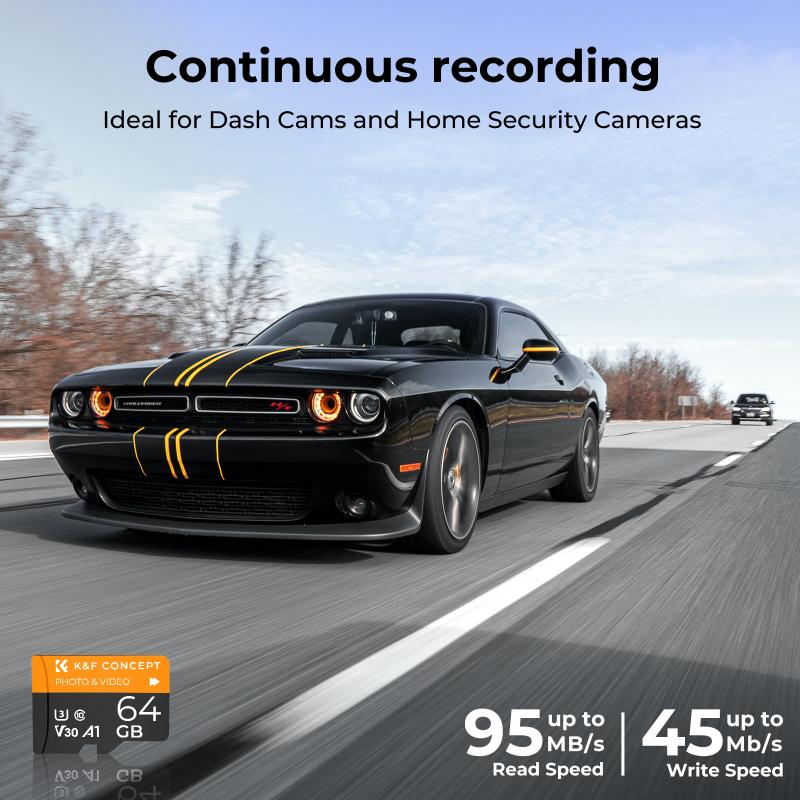
Despite following the steps above, you may encounter some issues when trying to watch videos from an SD card. Here are some common problems and their solutions:
SD Card Not Recognized
If your device doesn't recognize the SD card, try the following:
- Reinsert the SD Card: Sometimes, simply removing and reinserting the card can resolve the issue.
- Check the Card Reader: Ensure that the card reader is functioning correctly. Try using a different card reader if possible.
- Update Drivers: On a computer, outdated drivers can cause recognition issues. Update your device's drivers through the Device Manager (Windows) or System Preferences (Mac).
Corrupted Files
If the video files appear to be corrupted or won't play, consider these steps:
- Use Recovery Software: There are various software tools available that can help recover corrupted files from an SD card.
- Check for Physical Damage: Inspect the SD card for any physical damage. If the card is damaged, it may need to be replaced.
Unsupported File Format
If your media player doesn't support the video file format, try the following:
- Convert the File: Use a video conversion tool to convert the file to a supported format. HandBrake and Format Factory are popular options.
- Try a Different Media Player: As mentioned earlier, VLC Media Player supports a wide range of formats and is a good alternative if your current player doesn't work.
Tips for Optimal Viewing Experience
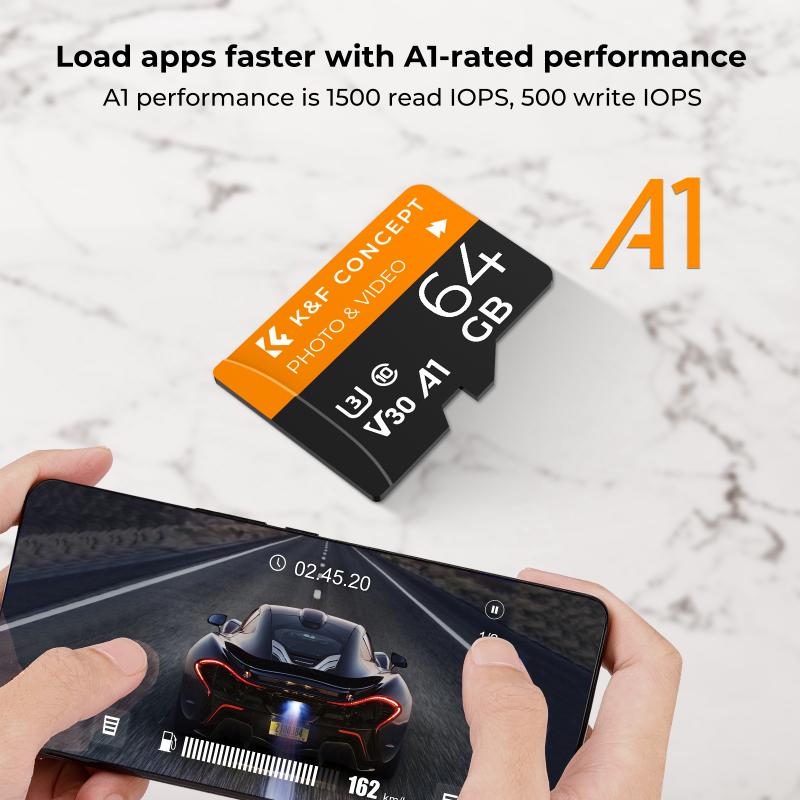
To ensure the best possible experience when watching videos from an SD card, consider the following tips:
Use High-Quality SD Cards
Invest in high-quality SD cards from reputable brands. Cheap or counterfeit cards can lead to data corruption and poor performance.
Regularly Backup Your Files
Regularly back up the contents of your SD card to avoid data loss. This is especially important for valuable or irreplaceable videos.
Keep Your Software Updated
Ensure that your media player and device drivers are up to date. Software updates often include performance improvements and bug fixes.
Manage Storage Space
Keep an eye on the available storage space on your SD card. Running out of space can cause performance issues and prevent new files from being saved.
Watching videos from an SD card is a straightforward process that can be accomplished with a few simple steps. By ensuring compatibility, using the right tools, and following best practices, you can enjoy your media seamlessly. Whether you're reliving memories captured on your camera or watching downloaded content on the go, understanding how to access and play videos from an SD card is a valuable skill in today's digital world. With the tips and solutions provided in this article, you'll be well-equipped to handle any challenges that may arise and make the most of your media experience.