What Memory Card Does Psp Go Use?
When it comes to portable entertainment devices, Sony’s PlayStation Portable (PSP) Go stands out as a noteworthy model with its unique form factor and functionality. One of the critical aspects of using a PSP Go is understanding the type of memory card it employs, as storage is essential for saving games, media, and other content. This article delves into the specifics of the memory card used by the PSP Go, covering its features, compatibility, and practical tips for users.
## Understanding the PSP Go's Storage Needs
The PSP Go was released in 2009 as an evolution of Sony’s PlayStation Portable lineup. Unlike its predecessors that used UMD (Universal Media Disc) for games, the PSP Go features a digital-only model. This means users need sufficient storage to download and store games and other media. It is here that the role of memory cards becomes crucial.
## The Memory Stick Micro (M2)
The PSP Go uses the Memory Stick Micro (M2), a memory card format developed by Sony. The M2 card is significantly smaller compared to the Memory Stick Pro Duo cards used in earlier PSP models, making it a more compact solution suitable for the portable nature of the PSP Go.
Key Features of the Memory Stick Micro (M2)

1. Size and Dimensions:
- The M2 card is tiny, with dimensions of 15mm x 12.5mm x 1.2mm, making it an ideal fit for the slim design of the PSP Go.
2. Storage Capacity:
- M2 cards come in various storage capacities, typically ranging from 1GB to 16GB. However, considering the size of modern game files and multimedia content, it is advisable to use higher-capacity cards, ideally 8GB or 16GB, to ensure ample space.
3. Compatibility:
- The M2 card was designed to be compatible with a range of Sony devices. However, users must ensure they purchase a genuine card from a reputable source to avoid issues with compatibility and data transfer speeds.
4. Speed and Performance:
- The data transfer speeds of genuine M2 cards are adequate for gaming and media playback. However, the performance can vary depending on the card's quality and the device's capabilities.
Acquiring and Using a Memory Stick Micro (M2)

Given that the PSP Go is an older device, finding brand-new M2 cards in retail stores might be challenging. However, there are various online marketplaces and electronics stores where users can still purchase these cards. Here are some essential tips for acquiring and using an M2 card:
1. Purchasing Tips:
- Buy from Reputable Sellers: Ensure you are buying from a trusted retailer or an official Sony partner to avoid counterfeit products.
- Check Reviews: Look at customer reviews and ratings to gauge the reliability of the seller and the product's quality.
- Compare Prices: Prices can vary, so compare different sellers to find a reasonable deal without compromising on quality.
2. Using the M2 Card:
- Insert Properly: Carefully insert the M2 card into the PSP Go’s dedicated slot. There is usually only one way the card fits, so do not force it in to avoid damaging the connectors.
- Format if Necessary: Before using a new or previously used M2 card, format it on the PSP Go to ensure it is optimized for the device.
- Transfer Content Smartly: Use a USB cable to connect the PSP Go to a computer and manage the transfer of game files and media efficiently.
## Maximizing the Use of the Memory Card
Once you have the appropriate M2 card, maximizing its use will enhance your overall experience with the PSP Go. Here are some strategies to get the most out of the memory card:
Data Management

1. Organize Content: Keep your files well-organized to avoid clutter and make it easier to find specific content when needed.
2. Remove Unnecessary Files: Periodically review and delete files that are no longer needed to free up space for new content.
3. Backup Regularly: Regularly back up the contents of your M2 card to a computer or external storage to prevent data loss.
Efficient Use of Storage

1. Prioritize Essential Games and Media: Given that storage can fill up quickly, prioritize the installation of essential games and media. You can always re-download other content as needed.
2. Utilize Compression: Use software tools to compress files where possible, reducing the size without compromising too much on quality.
3. Streamline Downloads: Download only what you need immediately and avoid keeping too many large files on your device simultaneously.
## Troubleshooting Common Issues
While the PSP Go and M2 memory cards are generally reliable, users may encounter occasional issues. Here are some common problems and their solutions:
1. Card Not Recognized:
- Ensure the card is correctly inserted.
- Reformat the card using the PSP Go’s system settings.
- Try using a different, known-good M2 card to rule out a defective card or device slot.
2. Slow Performance:
- Check for and delete unnecessary files to free up space.
- Ensure the card is not nearing its maximum capacity, as this can slow down performance.
- Consider using a higher-capacity card with better speed ratings if performance issues persist.
3. Data Corruption:
- Regularly format the card in the PSP Go and not on a computer to maintain compatibility.
- Avoid removing the card while the device is powered on and accessing data.
- Backup data regularly to prevent loss from potential corruption.
## Conclusion
Understanding the specifics of the memory card used by the PSP Go, particularly the Memory Stick Micro (M2), is vital for anyone looking to make the most of their device. By choosing the right card, managing your data efficiently, and troubleshooting common issues, you can ensure a seamless and enjoyable gaming and multimedia experience on your PSP Go. While the hunt for these cards might be a challenge given the PSP Go's age, the rewards of expanded storage and improved performance are well worth the effort for dedicated users.





































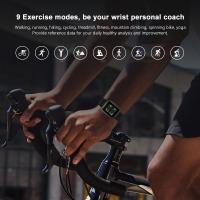


There are no comments for this blog.