Why Are My Beats Headphones Blinking White ?
Headphones, as an indispensable accessory, are widely used in our daily life. However, we may find that our headphones suddenly start flashing white lights one day, which often means some kind of problem or status alert. What we can do to have basic troubleshooting and solve those problems? Let’s discuss in detail the causes of white flashing headphones, basic troubleshooting methods, advanced problem-solving techniques, as well as preventive measures and maintenance recommendations to help users quickly solve the problem and enhance the experience.

Identify the cause of white flickering
To effectively solve the problem of white flickering headphones, you first need to understand the possible causes. Here are some common causes and their explanations:
Insufficient power: Many wireless headsets will flash a white light when their power level falls below a certain level to remind users that they need to recharge. This is one of the most common reasons.
Connection Problems: The headset will usually alert the user by flashing white when it cannot be successfully paired or connected to the device. This can be due to excessive distance, too much interference, or problems with Bluetooth settings.
Firmware Update: Some headsets will also flash white when a firmware update is performed. This indicates that the headset is undergoing an internal upgrade or update operation.
Mode switching: The headset may also flash white when switching between different operating modes, e.g. from standby mode to pairing mode.
Hardware Failure: A failure of the headset's internal circuitry or hardware may also cause the white light to flash. This is usually accompanied by other abnormalities such as distorted sound or failure to function properly.
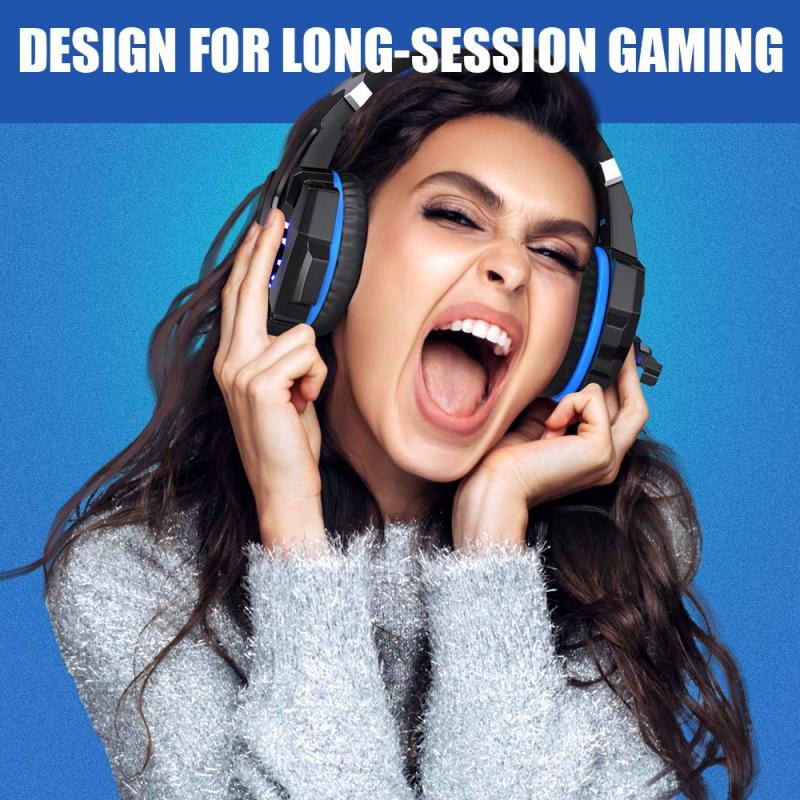
Basic Troubleshooting
After identifying the possible causes, you can try the following basic troubleshooting methods:
Check the power level: Connect the headset to the charger and make sure it is fully charged. The white flashing will usually disappear after a few minutes of charging. If the problem persists, try using a different charger and charging cable.
Re-pairing: Delete the headset pairing history on your device and then re-pair Bluetooth. Make sure the headset and device are at a moderate distance to avoid sources of interference. Go to your device's Bluetooth settings and select the headset to reconnect.
Restart the headset: power off the headset, wait a few seconds, and restart it. This usually fixes temporary problems. If the headset has a reset button, you can follow the instructions to reset it.
Check for firmware updates: Visit the official website of the headset brand to check for the latest firmware updates. Follow the official instructions to download and install the firmware update to ensure that the software version of the headset is up to date.
Try other devices: Connect the headset to other devices and check if it works properly. If it works fine on other devices, it may be a problem with the original device.

Advanced Problem-Solving Tips
If the basic methods do not solve the problem, you can try the following advanced troubleshooting techniques:
Check the connection settings in depth: check the Bluetooth settings of the device to make sure there is no conflict or interference. Switch off other unnecessary Bluetooth devices to reduce sources of interference.
Check headset settings: Some headsets will provide dedicated mobile apps that allow users to check the status of the headset, adjust settings, or perform in-depth diagnostics. Download and install the app provided by the brand to perform the relevant operations.
Physically check the headset: Carefully inspect the headset for obvious physical damage such as breakage, wear and tear, or water ingress. If physical damage is found, it is recommended to contact the brand's after-sales service for repair.
Use special tools: Some headphone brands will provide special diagnostic tools or programs through which users can conduct a thorough inspection of the headset. Follow the tools provided by the brand for testing and take appropriate measures according to the results.
Consult a professional repair: If none of the above methods can solve the problem, it is recommended to send the headset to a professional repair center for testing and repair. Ensure that you choose the repair service authorized by the brand to ensure the quality and safety of the repair.
Preventive measures and maintenance recommendations
To avoid problems such as flashing white lights on the headset, daily prevention, and maintenance are very important:
Regular charging: don't wait until the power runs out to charge, keep the headset with enough power. Charging after each use is recommended to extend battery life.
Store properly: When the headset is not in use, place it in a dry, dust-free environment, and avoid direct sunlight and high-temperature environment. Use a protective case for your headphones to prevent physical damage.
Keep clean: Clean your headphones regularly, especially the earbud portion, to prevent dust and dirt from accumulating. Use a soft cloth or professional cleaning tool to gently wipe the headset.
Avoid overuse: Long periods of continuous use of the headset may result in overheating or hardware damage. Rest the headset properly and avoid long hours of continuous work.
Update Firmware: Regularly check for headset firmware updates to keep the headset software version up to date. Updating the firmware can fix known issues and improve performance.
Conclusion
Hope the detailed introduction of the causes of white flashing headphones, troubleshooting methods, and preventive maintenance measures will help you extend the life of your headphones and enjoy a higher-quality audio experience.





























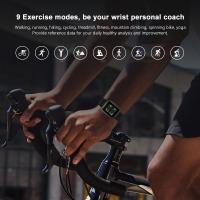











There are no comments for this blog.