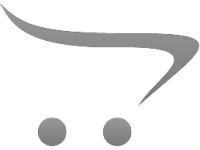Bluetooth Microphone How To Use?
In today's digital age, Bluetooth microphones are becoming increasingly popular for their versatility and ease of use in various applications, from recording podcasts and creating YouTube content to enhancing professional presentations and public speaking. Understanding how to effectively use a Bluetooth microphone can significantly improve your audio quality and overall user experience. This article will delve into the essentials of using a Bluetooth microphone, including pairing it with devices, optimizing audio settings, and common troubleshooting tips.

Getting Started with Bluetooth Microphones
Before you can enjoy the benefits of a Bluetooth microphone, you need to get familiar with the basics of using one. Here are the steps to set up and start using your Bluetooth microphone:
1. Unboxing and Charging
When you first receive your Bluetooth microphone, unbox it carefully to ensure you have all the components. Most microphones come with the main microphone unit, a charging cable, and an instruction manual.
- Charging: Connect the microphone to a power source using the provided USB cable. Most Bluetooth microphones have an LED indicator that shows the charging status. It's advisable to fully charge the device before its first use, which could take a few hours.
2. Powering On and Pairing
Once charged, the next step is to power on the microphone and pair it with your device (smartphone, tablet, computer, etc.).
- Power On: Locate the power button on your microphone and hold it down until you see a light indicator, which typically blinks to show it's ready to pair.
- Enable Bluetooth on Your Device: Go to your device's Bluetooth settings and ensure Bluetooth is turned on.
- Pairing: Look for the microphone on the list of available devices and select it. Your device and the microphone should connect within a few seconds. Some microphones might require a passcode (usually provided in the manual) to complete the pairing process.
Optimizing Audio Settings
Once your Bluetooth microphone is paired, you want to ensure it delivers the best audio quality possible. Here are some tips to optimize your audio settings:
1. Microphone Placement
Where you place your microphone can significantly impact the audio quality.
- Distance: The microphone should be positioned at an optimal distance from your mouth - generally 6-12 inches. Too close can cause distortion (over-modulation), while too far can make your voice sound faint.
- Direction: Ensure the microphone is directed towards your mouth. Some microphones have directional settings that need to be correctly adjusted.
2. Software Settings
Most devices allow you to adjust audio settings via software.
- Gain and Volume Control: Adjust the gain and volume settings on the connected device. Higher gain increases sensitivity but can introduce noise, so finding a balance is key.
- Noise Cancellation: Some advanced Bluetooth microphones come with noise cancellation features. Enable these settings to reduce background noise in your recordings.
3. Testing Audio Quality
Before recording or going live, always test the audio quality.
- Recording Test: Use a simple recording app to test the microphone. Playback the recording to check for any issues like distortion or low volume.
- Adjust as Needed: Based on the test, make further adjustments to placement or software settings to improve clarity.
Use Cases and Applications
Bluetooth microphones can enhance several activities. Here’s how you can utilize them for different applications:
1. Podcasting
High-quality audio is crucial for podcasts.
- Consistent Setup: Maintain a consistent microphone setup for each episode to ensure uniform sound quality.
- Use an Editing Tool: Post-recording, use audio editing software to fine-tune the sound, eliminating any residual noise and balancing levels.
2. Video Content Creation
Whether for YouTube or other platforms, good audio can make a significant difference.
- Synchronize Audio and Video: Ensure your audio and video synchronize perfectly. You might need to use software to align them.
- Ambient Noise Control: Choose a quiet environment to minimize background noise, and use the microphone's noise reduction features.
3. Professional Presentations
For presentations, particularly in large rooms or noisy environments, a Bluetooth microphone ensures clarity.
- Testing Equipment: Test all equipment before the presentation starts to avoid technical glitches.
- Practice: Perform a couple of practice runs using the microphone to get comfortable with its range and settings.
Troubleshooting Common Issues
Even with the best equipment, issues can arise. Here are some common problems and troubleshooting tips:
1. Connection Problems
- Re-Pairing: Disconnect and pair the microphone again.
- Proximity: Ensure the microphone is within the recommended range from your device, typically around 30 feet.
- Battery Check: Low battery can impact performance. Charge the microphone if needed.
2. Audio Quality Issues
- Interference: Bluetooth can sometimes face interference from other wireless devices. Try turning off other Bluetooth devices nearby.
- Settings Adjustment: Re-examine your gain and volume settings and make necessary adjustments.
3. Software Compatibility
- Updates: Ensure your device’s operating system and the microphone's firmware are up-to-date.
- Drivers: For PC/Mac users, make sure you have the latest drivers installed for your Bluetooth hardware.
Advanced Tips
For users looking to push their Bluetooth microphone usage further, consider the following:
1. Multi-Device Pairing
Some Bluetooth microphones can pair with multiple devices simultaneously. This feature is useful for switching between recording sessions on different devices without re-pairing.
2. Auxiliary Outputs
If your Bluetooth microphone has an auxiliary output, you can enhance your setup by connecting it to external speakers or recording devices for higher-quality output.
3. Professional Software Use
Invest in professional audio software for advanced editing and sound management. Tools like Adobe Audition or Audacity offer a range of features to make your recordings sound professional.
Mastering the use of a Bluetooth microphone involves understanding its basic setup, optimizing audio quality, and troubleshooting common issues. Whether you are a podcaster, content creator, or professional presenter, a Bluetooth microphone can significantly enhance your audio experience when used effectively. With the tips and guidelines provided, you are well-equipped to leverage your Bluetooth microphone to its full potential, ensuring clear, high-quality sound in all your endeavors.