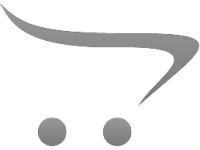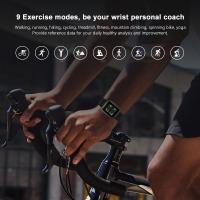Can I Download A Microphone For My Computer?
In the age of digital transformation, the tools we use for communication and productivity are evolving at an unprecedented pace. One frequent query that has emerged involves the possibility of downloading a microphone for one's computer. As this question increasingly surfaces within various communities, forums, and support platforms, it becomes apparent that there's a need for clear and concise information. This article aims to dispel any confusion regarding this topic and provide actionable insights on how to enhance your computer audio input experience effectively.
Can You Download a Microphone for Your Computer?

To address the central question: Can you download a microphone for your computer? The straightforward answer is no, you cannot download a microphone because hardware components such as microphones are physical devices. What you can download are software applications and drivers that enhance the functionality of your existing hardware or simulate various functionalities, but they cannot replace the hardware itself.
Understanding the Basics: Hardware vs. Software

Physical Microphones
A microphone is a piece of hardware—a physical device that captures audio signals and converts them into electrical signals. These devices can range from built-in microphones in laptops and webcams to standalone microphones used for professional recording and streaming.
Software Applications
Various software applications can simulate a microphone's functionality or enhance existing audio input. These include:
- Virtual Microphones: Software that can emulate a microphone by using existing hardware, such as your computer’s speakers. Examples include Voxal Voice Changer and Virtual Audio Cable.
- Audio Enhancement Tools: Applications that improve the quality of the audio captured by your existing microphone. Examples include Voicemeeter and NVIDIA Broadcast.
- Drivers and Utilities: Programs that ensure your microphone hardware interacts correctly with your operating system. Updating drivers often resolves issues related to microphone functionality.
Enhancing Your Audio Input: Practical Steps
If you're looking to improve your computer's audio input capabilities, here are practical steps and tools to consider:
1. Check Existing Hardware
First, ensure that your computer’s built-in microphone is correctly configured. For Windows users, you can do this by navigating to the Sound settings and ensuring the microphone is enabled and set as the default device. Mac users can check their Sound preferences under System Preferences.
2. Use External Microphones
Investing in an external microphone can significantly enhance audio quality. USB microphones are user-friendly and provide better sound clarity. Popular models include the Blue Yeti and Audio-Technica AT2020.
3. Install Necessary Drivers
Ensure that all necessary drivers for your microphone are up to date. Manufacturers often provide updated drivers on their official websites. Installing these can resolve incompatibility issues and improve performance.
4. Virtual Microphones and Audio Tools
For specific needs, such as voice modulation or creating audio input without using a physical microphone, virtual microphone applications come into play. Tools like Voxal Voice Changer can change your voice in real-time, while Virtual Audio Cable allows you to route audio through various applications as if you had multiple physical audio devices.
5. Audio Enhancement Software
Programs like Voicemeeter can act as a mixer, giving you more control over your audio input and output settings. Meanwhile, software such as NVIDIA Broadcast uses artificial intelligence to eliminate background noise and enhance voice clarity—ideal for virtual meetings and streaming.
Addressing Common Challenges
Microphone Not Detected
One frequent issue is the computer not detecting the microphone. This can often be resolved by checking the device connections, ensuring the correct port is used, and confirming that the microphone is enabled in the system’s settings. Updating or reinstalling drivers can also help.
Poor Audio Quality
For poor audio quality, consider the placement of the microphone. Proximity to the mouth can reduce background noise. Using a pop filter or foam windscreen can minimize unwanted sounds. Additionally, tweaking settings in audio enhancement software can significantly improve clarity and volume levels.
Compatibility Issues
When dealing with compatibility issues, ensure that both your software and hardware are designed to work with your specific operating system. Sometimes, older hardware may not be fully compatible with newer OS versions, requiring specific drivers or workaround solutions.
The Future of Microphone Technology
With advancements in technology, we may see more integrated solutions where AI and machine learning play significant roles in enhancing audio input capabilities. However, as of now, combining quality hardware with intelligent software still offers the best results.
While you cannot download a physical microphone, many tools and applications can enhance your computer’s audio input capabilities. By understanding the distinction between hardware and software and applying practical solutions, you can greatly improve the quality of your recordings and communications. Investing in a good external microphone, keeping drivers updated, and utilizing audio enhancement tools are steps that can make a significant difference in your digital audio experience.
Adapting to these solutions doesn't just answer a common question but positions you to leverage technology more effectively in an increasingly virtual world. Whether for professional purposes, streaming, or personal communication, a clear and quality audio experience is more accessible than ever.