Can I Record My Voice On This Phone?
In today's fast-paced digital world, smartphones have become indispensable tools for communication, entertainment, and productivity. One of the many features that users often seek is the ability to record their voice. Whether it's for creating voice memos, recording lectures, capturing interviews, or simply leaving a personal note, voice recording capabilities are essential for many users. In this article, we will explore the various aspects of voice recording on smartphones, addressing common questions and providing practical solutions to ensure you can effectively utilize this feature on your device.
Understanding Voice Recording on Smartphones

Voice recording on smartphones is a feature that allows users to capture audio using the device's built-in microphone. This functionality is typically supported by pre-installed apps or can be enhanced through third-party applications available on app stores. The quality of the recording can vary based on the device's hardware, the app used, and the environment in which the recording takes place.
How to Record Your Voice on Different Smartphone Platforms

1. Recording on iOS Devices (iPhone)
iPhones come with a built-in app called "Voice Memos," which is designed specifically for recording audio. Here’s how you can use it:
- Open the Voice Memos app: Locate the app on your home screen or use the search function to find it.
- Start recording: Tap the red record button to begin capturing audio. You can pause and resume the recording as needed.
- Save and edit: Once you’re done, tap the stop button. You can then save the recording, rename it, and even trim or edit the audio within the app.
Additionally, iOS supports various third-party apps like GarageBand, Evernote, and others that offer advanced recording and editing features.
2. Recording on Android Devices
Most Android devices come with a pre-installed voice recording app, often named "Voice Recorder" or something similar. The steps to use it are generally straightforward:
- Open the Voice Recorder app: Find the app in your app drawer or use the search function.
- Start recording: Tap the record button to begin. You can pause and resume as needed.
- Save and manage recordings: After finishing, tap the stop button. You can then save the file, rename it, and share it if necessary.
For users seeking more advanced features, the Google Play Store offers numerous third-party apps like Smart Recorder, Easy Voice Recorder, and others that provide enhanced functionality.
Tips for High-Quality Voice Recording

To ensure you get the best possible audio quality, consider the following tips:
- Choose a quiet environment: Background noise can significantly affect the clarity of your recording. Find a quiet space to minimize unwanted sounds.
- Hold the phone correctly: Keep the microphone close to your mouth but not too close to avoid distortion. Holding the phone at a slight angle can help capture clearer audio.
- Use an external microphone: For professional-quality recordings, consider using an external microphone that connects to your smartphone. This can greatly enhance the audio quality.
- Monitor audio levels: Some apps allow you to monitor audio levels in real-time. Ensure the levels are not peaking into the red zone, which indicates distortion.
Common Issues and Troubleshooting

Despite the simplicity of voice recording, users may encounter some common issues. Here are solutions to a few typical problems:
- Low audio quality: If your recordings sound muffled or unclear, check if the microphone is obstructed or dirty. Cleaning the microphone area can often resolve this issue.
- App crashes or freezes: Ensure your app is updated to the latest version. If problems persist, try restarting your phone or reinstalling the app.
- Storage limitations: Voice recordings can take up significant storage space. Regularly back up and delete old recordings to free up space on your device.
Advanced Features and Use Cases
Voice recording on smartphones is not limited to basic audio capture. Here are some advanced features and use cases:
- Transcription: Some apps offer transcription services that convert your voice recordings into text. This is particularly useful for meeting notes, interviews, and lectures.
- Voice commands: Many smartphones support voice commands for hands-free operation. You can start and stop recordings using voice assistants like Siri or Google Assistant.
- Integration with other apps: Voice recordings can be integrated with note-taking apps, cloud storage services, and productivity tools, making it easier to organize and access your recordings.
Privacy and Legal Considerations
When recording audio, it’s important to be aware of privacy and legal considerations:
- Consent: Always obtain consent from individuals before recording conversations, especially in private settings. In many jurisdictions, it is illegal to record someone without their knowledge and consent.
- Data security: Ensure your recordings are stored securely, especially if they contain sensitive information. Use password protection and encryption features if available.
Voice recording on smartphones is a versatile and valuable feature that can serve a wide range of purposes, from personal memos to professional interviews. By understanding how to use the built-in capabilities of your device, exploring third-party apps, and following best practices for high-quality recordings, you can make the most of this functionality. Additionally, being mindful of privacy and legal considerations will help you use voice recording responsibly and ethically. Whether you’re an iOS or Android user, the ability to record your voice on your phone is a powerful tool that can enhance your productivity and creativity.







![K&F Concept Selfie Ring Light with Cell Phone Holder for Live Stream and Makeup, LED Light [3-Light Mode] [10-Level Brightness] with Remote Control and Flexible Hose Bracket for iPhone Android【Ship to the US Only】 K&F Concept Selfie Ring Light with Cell Phone Holder for Live Stream and Makeup, LED Light [3-Light Mode] [10-Level Brightness] with Remote Control and Flexible Hose Bracket for iPhone Android【Ship to the US Only】](https://img.kentfaith.com/cache/catalog/products/us/KF34.001/KF34.001-1-200x200.jpg)




















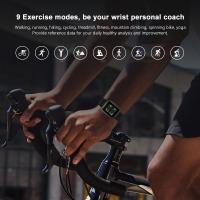











There are no comments for this blog.