Can I Switch Sd Cards Between Phones?
Can I Switch SD Cards Between Phones? Here’s What You Need to Know

SD cards have become an integral part of many smartphones, providing expanded storage for apps, photos, music, and other files. If you’re upgrading your phone, or simply looking to swap your SD card between devices, you might be wondering if this is possible. The answer is yes, but there are some key considerations and potential issues you need to be aware of before doing so. Let’s dive into the practicalities of switching SD cards between phones, including compatibility, file systems, and potential risks.
1. Understanding SD Cards and Their Role in Smartphones
An SD (Secure Digital) card is a small, portable memory card commonly used in smartphones and other devices to store data. They are available in several formats:
- SD (standard SD card)
- microSD (more common in smartphones)
- microSDHC (High Capacity)
- microSDXC (eXtended Capacity)
Each type offers varying capacities, from the smallest cards with a few gigabytes (GB) of storage to high-capacity options exceeding 1TB. Smartphones generally use microSD cards, with the size and capacity depending on the phone model and requirements.
SD cards serve as external storage, meaning that they can hold data such as:
- Media Files: Photos, videos, music
- App Data: Data stored by apps that can be moved to the SD card to free up internal storage
- Documents and Downloads: PDFs, documents, or other files from the internet
- Game Data: Some mobile games allow storing game data on SD cards
2. Is It Possible to Switch SD Cards Between Phones?
Yes, you can switch SD cards between phones, but there are some important factors to consider for a smooth transition. While the basic physical compatibility of SD cards across devices may seem straightforward, it’s the underlying technical details that matter. Here’s a breakdown of those factors:
2.1 Physical Compatibility
The first consideration is whether the SD card fits into the new phone. Most modern smartphones use microSD cards, which are the smallest form factor. However, some phones, especially older or budget models, may use standard-sized SD cards. If you’re switching cards between phones, check the physical slot size to ensure the SD card fits.
Additionally, some smartphones have restrictions on the maximum size of SD cards they can support. For instance, older devices might not be able to handle cards larger than 32GB, while newer ones can often handle 128GB or more.
2.2 File System Compatibility
SD cards are typically formatted with a specific file system that determines how the data is organized and accessed. The two most common file systems are:
- FAT32: This is the oldest file system format for SD cards, widely compatible with many devices. However, FAT32 has a file size limit of 4GB, which can be restrictive if you're transferring large files or media.
- exFAT: This file system is designed to handle larger files (over 4GB) and is used in newer devices and larger SD cards. It’s compatible with most modern smartphones and computers.
When you switch an SD card between phones, you need to make sure that both phones can read and write to the card. If your SD card was formatted for use on one phone and the new phone doesn't support that file system, you may encounter errors or be unable to access the data.
In most cases, when you insert an SD card into a new phone, the phone will ask if you want to format the card. Formatting will erase all the data on the card, so it’s essential to back up your data before making the switch.
2.3 Phone-Specific Restrictions and Features
While SD cards are meant to be universal, phone manufacturers often place certain restrictions on how the card is used. For example:
- Adoptable Storage: Some Android phones allow you to use the SD card as "internal storage" (also called adoptable storage). When you format the card for this purpose, it’s encrypted and can only be used with that specific phone. If you switch to a different phone, you may not be able to access the data without formatting the card, effectively wiping it clean.
- App Data and Performance: Some phones use SD cards for app data storage. However, because SD cards have slower read/write speeds than internal storage, this can lead to performance issues with certain apps. Additionally, certain apps or services might not function properly if the SD card is removed or switched between phones.
2.4 Data Security Concerns
Switching SD cards between phones raises security and privacy concerns, especially if you plan to use a card that contains sensitive data. Many phones, particularly Android devices, encrypt data stored on SD cards, but there’s no guarantee that encryption will work across different devices. If your old phone encrypts the data, it may become inaccessible on the new phone unless the card is decrypted beforehand.
To safeguard your data, make sure to:
- Back up your data to a secure location (like cloud storage or a computer).
- Factory reset the SD card if you plan to sell or give away the phone, to ensure that no personal data remains on the card.
3. Steps for Switching an SD Card Between Phones
If you’ve made sure the SD card is compatible with your new phone and have backed up your data, here are the basic steps for switching the SD card:
3.1 Back Up Your Data
Before switching the SD card, make sure to back up any important data, including contacts, photos, videos, and other files. This will help prevent data loss during the transfer process.
3.2 Eject the SD Card Safely
It’s crucial to eject the SD card properly from the old phone. Most smartphones allow you to unmount or eject the card through the storage settings. Removing the card without ejecting it properly can corrupt the data stored on it.
3.3 Insert the SD Card into the New Phone
Once the card is safely removed, insert it into the new phone. Depending on your phone’s design, the SD card slot may be located on the side or under the battery cover.
3.4 Check for Compatibility and Errors
After inserting the card, the phone may prompt you to format the SD card. If you choose not to format, the phone should recognize the card and display your files as usual. If the new phone asks to format the card, be aware that this will erase everything on it, so ensure you have a backup if you need the data.
3.5 Manage Your Data on the New Phone
Once the card is recognized, you can start using the SD card as additional storage. Depending on your phone’s settings, you might be able to transfer apps, files, or media between the internal storage and the SD card.
4. Possible Issues When Switching SD Cards
Even if everything seems to work fine, there are some potential problems that may arise when switching SD cards between phones:
- Incompatible File Systems: If the SD card was formatted for use with a particular phone or OS (e.g., Android vs. Windows Phone), there might be compatibility issues when switching to a different platform.
- Corruption of Data: Improperly ejecting the card, switching between devices without backing up data, or formatting the card incorrectly can lead to file corruption, causing data loss.
- Slow Performance: If the SD card is being used for apps or adoptable storage, switching devices might result in slower performance if the new phone isn’t optimized for SD card usage.
- App Compatibility: Some apps may not function properly on an SD card in the new phone, especially if they are optimized for internal storage.
5. Conclusion
Switching SD cards between phones is generally straightforward, but it’s essential to be aware of the technical and compatibility issues that can arise. Always ensure that both phones support the same SD card format, check that the file system is compatible, and back up your data before making the switch. In cases where the SD card is used for internal storage or encrypted data, you may need to format the card, which will erase all the stored files.
With proper preparation and awareness, switching SD cards between phones can be a convenient way to transfer data and expand storage without having to manually move files between devices. However, it’s always best to exercise caution to prevent data loss and ensure that your SD card functions as expected in the new device.






































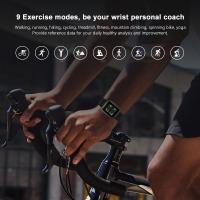


There are no comments for this blog.