Does Screen Recording Include Sound?
Screen recording has become an essential tool for many users, whether for creating tutorials, capturing gameplay, or documenting software issues. One common question that arises is whether screen recording includes sound. This article aims to provide a comprehensive understanding of this topic, addressing various user demands and practical concerns.
Understanding Screen Recording

Screen recording is the process of capturing the content displayed on a computer or mobile device screen. This can include anything from software applications and web pages to video calls and gaming sessions. The recorded content is saved as a video file, which can be shared or edited as needed.
Does Screen Recording Include Sound?

The short answer is: it depends. The inclusion of sound in a screen recording can vary based on several factors, including the device, operating system, and software used for recording. Let's delve into these factors to provide a clearer picture.
Device and Operating System

1. Windows PCs: Most screen recording software for Windows, such as OBS Studio, Camtasia, and the built-in Xbox Game Bar, offer options to include system audio and microphone input. Users can typically choose to record internal audio, external audio, or both.
2. Mac Computers: macOS also supports screen recording with sound. The built-in QuickTime Player allows users to record the screen along with audio from the microphone. For capturing system audio, additional software like Soundflower or Loopback may be required.
3. iOS Devices: iPhones and iPads have a built-in screen recording feature that can include sound. Users can enable microphone audio to capture external sounds, but capturing internal audio (like app sounds) may require additional steps or third-party apps.
4. Android Devices: Many Android devices come with built-in screen recording capabilities that can include both internal and external audio. However, the availability and functionality can vary based on the device manufacturer and Android version.
Screen Recording Software
The software used for screen recording plays a crucial role in determining whether sound is included. Here are some popular options and their capabilities:
1. OBS Studio: This free and open-source software is highly versatile, allowing users to capture both system audio and microphone input. It is available for Windows, macOS, and Linux.
2. Camtasia: A paid software that offers advanced screen recording and video editing features. It supports recording system audio, microphone input, and even webcam footage.
3. QuickTime Player: Available on macOS, QuickTime Player allows users to record the screen with microphone audio. For system audio, additional software like Soundflower is needed.
4. Bandicam: A popular choice for Windows users, Bandicam supports recording both system audio and microphone input. It is often used for capturing gameplay and creating tutorials.
5. AZ Screen Recorder: A widely used app for Android devices, AZ Screen Recorder can capture both internal and external audio. It offers various customization options for recording settings.
Practical Considerations
When deciding whether to include sound in a screen recording, users should consider the following practical aspects:
1. Purpose of the Recording: The intended use of the screen recording will influence whether sound is necessary. For example, tutorials and presentations often benefit from including voice narration, while gameplay recordings may require both game audio and commentary.
2. Audio Quality: The quality of the recorded audio is crucial for the overall effectiveness of the screen recording. Users should ensure that their microphone and system audio settings are optimized for clear and crisp sound.
3. Privacy Concerns: Including sound in a screen recording can inadvertently capture sensitive information, such as private conversations or background noise. Users should be mindful of their surroundings and consider muting the microphone or editing the audio track if needed.
4. Software Compatibility: Not all screen recording software is compatible with every device or operating system. Users should choose software that meets their specific needs and supports the inclusion of sound.
Troubleshooting Common Issues
Despite the availability of screen recording tools, users may encounter issues when trying to include sound. Here are some common problems and their solutions:
1. No Sound in Recording: If the recorded video lacks sound, users should check their audio settings. Ensure that the correct audio input (microphone or system audio) is selected in the screen recording software. Additionally, verify that the audio source is not muted or set to a low volume.
2. Poor Audio Quality: If the recorded audio is distorted or unclear, users should check their microphone and system audio settings. Using a high-quality external microphone can significantly improve audio clarity. Additionally, reducing background noise and adjusting audio levels can enhance the overall sound quality.
3. Software Limitations: Some screen recording software may not support capturing system audio. In such cases, users can explore alternative software options or use additional tools like virtual audio cables to route system audio to the recording software.
In conclusion, whether screen recording includes sound depends on various factors, including the device, operating system, and software used. By understanding these factors and considering practical aspects, users can effectively capture both video and audio in their screen recordings. Whether for creating tutorials, documenting software issues, or capturing gameplay, including sound can enhance the overall value and effectiveness of the recorded content. By addressing common issues and optimizing audio settings, users can ensure high-quality screen recordings that meet their specific needs.


































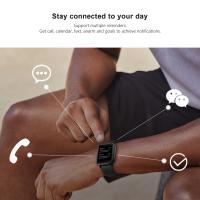


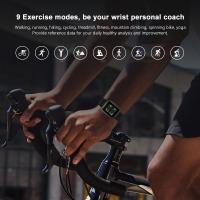

There are no comments for this blog.