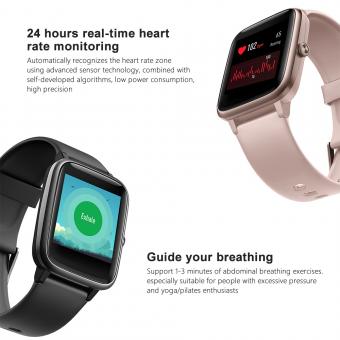Find Out Which App Is Using Camera?
In today's digital age, privacy and security are paramount concerns for smartphone users. One of the most common concerns is the unauthorized use of the camera by apps. With the increasing number of applications that require camera access, it is crucial to know which apps are using your camera and ensure that your privacy is not being compromised. This article will guide you through the steps to identify which apps are using your camera, how to manage camera permissions, and tips to enhance your privacy.
Understanding Camera Permissions

Before diving into the methods to identify which apps are using your camera, it is essential to understand how camera permissions work. When you install an app that requires camera access, it will typically ask for your permission. This permission allows the app to use your camera for specific functions, such as taking photos, recording videos, or scanning QR codes.
However, not all apps use the camera responsibly. Some may access the camera without your knowledge, potentially compromising your privacy. Therefore, it is crucial to regularly review and manage camera permissions for the apps installed on your device.
Identifying Apps Using Your Camera
For Android Users
1. Check App Permissions:
- Go to `Settings` on your Android device.
- Select `Apps & notifications` or `Apps`.
- Tap on `App permissions` or `Permissions manager`.
- Choose `Camera` from the list of permissions.
- You will see a list of apps that have access to your camera. Review the list and identify any apps that you do not recognize or trust.
2. Use Third-Party Apps:
- There are several third-party apps available on the Google Play Store that can help you monitor camera usage. Apps like `Camera Blocker` or `Privacy Dashboard` can provide detailed information about which apps are using your camera and when.
3. Review App Activity:
- Some Android devices come with built-in features that allow you to review app activity. For example, Samsung devices have a `Device Care` feature that provides insights into app usage, including camera access.
For iOS Users
1. Check App Permissions:
- Go to `Settings` on your iPhone or iPad.
- Scroll down and select `Privacy`.
- Tap on `Camera`.
- You will see a list of apps that have requested camera access. Review the list and identify any apps that you do not recognize or trust.
2. Use Screen Time:
- iOS devices come with a `Screen Time` feature that provides insights into app usage. Go to `Settings` > `Screen Time` > `See All Activity` to review which apps have accessed your camera.
3. Use Third-Party Apps:
- Similar to Android, there are third-party apps available on the App Store that can help you monitor camera usage. Apps like `Lockdown Privacy` or `iVerify` can provide detailed information about which apps are using your camera and when.
Managing Camera Permissions
Once you have identified which apps are using your camera, it is essential to manage their permissions to ensure your privacy is protected. Here are some steps to manage camera permissions effectively:
1. Revoke Unnecessary Permissions:
- If you find any apps that you do not recognize or trust, revoke their camera permissions immediately. On both Android and iOS devices, you can do this by going to the app's settings and toggling off the camera permission.
2. Review Permissions Regularly:
- Make it a habit to review app permissions regularly. This will help you stay informed about which apps have access to your camera and ensure that no unauthorized apps are using it.
3. Use App-Specific Settings:
- Some apps allow you to manage permissions within the app itself. For example, social media apps like Facebook and Instagram have settings that allow you to control camera access. Review these settings and adjust them according to your preferences.
4. Update Apps and OS:
- Ensure that your apps and operating system are up to date. Developers often release updates that include security enhancements and bug fixes. Keeping your device updated will help protect your privacy.
Tips to Enhance Your Privacy
In addition to managing camera permissions, there are several other steps you can take to enhance your privacy and protect your camera from unauthorized access:
1. Use a Camera Cover:
- Consider using a physical camera cover or sticker to block your camera when it is not in use. This simple yet effective measure can prevent unauthorized access to your camera.
2. Enable Notifications:
- Some devices allow you to enable notifications for camera usage. For example, on Android 12 and later, you can enable a notification that alerts you whenever an app accesses your camera. This feature can help you stay informed about camera usage in real-time.
3. Install Security Software:
- Consider installing security software or antivirus apps that offer privacy protection features. These apps can help detect and block unauthorized camera access.
4. Be Cautious with App Permissions:
- When installing new apps, be cautious about granting camera permissions. Only grant permissions to apps that you trust and that genuinely require camera access for their functionality.
5. Regularly Audit Installed Apps:
- Periodically audit the apps installed on your device. Remove any apps that you no longer use or that you do not recognize. This will help reduce the risk of unauthorized camera access.
In conclusion, knowing which apps are using your camera and managing their permissions is crucial for protecting your privacy. By regularly reviewing app permissions, using third-party monitoring tools, and following best practices for privacy, you can ensure that your camera is not being used without your knowledge. Remember to stay vigilant and proactive in managing your device's security to safeguard your personal information and privacy.