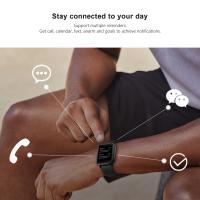Flip Video Flashing Red Light When Charging?
Understanding and Troubleshooting Flip Video Camera Flashing Red Light When Charging
Flip Video cameras, once a popular choice for capturing quick and easy videos, are known for their simplicity and user-friendly design. However, like any electronic device, they can sometimes present issues that leave users puzzled. One common problem that Flip Video camera users encounter is a flashing red light when attempting to charge the device. This article aims to delve into the possible reasons behind this issue and provide practical solutions to resolve it.
Common Causes of Flashing Red Light When Charging

1. Battery Issues
- Depleted Battery: If the battery is completely drained, the camera might flash a red light to indicate that it is in the process of charging. This is usually not a cause for concern unless the light continues to flash for an extended period without the battery charging.
- Faulty Battery: Over time, batteries can degrade and lose their ability to hold a charge. A flashing red light might indicate that the battery is no longer functioning properly and needs to be replaced.
2. Charger or Cable Problems
- Damaged Charger or Cable: A damaged charger or USB cable can prevent the camera from charging correctly. Inspect the charger and cable for any visible signs of wear and tear, such as frayed wires or bent connectors.
- Incompatible Charger: Using a charger that is not compatible with the Flip Video camera can also cause charging issues. Ensure that you are using the original charger or a certified replacement that meets the camera’s specifications.
3. Connection Issues
- Loose Connections: A loose connection between the charger and the camera can result in intermittent charging, causing the red light to flash. Make sure that the charger is securely connected to the camera and the power source.
- Dirty Connectors: Dust and debris can accumulate in the charging port, leading to poor connectivity. Clean the charging port gently with a soft brush or compressed air to ensure a good connection.
4. Software Glitches
- Firmware Issues: Occasionally, software glitches or outdated firmware can cause charging problems. Check if there are any firmware updates available for your Flip Video camera and install them if necessary.
5. Hardware Malfunctions
- Internal Damage: If the camera has been dropped or exposed to moisture, internal components might be damaged, leading to charging issues. In such cases, professional repair might be necessary.
Troubleshooting Steps

1. Check the Battery
- Initial Inspection: Start by checking the battery. If the battery is removable, take it out and inspect it for any signs of damage or swelling. If the battery is built-in, observe if the camera shows any signs of life when connected to the charger.
- Replacement: If the battery appears to be faulty, consider replacing it with a new one. Ensure that the replacement battery is compatible with your Flip Video camera model.
2. Inspect the Charger and Cable
- Visual Inspection: Examine the charger and USB cable for any visible damage. If you notice any frayed wires or bent connectors, replace the charger or cable.
- Test with Another Charger: If possible, try charging the camera with a different charger that is known to be working. This can help determine if the issue lies with the charger or the camera.
3. Ensure Proper Connections
- Secure Connections: Make sure that the charger is securely connected to both the camera and the power source. Avoid using extension cords or power strips that might cause loose connections.
- Clean the Charging Port: Use a soft brush or compressed air to clean the charging port on the camera. Be gentle to avoid damaging the connectors.
4. Update Firmware
- Check for Updates: Visit the manufacturer’s website to check if there are any firmware updates available for your Flip Video camera. Follow the instructions provided to update the firmware.
- Reset the Camera: If updating the firmware does not resolve the issue, try resetting the camera to its factory settings. Refer to the user manual for instructions on how to perform a reset.
5. Seek Professional Help
- Contact Support: If none of the above steps resolve the issue, contact the manufacturer’s customer support for further assistance. They might be able to provide additional troubleshooting steps or recommend a repair service.
- Professional Repair: If the camera is still under warranty, consider sending it in for professional repair. If the warranty has expired, weigh the cost of repair against the cost of purchasing a new camera.
Preventive Measures

To avoid encountering charging issues with your Flip Video camera in the future, consider the following preventive measures:
1. Regular Maintenance
- Clean Regularly: Keep the charging port and connectors clean to ensure a good connection. Regularly inspect the charger and cable for any signs of wear and tear.
- Proper Storage: Store the camera and its accessories in a cool, dry place to prevent damage from moisture and extreme temperatures.
2. Use Compatible Accessories
- Original Charger: Always use the original charger or a certified replacement that meets the camera’s specifications. Avoid using generic chargers that might not be compatible.
- Quality Cables: Invest in high-quality USB cables that are less likely to fray or break.
3. Handle with Care
- Avoid Dropping: Handle the camera with care to avoid dropping it or subjecting it to physical shocks. Use a protective case if necessary.
- Protect from Moisture: Keep the camera away from water and other liquids. If the camera gets wet, dry it thoroughly before attempting to charge it.
A flashing red light when charging your Flip Video camera can be a frustrating issue, but it is often resolvable with some basic troubleshooting steps. By understanding the common causes and following the recommended solutions, you can get your camera back to working condition. Remember to take preventive measures to avoid future charging problems and ensure the longevity of your device. If all else fails, seeking professional help is always a viable option to get your camera repaired and back in action.