How Do I Find My Camera's Shutter Count?
Understanding your camera's shutter count is crucial for both maintaining your equipment and assessing its value, especially if you plan to sell or buy a used camera. The shutter count, also known as the shutter actuations, is essentially the number of times the shutter has been fired. This metric is important because it gives you an idea of the camera's usage and remaining lifespan. In this article, we will explore various methods to find your camera's shutter count, why it matters, and how to interpret the results.
Why Shutter Count Matters

Before diving into the methods of finding your camera's shutter count, it's essential to understand why this number is significant. The shutter mechanism in a camera is a mechanical component that has a finite lifespan, typically rated by the manufacturer. For example, entry-level DSLRs might have a shutter life expectancy of around 50,000 to 100,000 actuations, while professional models can go up to 300,000 or more. Knowing the shutter count can help you:
1. Assess Camera Health: A high shutter count might indicate that the camera is nearing the end of its mechanical life, which could mean more frequent repairs or replacements.
2. Determine Resale Value: Cameras with lower shutter counts generally fetch higher prices in the second-hand market.
3. Plan Maintenance: If your camera is approaching its rated shutter life, you might want to plan for maintenance or even consider upgrading.
Methods to Find Your Camera's Shutter Count

1. Using Camera Software
Many camera manufacturers provide software that can display the shutter count. Here are some examples:
- Canon: Canon's EOS Utility software can sometimes show the shutter count, but it is not always reliable. For more accurate results, you might need third-party software like EOSInfo (Windows) or ShutterCount (Mac).
- Nikon: Nikon's shutter count is often embedded in the EXIF data of images. You can use software like Nikon's Camera Control Pro or third-party tools like ExifTool to extract this information.
- Sony: Sony cameras generally do not display shutter count in their software. However, third-party tools like ShutterCount or ExifTool can be used to find this information.
2. Third-Party Websites and Tools
Several websites and tools can help you find the shutter count by analyzing the EXIF data of your images. Here are some popular options:
- CameraShutterCount.com: This website allows you to upload a recent photo taken with your camera. It then reads the EXIF data to provide the shutter count.
- ExifTool: This is a powerful command-line application that can read, write, and edit metadata in images. It can be used to find the shutter count for various camera brands.
- ShutterCount: Available for both Windows and Mac, this software can read the shutter count for many camera models. It is particularly useful for Canon and Sony cameras.
3. In-Camera Methods
Some cameras allow you to check the shutter count directly through the camera's menu system. This feature is more common in professional models. For example:
- Pentax: Many Pentax cameras have a hidden service menu that can display the shutter count. You can access this menu by pressing a specific combination of buttons.
- Olympus: Some Olympus cameras also have a hidden menu that shows the shutter count. The process to access this menu varies by model, so you might need to consult the user manual or search online for instructions.
Step-by-Step Guide for Popular Camera Brands
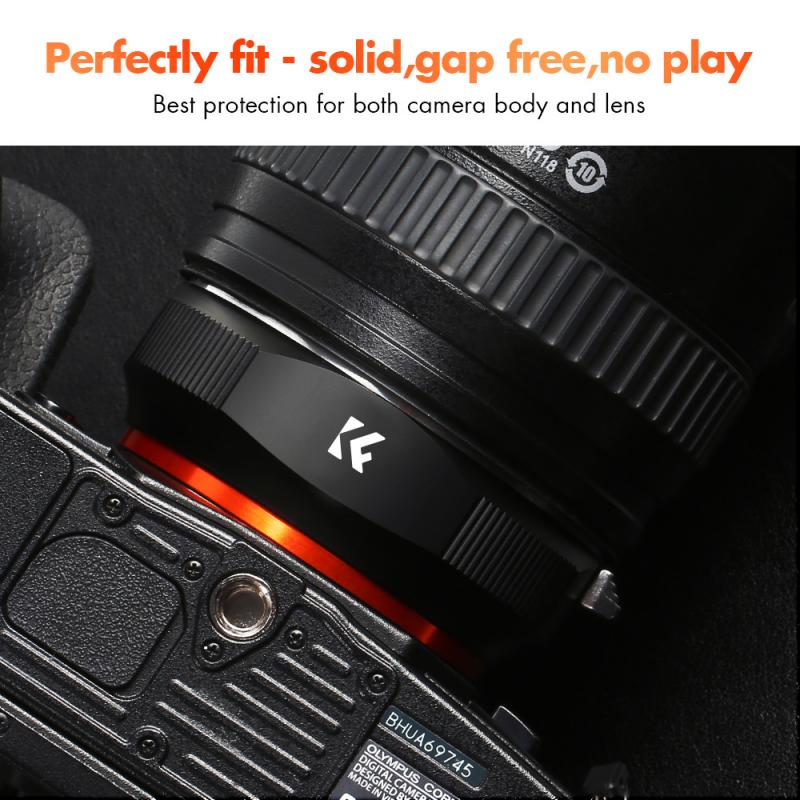
Canon

1. Using EOSInfo (Windows):
- Download and install EOSInfo.
- Connect your Canon camera to your computer via USB.
- Open EOSInfo, and it should display the shutter count.
2. Using ShutterCount (Mac):
- Download and install ShutterCount.
- Connect your Canon camera to your computer via USB.
- Open ShutterCount, and it will show the shutter count.
Nikon
1. Using ExifTool:
- Download and install ExifTool.
- Open a command prompt or terminal window.
- Navigate to the directory where your image is stored.
- Run the command `exiftool -ShutterCount image.jpg` (replace "image.jpg" with the name of your file).
- The shutter count will be displayed.
2. Using CameraShutterCount.com:
- Visit CameraShutterCount.com.
- Upload a recent photo taken with your Nikon camera.
- The website will analyze the EXIF data and display the shutter count.
Sony
1. Using ShutterCount:
- Download and install ShutterCount.
- Connect your Sony camera to your computer via USB.
- Open ShutterCount, and it will display the shutter count.
2. Using ExifTool:
- Follow the same steps as for Nikon cameras, but use the command `exiftool -ImageCount image.jpg`.
Interpreting the Results
Once you have found your camera's shutter count, it's essential to interpret the results in the context of your camera's rated shutter life. Here are some general guidelines:
- Low Shutter Count (0-10% of rated life): The camera is relatively new and should have a long life ahead.
- Moderate Shutter Count (10-50% of rated life): The camera has been used but is still in good condition.
- High Shutter Count (50-100% of rated life): The camera is nearing the end of its rated life, and you should be prepared for potential maintenance or replacement.
Finding your camera's shutter count is a valuable practice for both maintaining your equipment and making informed decisions about buying or selling used cameras. Whether you use manufacturer software, third-party tools, or in-camera methods, knowing your shutter count can provide insights into the health and longevity of your camera. By understanding and interpreting this metric, you can better manage your photography gear and ensure that you are always ready to capture the perfect shot.
























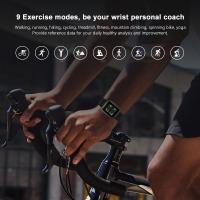

















There are no comments for this blog.