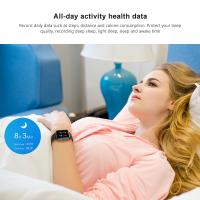How Do You Move Things To Sd Card?
In today's digital age, managing storage on our devices has become a crucial task. With the increasing size of apps, photos, videos, and other files, internal storage can quickly become insufficient. One effective way to free up space on your device is by moving files to an SD card. This article will guide you through the process of transferring data to an SD card, addressing common issues and providing practical solutions.
Understanding the Basics

Before diving into the steps, it's essential to understand what an SD card is and why it can be beneficial. An SD card (Secure Digital card) is a small, portable storage device that can be inserted into various electronic devices, such as smartphones, tablets, cameras, and laptops. It allows you to expand your device's storage capacity, making it easier to manage large files and applications.
Preparing Your SD Card

1. Check Compatibility: Ensure that your device supports SD cards. Most modern smartphones and tablets come with an SD card slot, but it's always good to verify.
2. Choose the Right SD Card: SD cards come in different sizes and speeds. For most smartphones, a microSD card is required. Additionally, consider the storage capacity (e.g., 32GB, 64GB, 128GB) and the speed class (e.g., Class 10, UHS-I) based on your needs.
3. Insert the SD Card: Locate the SD card slot on your device. It is usually found in the SIM card tray or a dedicated slot. Insert the SD card carefully until it clicks into place.
Moving Files to the SD Card

For Android Devices

1. Accessing Storage Settings:
- Open the "Settings" app on your device.
- Navigate to "Storage" or "Storage & USB."
2. Transferring Files:
- Tap on "Internal Storage" to view the files stored on your device.
- Select the files or folders you want to move. This can include photos, videos, music, documents, and even apps.
- Tap the "Move" or "Copy" option. If you choose "Move," the files will be transferred to the SD card and removed from internal storage. If you choose "Copy," the files will be duplicated on the SD card.
- Select the SD card as the destination and choose the folder where you want to store the files.
- Confirm the action, and the files will be transferred.
3. Moving Apps:
- Go to "Settings" > "Apps" or "Application Manager."
- Select the app you want to move.
- Tap on "Storage" and then "Change" under "Storage used."
- Choose "SD card" and confirm the move.
For Windows Devices
1. Accessing File Explorer:
- Open "File Explorer" on your device.
- Locate the files you want to move.
2. Transferring Files:
- Select the files or folders you want to move.
- Right-click and choose "Cut" or "Copy."
- Navigate to the SD card in "File Explorer."
- Right-click in the SD card window and choose "Paste."
Common Issues and Solutions
1. SD Card Not Recognized:
- Ensure the SD card is properly inserted.
- Restart your device.
- Try the SD card in another device to check if it's functioning correctly.
- Format the SD card (this will erase all data, so back up important files first).
2. Insufficient Space on SD Card:
- Check the available space on the SD card.
- Delete unnecessary files or transfer them to another storage device.
- Consider upgrading to a higher-capacity SD card.
3. Slow Transfer Speeds:
- Ensure you are using a high-speed SD card (e.g., Class 10, UHS-I).
- Avoid transferring large files all at once; break them into smaller batches.
- Close other apps and processes that might be using system resources.
Best Practices for Managing SD Card Storage
1. Regular Backups: Regularly back up your SD card data to another storage device or cloud service to prevent data loss.
2. Organize Files: Keep your files organized in folders to make it easier to locate and manage them.
3. Monitor Storage Usage: Periodically check the storage usage on your SD card to ensure you have enough space for new files.
4. Avoid Frequent Removal: Avoid frequently removing and reinserting the SD card, as this can cause wear and potential data corruption.
Moving files to an SD card is a practical solution for managing storage on your device. By following the steps outlined in this article, you can efficiently transfer data, free up internal storage, and ensure your device runs smoothly. Remember to choose the right SD card, regularly back up your data, and monitor storage usage to maintain optimal performance. With these tips, you'll be well-equipped to handle your storage needs and make the most of your device's capabilities.