How To Change Earphone Button Function?
Earphones with built-in buttons are one of the most convenient ways to control music playback, adjust volume, answer calls, and even activate voice assistants, all without having to take your phone out of your pocket. However, what if the default functions of the buttons don’t suit your preferences, or if you want to customize the button mapping for specific tasks?
In this article, we will dive deep into how to change the earphone button functions, depending on the type of earphones you have and the device you’re using. Whether you’re using wired or Bluetooth earphones, or even smart earphones with multiple functions, there are several methods available to reassign the button functions. We will cover everything from built-in settings on smartphones to third-party apps and software solutions.
1. Understanding the Default Button Functions
Before making any changes to the button functions, it’s important to understand how earphone buttons work in their default state. Most earphones come with a multi-function button (or multiple buttons for different controls). These buttons are usually designed to perform functions such as:
- Play/Pause Music: A single press of the middle button.
- Skip to Next Song: A double press of the middle button.
- Previous Track: A triple press or long press on the middle button (depending on the brand).
- Answer/End Calls: A single press or long press when receiving or ending a call.
- Voice Assistant Activation: A long press of the middle button.
- Volume Control: The "+" and "-" buttons on the inline remote.
The problem with these default settings is that they may not always align with how you want to use the buttons, especially if you are someone who frequently switches between tasks or uses earphones for more advanced functions.
2. Method 1: Change Button Functions Through Your Smartphone Settings
Many modern smartphones allow users to modify how earphone buttons behave, especially for Bluetooth earphones. Here’s how you can change the button functions on your device:
For Android Devices
Android phones, depending on the manufacturer, may allow you to remap earphone button functions via the phone's settings or specialized apps. Here's a general method:
- Go to Settings > Accessibility > Hearing > Sound and vibration. This section may differ based on your phone model.
- Look for an option called Button Remapping or Media Controls. In some Android phones, you may find specific settings that allow customization of the button layout.
- Some devices offer an option to control Bluetooth media controls, so you can change button functions for audio playback, call management, and more.
For iPhones (iOS)
iOS offers more limited customization in terms of button remapping for wired earphones. However, for Bluetooth earphones, you can make some adjustments:
- Go to Settings > Bluetooth.
- Tap the information icon ("i") next to your paired Bluetooth earphones.
- You may see an option to configure specific behaviors, like whether to use the buttons to control music, or trigger Siri.
While iOS lacks in-depth remapping features compared to Android, it provides seamless integration with Apple devices, allowing you to control volume, answer calls, and interact with the device effortlessly.
3. Method 2: Use Third-Party Apps to Remap Buttons
If the built-in settings on your smartphone don’t offer enough customization, third-party apps can be a game-changer. There are several apps available for both Android and iOS that allow you to remap earphone buttons and assign them to different functions.
For Android: Button Mapper
One of the most popular apps for remapping physical buttons on Android phones is Button Mapper. This app allows you to customize the function of any physical button on your device, including earphone buttons. Here’s how it works:
1. Install Button Mapper from the Google Play Store.
2. Open the app, and you’ll see a list of all the buttons on your device.
3. Select the earphone button you want to remap and choose the new function you want to assign to it. This can include actions like opening an app, launching a shortcut, or controlling system functions (e.g., volume control, muting, skipping songs, etc.).
4. Some advanced features in Button Mapper may require root access, so keep that in mind if you're trying to remap more deeply embedded functions.
For iOS: Shortcuts App
On iPhones, the Shortcuts app is a powerful tool for automating tasks and assigning new functions to buttons. While it doesn’t directly allow button remapping, you can create custom shortcuts that trigger when the earphone buttons are pressed. To set this up:
1. Install the Shortcuts app from the App Store (if you don't already have it).
2. Open the app and create a new shortcut that performs the action you want (e.g., skip track, open an app, or control volume).
3. Use Automation within the Shortcuts app to trigger this shortcut when an earphone button is pressed. Note that this requires a Bluetooth earphone connection and may be less straightforward than on Android.
4. Method 3: Customizing with Earphone-Specific Software
Certain brands of Bluetooth earphones come with their own companion apps that allow users to customize button functionality. If you own premium earphones such as Bose, Sony, or Sennheiser, you may find specific apps designed for fine-tuning the experience. These apps usually allow you to:
- Change Button Functions: Adjust or remap the functionality of the buttons based on your preferences.
- Adjust Sound Profiles: Customize sound settings and EQ presets.
- Control Advanced Features: For example, noise cancellation or ambient sound control.
Examples:

- Bose Connect App: For Bose earphones, you can use this app to adjust settings for button presses, such as toggling between different noise-cancelling levels or controlling music playback.
- Sony Headphones Connect: Sony’s app offers detailed remapping for their Bluetooth earphones, including assigning specific functions to buttons, enabling noise cancellation features, and more.
- Jabra Sound+: Jabra’s app allows users to remap earphone button functions and change sound settings.
5. Method 4: Using Physical Modifications or Hacks (Advanced)
For users who are particularly tech-savvy, there are physical and software modifications that can be made to modify earphone button behavior. These modifications typically require soldering, altering the hardware, or installing custom firmware.
Note: This method is highly advanced and can void the warranty of your earphones, so it’s not recommended unless you’re experienced with hardware modification.
Common Hacks Include:
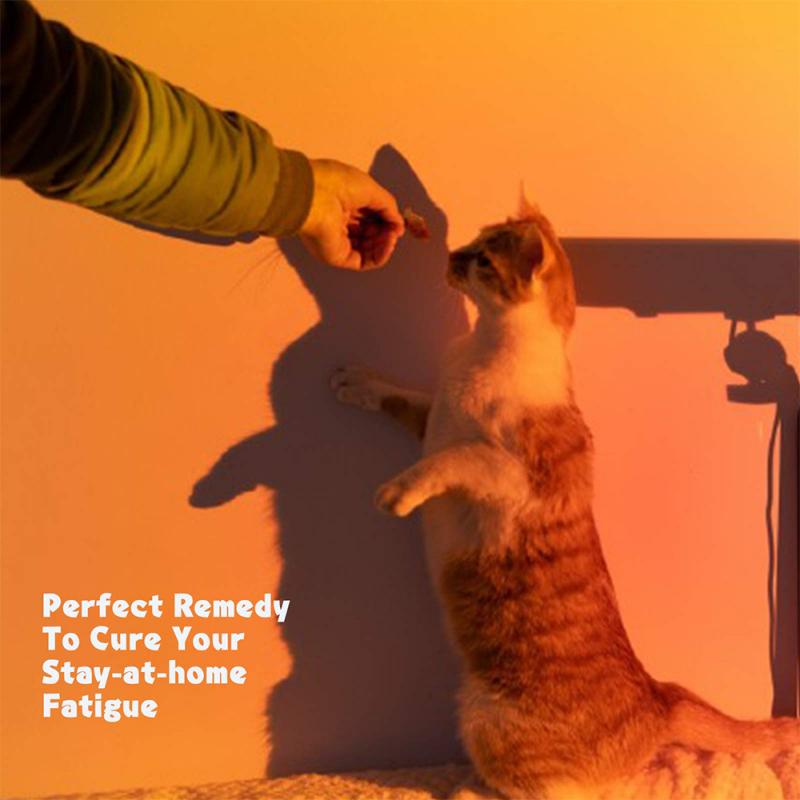
- Soldering New Buttons: Replacing the inline remote with custom buttons to control specific functions.
- Custom Firmware: Some Bluetooth earphones allow you to flash custom firmware to change the functionality of the hardware buttons directly.
However, this method is complex, and unless you are confident in your ability to perform hardware modifications, it’s best to stick with software-based solutions.
6. Challenges and Considerations
While customizing earphone buttons can significantly improve your user experience, there are some challenges and limitations to be aware of:
- Compatibility: Not all devices and earphones support button remapping. In some cases, the functionality you want may not be available depending on the hardware or operating system limitations.
- Software Limitations: Some apps and customization options require certain permissions or may only work with specific models of earphones.
- Battery Life: Advanced remapping and customization features in some apps might drain your device’s battery faster, especially if they are constantly running in the background.
7. Conclusion
Changing the earphone button functions is a great way to make your listening experience more tailored to your needs. Whether you are looking to remap buttons for playback, calls, or other actions, there are a variety of ways to achieve this, from smartphone settings and third-party apps to specialized earphone apps and even hardware modifications.
For most users, third-party apps like Button Mapper for Android or using Shortcuts on iOS provide the best balance of customization without requiring advanced technical skills. For premium earphones, taking advantage of the companion apps provided by brands like Bose or Sony can offer even more granular control.
Ultimately, the choice of method will depend on your earphone model, operating system, and how deep you want to go in personalizing your setup. With the right tools, you can turn your standard earphones into a fully customized audio experience that fits your needs perfectly.









































There are no comments for this blog.