How To Check Real Sd Card Capacity?
In today's tech-savvy world, Secure Digital (SD) cards are widely used for expanding storage in a variety of devices, including cameras, smartphones, and tablets. However, counterfeit SD cards that advertise false capacities are becoming increasingly common. These fake cards can lead to data corruption and loss, making it critical to verify the true capacity of an SD card before use. In this article, we'll explore practical and effective methods to check the real capacity of an SD card, ensuring you get what you paid for.
Why Checking SD Card Capacity Is Important
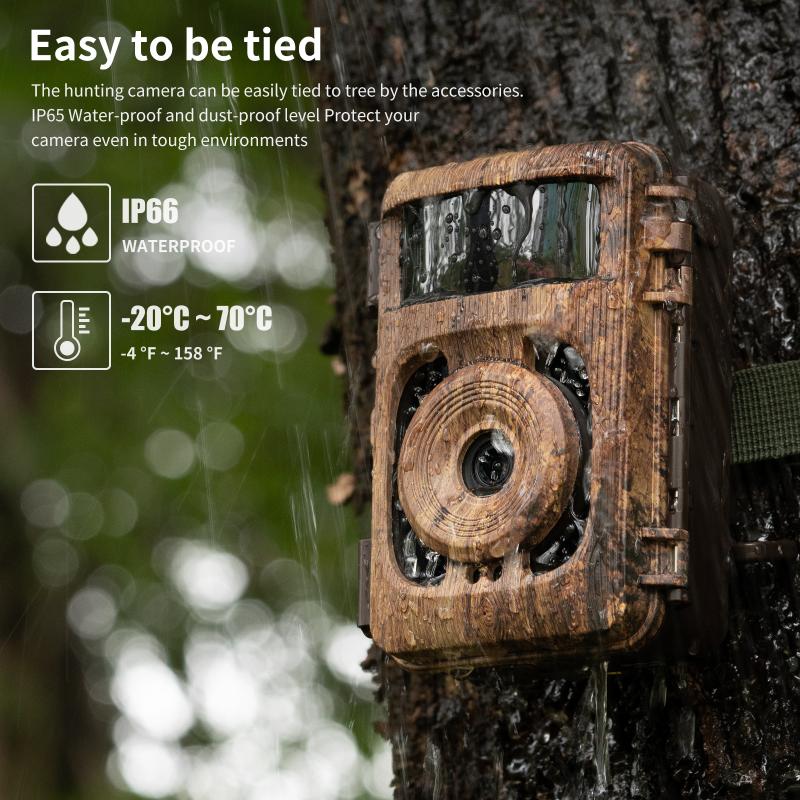
Counterfeit SD cards often appear identical to genuine products, complete with packaging that mimics legitimate brands. These fake cards may claim to offer more storage than they actually do. For instance, a card labeled as 128GB might really only have a true capacity of 8GB. When the card fills up beyond its actual capacity, new data can overwrite old data, leading to corrupted files. Verifying the real capacity of your SD card is crucial to avoid losing precious data and to ensure the card's reliability.
Tools and Methods for Checking SD Card Capacity
Several tools and methods can help you determine the real capacity of an SD card. These range from built-in utilities within operating systems to specialized third-party software. Below are some of the most effective methods:
1. Using H2testw (Windows)
H2testw is a free utility designed to test storage capacity and speed. It was originally created in Germany but is widely used around the globe.
1. Download H2testw: Head to a reputable site to download the utility.
2. Install and Run: After downloading, install and open H2testw.
3. Select Target: Choose the drive corresponding to your SD card.
4. Write and Verify: Click on "Write + Verify." The tool will fill your SD card with test data and then read it back to confirm the actual capacity.
The process can take a while, depending on the size of the SD card. The result will show the true capacity and highlight any discrepancies.
2. Using F3 (Linux and MacOS)
If you're using Linux or MacOS, F3 (Fight Flash Fraud) is an excellent alternative to H2testw.
1. Install F3: Use your terminal to install it. For most Linux distributions, you can use a package manager like apt or yum. On MacOS, you can use Homebrew.
```
sudo apt-get install f3
```
or
```
brew install f3
```
2. Prepare Tests: Run the following commands, replacing `/dev/sdX` with the correct path to your SD card.
```
f3write /dev/sdX
f3read /dev/sdX
```
3. Analyze Results: The tool will write files to the SD card and then read them back, similar to H2testw. Pay attention to the results to understand the true capacity.
3. Using Disk Management Tools (Windows)
Windows' built-in Disk Management tool can also help verify the capacity.
1. Access Disk Management: Right-click the Start button and select "Disk Management."
2. Inspect the Drive: Locate your SD card in the list of drives. Right-click it and choose "Properties."
3. Check Capacity: Under the "General" tab, you'll see the card's total capacity.
While this method doesn't verify the card through writing and reading data, it offers a quick way to check stated capacity against what the system can actually detect.
4. Using Blackmagic Disk Speed Test (MacOS)
On MacOS, you can use Blackmagic Disk Speed Test. This tool not only tests the speed but can also hint at capacity issues.
1. Download the Software: Get Blackmagic Disk Speed Test from the Mac App Store.
2. Select Target Drive: Open the software and choose your SD card.
3. Run the Test: Click "Start" to run the test.
While primarily aimed at assessing speed, inconsistencies in performance relative to advertised specs can indicate potential capacity fraud.
5. Manual File Transfer
A very simple but less precise method is to manually transfer data to the SD card.
1. Prepare Files: Collect files that sum up to the advertised capacity of the SD card.
2. Transfer Files: Copy these files to your SD card.
3. Check for Errors: Monitor the process for any errors or corruption indications.
If you encounter problems or corrupted files before reaching the advertised capacity, it's likely the card is fraudulent.
In an era where counterfeit SD cards are rampant, ensuring the authenticity and true capacity of your storage devices is more important than ever. Tools like H2testw, F3, and system utilities offer reliable methods for capacity verification. By taking the time to check your SD card's real capacity, you'll safeguard your data and avoid the pitfalls of using counterfeit products.
Remember, a legitimate SD card will present consistent, verifiable capacity and performance. If you suspect that a card isn't meeting these standards, it's wise to replace it with one from a reputable vendor. Stay vigilant and enjoy the peace of mind that comes with knowing your data is stored safely.









































There are no comments for this blog.