How To Download Voice Recordings From Messenger?
How to Download Voice Recordings from Messenger: A Step-by-Step Guide
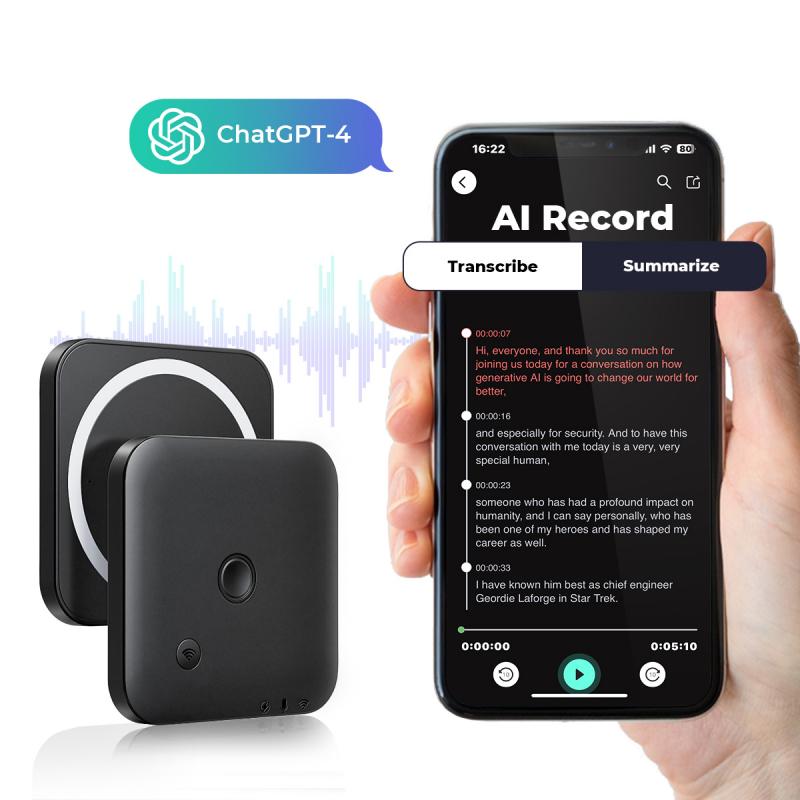
In today’s digital communication landscape, voice recordings have become a popular way of expressing thoughts more personally and efficiently. Facebook Messenger, one of the most widely used messaging platforms, enables users to send and receive voice recordings. However, many users encounter difficulties when attempting to download these recordings for personal use or archival purposes. If you’ve ever wondered how to save Messenger voice recordings to your device, this comprehensive guide will walk you through the process step by step, ensuring a smooth and straightforward experience.
---
Why Download Voice Recordings?
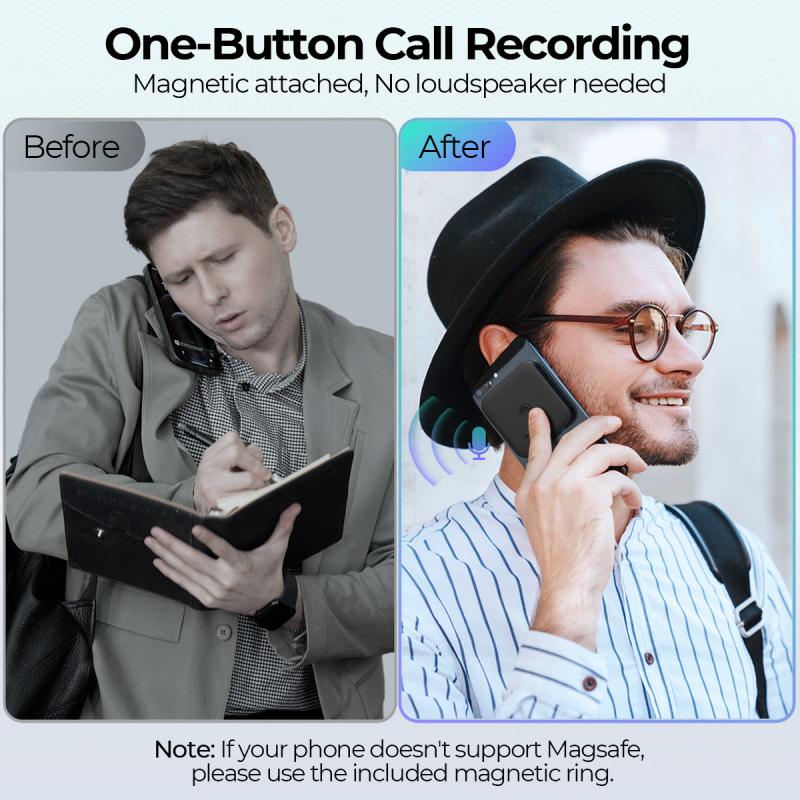
Before diving into the process, let’s explore some reasons why downloading voice recordings might be essential:
1. Preservation of Memories: Voice recordings can hold sentimental value, capturing moments that you might want to cherish forever.
2. Evidence for Documentation: In professional or legal contexts, voice messages might serve as critical evidence.
3. Offline Access: Saved recordings are accessible without the need for an internet connection.
4. Ease of Sharing: Once downloaded, you can share the recordings across platforms or back them up securely.
Despite these advantages, Facebook Messenger does not provide a direct download button for voice recordings. However, you can still save them using several methods, which we will explore below.
---
Method 1: Downloading via Desktop Browser

Downloading voice recordings from Messenger on a desktop browser is one of the easiest methods. Here’s how to do it:
Step 1: Open Messenger on a Web Browser
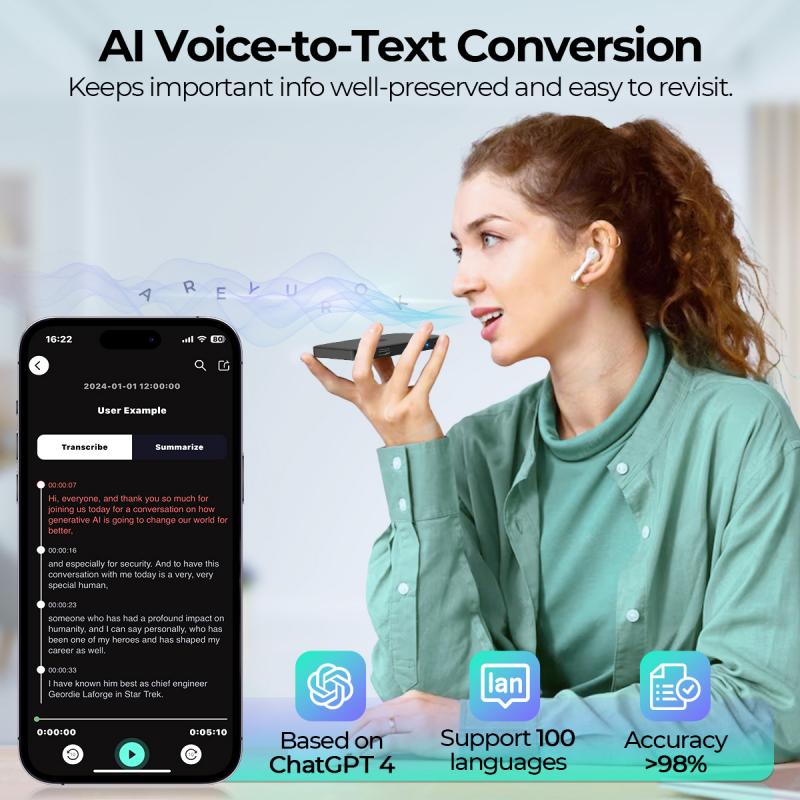
1. Go to the [Messenger website](https://www.messenger.com) or open Facebook and navigate to the Messenger section.
2. Log in with your Facebook credentials.
Step 2: Locate the Voice Recording
1. Find the conversation containing the voice message you want to download.
2. Scroll through the chat to locate the specific voice recording.
Step 3: Play and Inspect the Recording
1. Click on the voice recording to play it.
2. Right-click on the recording and select “Inspect” (for Chrome users) or “Inspect Element” (for other browsers). This opens the browser’s developer tools.
Step 4: Extract the Recording’s URL
1. In the developer tools, navigate to the “Network” tab.
2. Refresh the Messenger page and play the voice recording again.
3. Look for a file labeled as `audio/mpeg` or similar in the “Network” tab.
4. Right-click on the file and select “Open in New Tab” or copy the URL.
Step 5: Download the Recording
1. Once the audio file opens in a new tab, right-click and select “Save Audio As.”
2. Choose a location on your device to save the recording.
---
Method 2: Using a Mobile Browser
If you’re on a mobile device, downloading a Messenger voice recording involves similar steps but requires a few additional tools.
Step 1: Open Messenger in a Mobile Browser
1. Open a browser on your mobile device (Chrome, Safari, etc.).
2. Navigate to the Messenger website and log in.
Step 2: Enable Desktop Mode
1. In your browser, switch to desktop mode. For Chrome, tap on the three dots in the upper-right corner and select “Desktop site.”
Step 3: Follow Desktop Steps
1. Once in desktop mode, follow the same steps as outlined in the desktop method above to inspect, extract, and save the audio file.
---
Method 3: Using Third-Party Applications
Several third-party tools can help simplify the process of downloading Messenger voice recordings. However, exercise caution and ensure you’re using trusted software to protect your data.
Recommended Tools
1. Messenger Data Exporters: Some applications specialize in exporting Messenger conversations, including audio files.
2. Screen and Audio Recorders: Tools like Audacity or OBS Studio can capture voice recordings by playing and recording them in real time.
Steps to Use a Third-Party Tool
1. Install and launch the third-party tool of your choice.
2. Follow the tool’s instructions to download or capture the desired voice recording.
3. Save the file in a secure location on your device.
---
Method 4: Using File Manager Apps (Mobile)
On mobile devices, particularly Android, you can use file manager apps to locate and save Messenger voice recordings.
Steps for Android:
1. Open the file manager app on your phone.
2. Navigate to `Internal Storage > Android > Data > com.facebook.orca > cache > audio`.
3. Locate the desired recording file and copy it to another folder for safekeeping.
Steps for iOS:
Unfortunately, iOS does not allow direct access to app cache folders due to security restrictions. Instead, use a screen recording app to capture and save the voice message.
---
Tips and Precautions
While downloading Messenger voice recordings can be straightforward, consider the following tips and precautions:
1. Respect Privacy: Always ensure you have permission to download and use voice recordings, especially if they involve other individuals.
2. Backup Regularly: Once downloaded, back up your recordings to cloud storage or an external drive to prevent data loss.
3. Avoid Suspicious Tools: Only use trusted applications and avoid software that requests unnecessary permissions or exhibits suspicious behavior.
4. Check File Formats: Messenger voice recordings are typically in `.mp4` or `.mp3` format. Ensure compatibility with your device’s media player.
---
Common Issues and Troubleshooting
1. Unable to Locate Recording:
- Ensure you’re logged into the correct account and conversation.
- Refresh the page and replay the recording to make it appear in the developer tools.
2. Audio File Not Downloading:
- Verify your internet connection.
- Check for sufficient storage space on your device.
3. Third-Party Tool Failures:
- Update the software to the latest version.
- Try an alternative tool if the current one does not work.
---
Downloading voice recordings from Facebook Messenger may not be as intuitive as saving text messages or photos, but with the methods outlined above, you can easily preserve those important audio clips. Whether you’re using a desktop browser, mobile device, or third-party tool, the process can be tailored to suit your preferences and resources. By understanding the steps and potential challenges, you’ll be equipped to save and manage your Messenger voice recordings efficiently. Start preserving those cherished memories or important messages today!







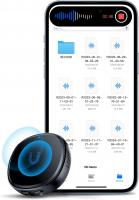































There are no comments for this blog.