How To Find Camera Wifi Password ?
Finding the WiFi password for your camera can be a crucial step in setting up your device for remote access, transferring files, or simply ensuring that your camera is connected to your network. Whether you have a security camera, a DSLR with WiFi capabilities, or an action camera, the process can vary slightly depending on the brand and model. In this article, we will explore various methods to find your camera's WiFi password, troubleshoot common issues, and provide tips for securing your camera's connection.

Understanding the Basics
Before diving into the specifics, it's important to understand that most cameras with WiFi capabilities will have a default password set by the manufacturer. This password can often be found in the user manual, on a sticker on the camera, or within the camera's settings menu. If you have changed the default password and forgotten it, you may need to reset the camera to its factory settings to regain access.
Method 1: Check the User Manual

The first and simplest method to find your camera's WiFi password is to check the user manual. Manufacturers typically include the default WiFi password in the manual, along with other important setup information. If you have misplaced the manual, you can often find a digital copy on the manufacturer's website.
Method 2: Look for a Sticker on the Camera
Many cameras come with a sticker that includes the default WiFi password. This sticker is usually located on the bottom or back of the camera. If you find a sticker with a series of numbers and letters, this is likely your WiFi password.
Method 3: Access the Camera's Settings Menu
If you cannot find the password in the manual or on a sticker, the next step is to access the camera's settings menu. The process for doing this will vary depending on the camera model, but generally, you will need to:
1. Turn on the camera.
2. Navigate to the settings menu (often represented by a gear icon).
3. Look for a section labeled "WiFi," "Network," or "Wireless Settings."
4. Within this section, you should find the WiFi password.
Method 4: Use the Camera's Companion App
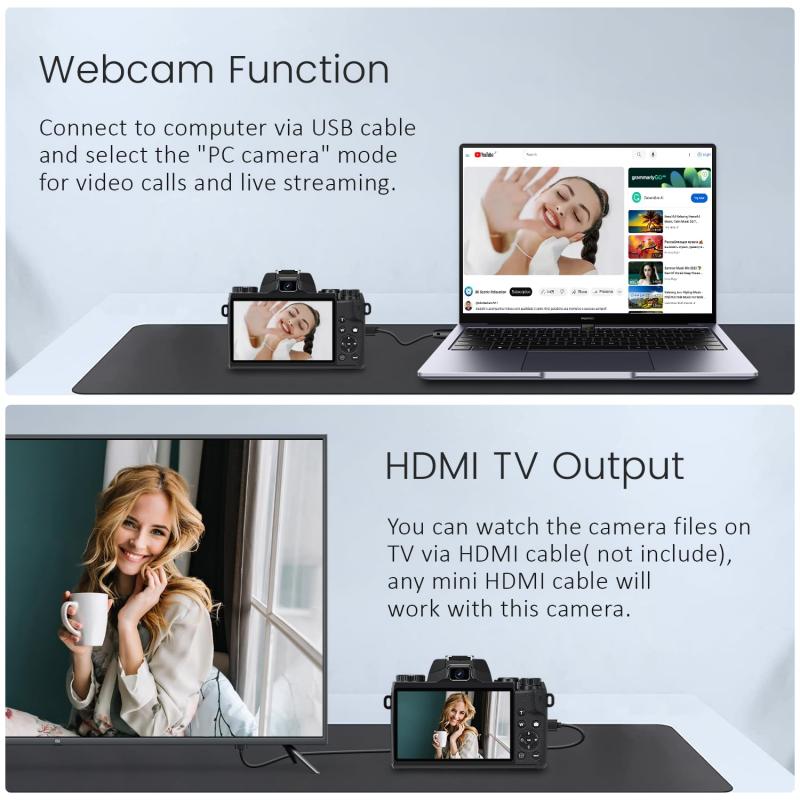
Many modern cameras come with a companion app that you can download to your smartphone or tablet. These apps often provide an easy way to access and manage your camera's settings, including the WiFi password. To use this method:
1. Download the companion app from the App Store or Google Play Store.
2. Open the app and connect it to your camera (you may need to follow specific pairing instructions provided by the manufacturer).
3. Navigate to the WiFi settings within the app to find the password.
Method 5: Reset the Camera to Factory Settings
If you have changed the default password and cannot remember it, you may need to reset the camera to its factory settings. This will erase all custom settings, including the WiFi password, and restore the default password. The process for resetting the camera will vary by model, but generally involves:
1. Turning off the camera.
2. Holding down a specific button or combination of buttons (refer to the user manual for instructions).
3. Waiting for the camera to reset and restart.
Troubleshooting Common Issues
If you are still having trouble finding or using your camera's WiFi password, consider the following troubleshooting tips:
- Ensure the Camera is in WiFi Mode: Some cameras have a specific mode that must be enabled to use WiFi. Check the user manual for instructions on how to enable this mode.
- Check for Firmware Updates: Outdated firmware can sometimes cause connectivity issues. Visit the manufacturer's website to see if there are any available updates for your camera.
- Verify Network Compatibility: Ensure that your camera is compatible with your WiFi network. Some cameras only support 2.4 GHz networks, while others may support both 2.4 GHz and 5 GHz.
- Restart Your Devices: Sometimes, simply restarting your camera, router, and smartphone can resolve connectivity issues.
Securing Your Camera's WiFi Connection
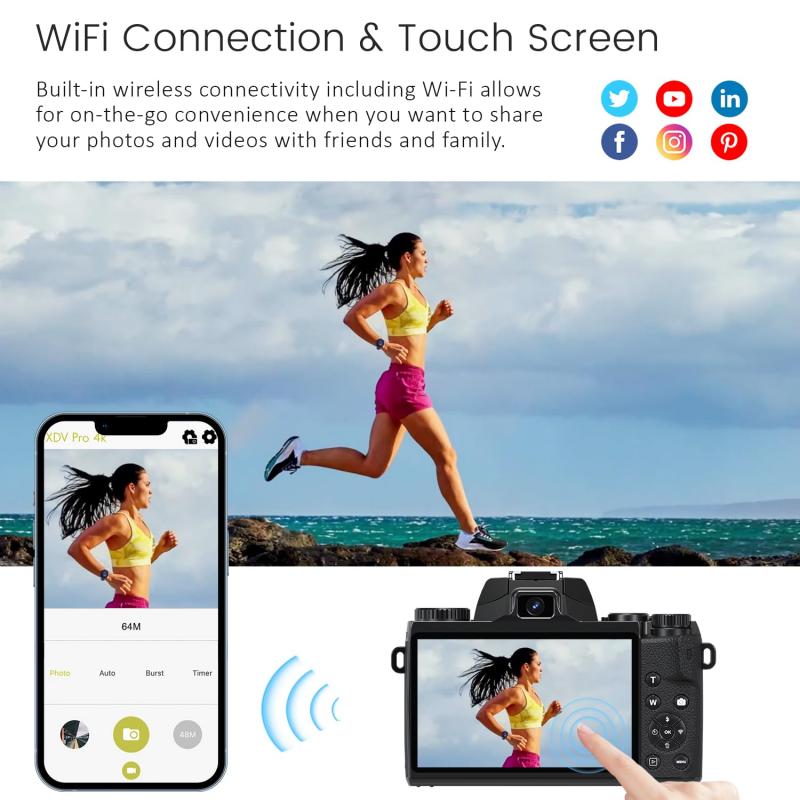
Once you have successfully connected your camera to your WiFi network, it's important to take steps to secure the connection. Here are some tips to help you do that:
- Change the Default Password: If you are still using the default WiFi password, change it to something more secure. Use a combination of letters, numbers, and special characters.
- Enable Encryption: Ensure that your WiFi network is using WPA2 or WPA3 encryption. This will help protect your data from unauthorized access.
- Disable Remote Access: If you do not need to access your camera remotely, consider disabling this feature to reduce the risk of hacking.
- Regularly Update Firmware: Keep your camera's firmware up to date to ensure that you have the latest security patches and features.
Finding your camera's WiFi password is a straightforward process that can be accomplished through several methods, including checking the user manual, looking for a sticker on the camera, accessing the settings menu, using a companion app, or resetting the camera to factory settings. By following these steps and taking measures to secure your connection, you can ensure that your camera is properly connected to your WiFi network and protected from potential security threats.
Remember, the specific steps may vary depending on the make and model of your camera, so always refer to the user manual or the manufacturer's website for detailed instructions. With a little patience and attention to detail, you can easily find and manage your camera's WiFi password, allowing you to take full advantage of its wireless capabilities.










































There are no comments for this blog.