How To Fix Selfie Stick Button?
How to Fix a Selfie Stick Button: A Step-by-Step Guide to Restoring Your Device

Selfie sticks are fantastic gadgets that make it easier to take solo photos or group shots, but like any electronic accessory, they can occasionally malfunction. One of the most common issues users face is a faulty selfie stick button, often due to wear and tear or internal connection problems. The button is the crucial element that allows you to trigger the camera remotely, so when it stops working, it can be quite frustrating.
But don’t panic! Whether you’re dealing with a wired or Bluetooth selfie stick, most button issues can be resolved with a little troubleshooting and some basic repairs. This guide will walk you through the common reasons why your selfie stick button might not be working and offer practical solutions to fix it.
Understanding the Problem: What Causes a Selfie Stick Button to Fail?

Before diving into the repair process, it’s important to understand what might be causing the button on your selfie stick to malfunction. These devices typically come in two types:
- Wired Selfie Sticks: These connect to your phone through a headphone jack or USB-C/Lightning port, with a button that activates the shutter function via a wired connection.
- Bluetooth Selfie Sticks: These connect wirelessly to your phone using Bluetooth, with a button that sends a signal to your phone to take a photo.
There are several common reasons why the button might not work, including:
1. Button Wear and Tear: Over time, the button may become less responsive due to frequent pressing or physical damage. The rubberized or plastic button might get worn down, preventing it from making proper contact with the internal switches.
2. Loose or Disconnected Wiring: In wired selfie sticks, the internal wiring that connects the button to the shutter mechanism might become loose or damaged. In Bluetooth models, internal wiring could also be damaged, causing the button to stop sending signals.
3. Battery Issues (Bluetooth): For Bluetooth selfie sticks, a depleted or damaged battery can cause the button to stop working because the power required to send signals to your phone is unavailable.
4. Software Glitch (Bluetooth Models): Sometimes, Bluetooth selfie sticks may stop functioning correctly because of a glitch in the software or a problem with the pairing between the stick and your phone.
5. Dirty or Blocked Button: If dust, dirt, or debris gets lodged inside the button mechanism, it could prevent it from pressing properly. This is more common in outdoor environments.
Step 1: Check for External Issues
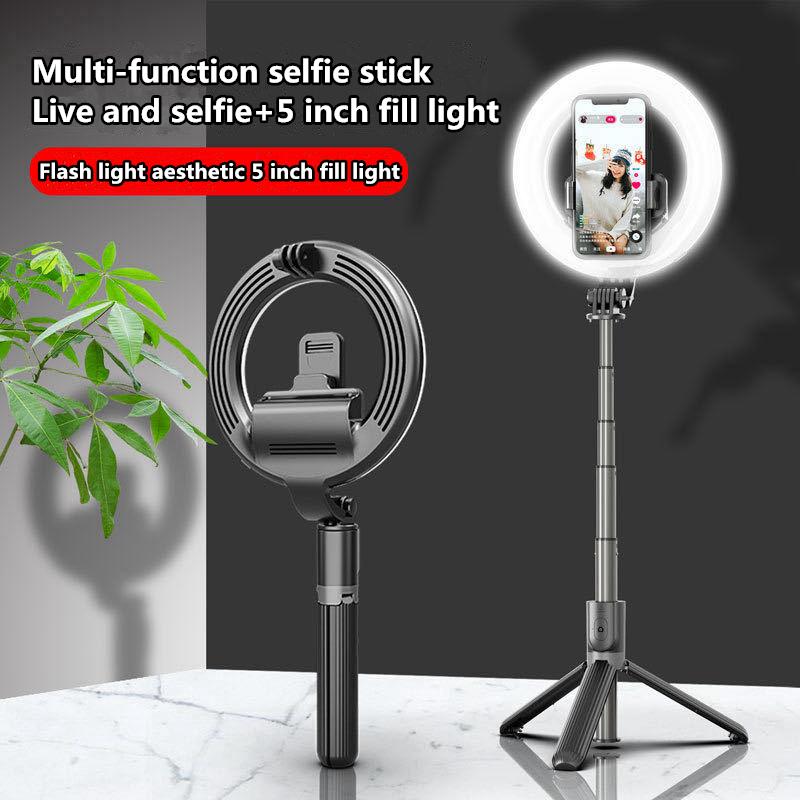
Before you start disassembling your selfie stick, try some simple troubleshooting steps:
1.1. Inspect the Button

- Physical Inspection: Look closely at the button to check if it's physically damaged. Sometimes, the button can get stuck or the casing might crack.
- Button Press: Press the button several times to ensure it’s not stuck or jammed. If the button feels unusually soft or difficult to press, it might be an internal issue, such as a broken switch or a disconnected wire.
1.2. Check the Connection (For Wired Models)
If you're using a wired selfie stick, ensure the cable is securely plugged into your phone's headphone or charging port. A loose connection could cause the button to fail to trigger the camera. Try pressing the button while moving the cable around slightly to see if it triggers the camera. If it does, there might be an issue with the internal wiring.
1.3. Ensure Bluetooth is Enabled (For Bluetooth Models)
For Bluetooth selfie sticks, check if Bluetooth is enabled on your phone and ensure it's properly paired with the selfie stick. If the selfie stick isn’t showing up in your Bluetooth settings, it might be because the connection has dropped or the battery is dead.
Step 2: Troubleshooting Common Problems
2.1. Clean the Button and Components
Over time, dirt, dust, and moisture can accumulate around the button mechanism, causing it to malfunction. Here’s how to clean it:
- Turn off the Device: Whether it’s a wired or Bluetooth selfie stick, always turn it off before cleaning to avoid damaging any internal components.
- Use Compressed Air: Blow compressed air around the button to dislodge any dust or debris that may be obstructing its movement.
- Wipe with a Soft Cloth: If there is visible dirt or oil on the button, gently wipe it with a soft cloth to remove any residue.
- Isopropyl Alcohol (Optional): For more stubborn grime, lightly dab the button area with a cotton swab soaked in isopropyl alcohol, which will help dissolve any oils or sticky substances.
2.2. Check the Internal Wiring
If the button is still unresponsive after cleaning, the issue might lie within the wiring. Here’s what to do next:
- Disassemble the Stick: For wired selfie sticks, you may need to remove the outer casing to check the internal connections. This typically requires a small screwdriver or plastic pry tool to gently open the casing.
- Inspect the Wires: Look for any visible damage or loose connections. If you notice that the wires leading to the button are loose or frayed, you might need to solder them back into place. If you’re not familiar with soldering, consider seeking help from someone who has experience.
- Reconnect or Replace the Wiring: If the wires are disconnected, carefully reconnect them to their respective points. If they’re damaged beyond repair, you may need to replace the wire or the button entirely.
2.3. Replace the Battery (For Bluetooth Models)
Bluetooth selfie sticks rely on batteries, so if your button isn’t working, the issue might be as simple as a dead battery. Here’s how to check and replace the battery:
- Locate the Battery Compartment: In most Bluetooth selfie sticks, the battery compartment is located inside the handle or at the base of the stick.
- Replace the Battery: If the battery is removable, replace it with a new one of the same type and voltage. Most selfie sticks use small lithium-ion or lithium-polymer batteries, which can be easily found online or at electronics stores.
- Reassemble the Stick: Once the new battery is in place, reassemble the selfie stick, and turn it on. Test the button to see if the issue has been resolved.
2.4. Re-pair the Bluetooth Connection
If your Bluetooth selfie stick is not working after replacing the battery, try re-pairing the device with your phone:
- Forget the Device: Go to your phone’s Bluetooth settings and remove the selfie stick from the list of paired devices.
- Reset the Selfie Stick: Many Bluetooth selfie sticks have a reset button or a specific sequence of button presses that you can use to reset the device. Refer to your user manual for the exact instructions.
- Re-pair the Device: Once reset, turn on the selfie stick and try pairing it with your phone again. Once connected, test the button to ensure it's now working.
Step 3: Test and Final Adjustments
After following these steps, test the selfie stick button again. For wired models, press the button to see if it triggers the camera. For Bluetooth models, ensure the device is connected via Bluetooth and that the button responds as expected.
3.1. Check for Any Other Issues
If your selfie stick button still isn’t working, it may be time to look for any other issues:
- Software Problems: Make sure your phone’s camera app is functioning properly. Try using another app to see if the issue is with the app and not the selfie stick.
- Third-Party Interference: If your phone is running any third-party apps that control the camera or Bluetooth connections, they might be causing interference. Try disabling or uninstalling them temporarily.
Step 4: When to Seek Professional Help
If you've followed all of the steps above and the selfie stick button still isn’t working, it might be time to consult a professional. A repair shop that specializes in electronics could help diagnose more complex issues, such as motherboard damage or faulty components that cannot be fixed at home.
A malfunctioning selfie stick button can be frustrating, but with the right approach, most issues can be fixed at home. Whether it’s cleaning the button, checking the wiring, replacing a battery, or re-pairing your Bluetooth connection, these solutions can save you time and money compared to purchasing a new selfie stick. By following this guide, you can restore your selfie stick to its full functionality, ensuring that you’re always ready to capture the perfect shot.








































There are no comments for this blog.