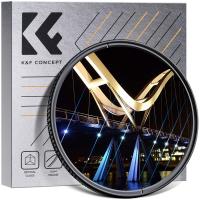How To Free Space On 3ds Sd Card?
In the digital age, managing storage space on devices is a common challenge, and the Nintendo 3DS is no exception. With a limited amount of storage on the SD card, users often find themselves needing to free up space to accommodate new games, updates, and other data. This article will provide a comprehensive guide on how to effectively free up space on your 3DS SD card, ensuring you can continue to enjoy your gaming experience without interruption.
Understanding the Storage Structure

Before diving into the methods of freeing up space, it’s essential to understand the storage structure of the 3DS. The SD card in your 3DS stores various types of data, including:
1. Game Data: This includes downloaded games, game updates, and DLC (Downloadable Content).
2. Save Data: Saved progress for your games.
3. Extra Data: Additional data that games might store, such as StreetPass data.
4. System Data: Data related to the system’s functionality, such as themes and system updates.
5. Photos and Videos: Media files captured using the 3DS camera.
Methods to Free Up Space

1. Delete Unused Games and Applications
One of the most straightforward ways to free up space is to delete games and applications that you no longer use. To do this:
- Go to the Home Menu.
- Select the System Settings icon.
- Choose "Data Management."
- Select "Nintendo 3DS."
- Choose "Software" to see a list of installed games and applications.
- Select the game or application you want to delete and choose "Delete."
Remember, deleting a game does not delete your save data. You can re-download the game from the Nintendo eShop without losing your progress.
2. Transfer Data to a Larger SD Card
If you find that you frequently run out of space, it might be worth investing in a larger SD card. Here’s how to transfer your data:
- Turn off your 3DS and remove the SD card.
- Insert the SD card into your computer using an SD card reader.
- Copy all the contents of the SD card to a folder on your computer.
- Insert the new, larger SD card into your computer.
- Copy the contents from the folder on your computer to the new SD card.
- Insert the new SD card back into your 3DS.
This method ensures that all your data, including games, save data, and system data, is transferred to the new SD card.
3. Manage Extra Data
Some games store extra data that can take up significant space. To manage this:
- Go to the Home Menu.
- Select the System Settings icon.
- Choose "Data Management."
- Select "Nintendo 3DS."
- Choose "Extra Data" to see a list of games with extra data.
- Select the game and choose "Delete" to remove the extra data.
Be cautious when deleting extra data, as it might affect your game experience.
4. Backup and Delete Photos and Videos
Photos and videos captured using the 3DS camera can take up a lot of space. To free up space:
- Insert the SD card into your computer using an SD card reader.
- Navigate to the "DCIM" folder on the SD card.
- Copy the photos and videos to your computer for backup.
- Delete the photos and videos from the SD card.
This method ensures that you don’t lose your precious memories while freeing up space on your SD card.
5. Clear Downloaded Content
Sometimes, downloaded content such as demos, themes, and updates can take up space. To clear this:
- Go to the Home Menu.
- Select the System Settings icon.
- Choose "Data Management."
- Select "Nintendo 3DS."
- Choose "Downloadable Content" to see a list of downloaded items.
- Select the item you want to delete and choose "Delete."
6. Use a PC to Manage Data
Using a PC to manage your 3DS data can be more efficient. Here’s how:
- Turn off your 3DS and remove the SD card.
- Insert the SD card into your computer using an SD card reader.
- Navigate through the folders to identify large files or unnecessary data.
- Delete or move files as needed to free up space.
Tips for Efficient Storage Management

- Regularly Check Storage: Make it a habit to check your storage space regularly to avoid running out of space unexpectedly.
- Prioritize Essential Data: Keep only the essential games and applications on your SD card. Backup and delete less frequently used items.
- Organize Your Files: Keep your files organized on your SD card to make it easier to manage and identify unnecessary data.
Managing storage space on your 3DS SD card is crucial for maintaining a smooth gaming experience. By following the methods outlined in this guide, you can effectively free up space and ensure that your 3DS continues to function optimally. Whether it’s deleting unused games, transferring data to a larger SD card, or managing extra data, these strategies will help you make the most of your 3DS storage. Remember, regular maintenance and efficient storage management are key to enjoying your 3DS without any interruptions.