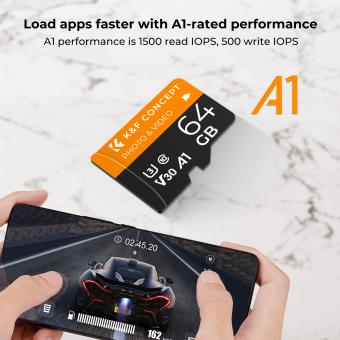How To Get A Micro Sd Card Out?
Removing a Micro SD card from a device might seem like a straightforward task, but it can sometimes present a series of challenges. Whether you're dealing with a stuck card or a device with an unusual card slot mechanism, knowing the proper techniques can make the process far easier and prevent potential damage. In this article, we'll explore the step-by-step methods for safely removing a Micro SD card from various devices and provide troubleshooting tips for common issues you might face along the way.
## Understanding Micro SD Cards
Micro SD cards are widely used to expand the storage capacity of various electronic devices, including smartphones, tablets, cameras, and drones. They are smaller than standard SD cards, making them perfect for compact gadgets. However, their small size can make them quite fiddly, and improper handling can lead to damage both to the card and to the device.
## Basic Steps to Remove a Micro SD Card
Before you proceed, ensure that you back up all necessary data. Removing a card without following the proper steps can corrupt files and lead to data loss.
1. Power Off the Device
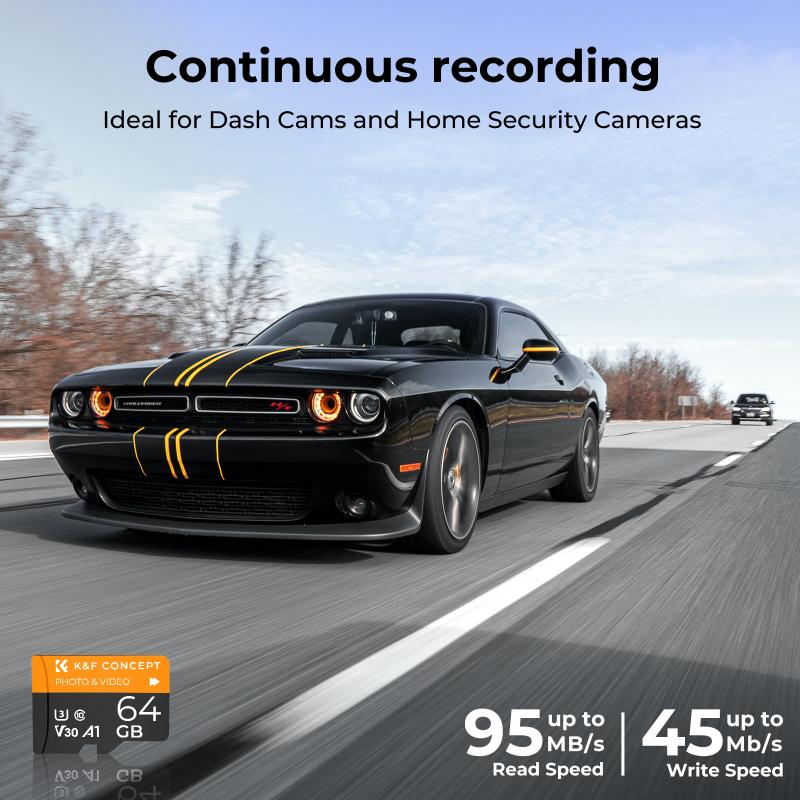
First, make sure to power down the device completely. Removing a Micro SD card while your device is running can cause data corruption and damage the card.
2. Locate the SD Card Slot

Find the Micro SD card slot on your device. The location varies depending on the device. Here’s where you might find them:
- Smartphones and Tablets: Usually located in a tray that requires a SIM removal tool or a small pin to open.
- Cameras: Often found in the battery compartment or side slots.
- Laptops and Computers: Typically located on the sides or back of the device.
3. Eject the SD Card
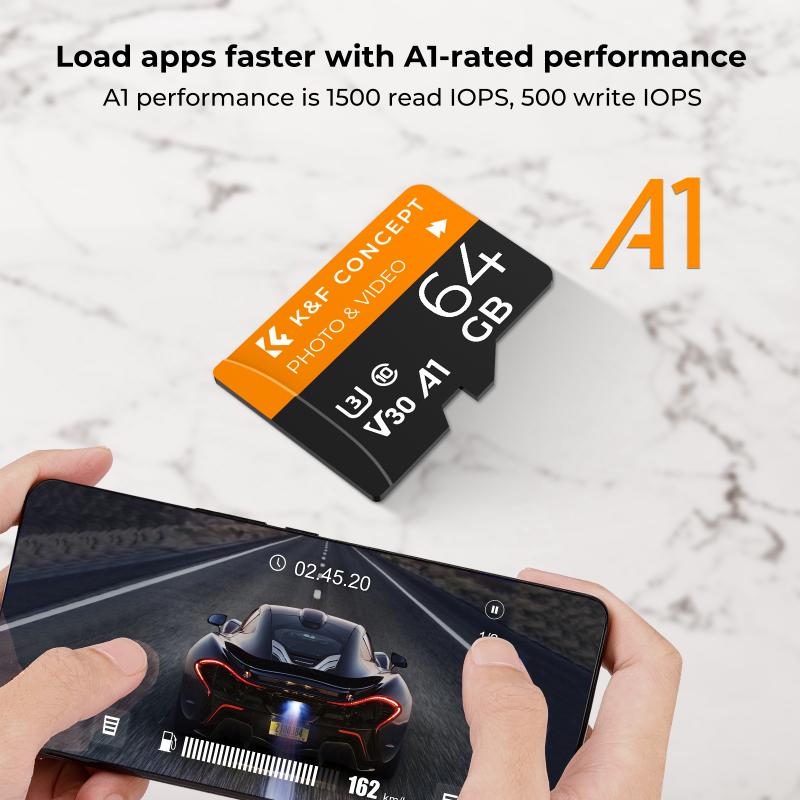
Devices have different mechanisms to hold Micro SD cards in place. The following are the common methods to eject them:
- Push to Eject: Gently push the card inwards until you hear a click, then release it. The card should pop out slightly, allowing you to pull it the rest of the way out.
- Tray Mechanism: Insert the pin into the tiny hole next to the tray and apply a gentle pressure until the tray pops out. Carefully pull the tray out and remove the card.
4. Remove the SD Card

Once the card is ejected or the tray is out, use your fingers to gently pull the card out of the slot. Be careful not to force it, as this can damage both the card and the slot.
## Dealing with a Stuck Micro SD Card
Sometimes, a Micro SD card might get stuck due to misalignment, debris, or a faulty slot. Here are some steps to help you safely remove a stuck Micro SD card:
1. Power Down the Device
As previously mentioned, ensure the device is powered off before proceeding to avoid any data corruption.
2. Use a Small Tool
If the card is slightly visible but won't come out, try using a pair of plastic tweezers or a small tool. Metallic tools can cause electrical shorts or damage the device, so always opt for plastic.
3. Apply Gentle Pressure
Gently wiggle the card with the tool. Sometimes a slight back-and-forth motion can free a card that’s become temporarily lodged.
4. Use a Blower
Debris and dust can sometimes jam the slot. Use a small air blower to clear any particles from around the card. This often helps in freeing up the card.
5. Seek Professional Help
If you’ve tried all the above methods and the card is still stuck, it’s best to seek professional help. Technicians have the right tools and expertise to remove the card without causing further damage.
## Preventative Measures
To avoid future issues, consider following these preventative measures:
1. Handle with Care
When inserting or removing a Micro SD card, always handle it with care. Gently and correctly align the card with the slot.
2. Regular Maintenance
Regularly clean the slot with a can of compressed air to avoid dust build-up. This can prevent cards from getting stuck in the future.
3. Use High-Quality Cards
Invest in good-quality Micro SD cards that fit well in the slot and avoid using cheap alternatives that may not meet the specified standards of your device.
4. Lubricate the Slot
Consider using a little electronic contact cleaner (make sure it is safe for plastic) on a cotton swab to lightly lubricate the slot. This can help reduce friction and prevent the card from sticking.
## Conclusion
Removing a Micro SD card without causing damage or data loss requires a careful, methodical approach. By ensuring the device is powered off, locating and understanding the mechanism of the card slot, and patiently working to eject the card, you can avoid common pitfalls associated with this task. If problems persist, don’t hesitate to seek professional assistance to prevent any further damage to your device or loss of important data.
By taking preventative actions like handling the card gently, keeping the slot clean, using quality cards, and potentially lubricating the slot lightly, you can also minimize the likelihood of encountering issues in the first place. Remember, treating your Micro SD card with care today will save you from bigger headaches tomorrow.