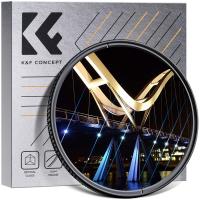How To Get Face Filters On Iphone Camera?
In today’s digital age, the allure of adding whimsical or beautifying face filters to photos and videos has transcended mere fun to become almost a cultural necessity. Whether you want to add bunny ears, smooth out your skin, or simply give your selfies a touch of artistic flair, face filters can make a significant difference. However, many iPhone users often find themselves wondering how to access these delightful features directly through their iPhone cameras. This article aims to demystify the process and guide you through the necessary steps to get face filters on your iPhone camera, ensuring you can make the most out of your selfies and social media posts.
Understanding Face Filters and Their Popularity

Face filters are augmented reality (AR) overlays that alter your appearance in real-time on your device screen. Initially popularized by platforms like Snapchat and Instagram, these filters can add everything from fun accessories like glasses to dramatic changes such as aging effects or full-face makeup. Their popularity stems from their ability to enhance images effortlessly, making them perfect for social media, casual selfies, and even professional branding.
Built-in Features vs. Third-Party Apps

Unfortunately, the default iPhone Camera app does not come with built-in face filters similar to those found on social media platforms. However, there are several workarounds and third-party applications that can seamlessly integrate filters into your photos and videos. Here are a few methods to get face filters on your iPhone camera.
1. Using Social Media Apps
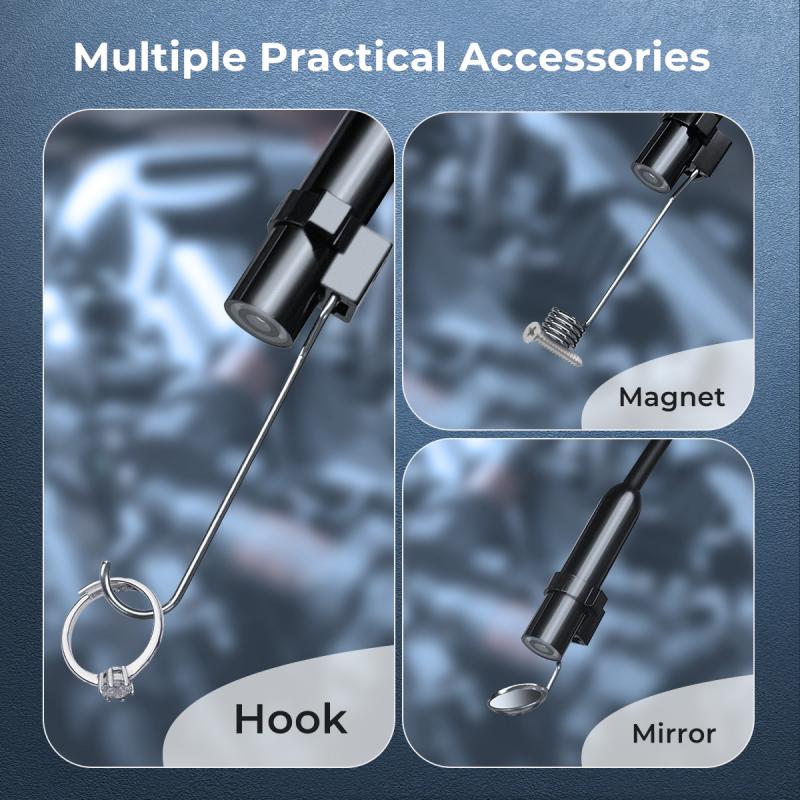
Social media platforms like Instagram, Snapchat, and TikTok are pioneers in face filter technology. Here's how you can use them:
Instagram:
- Open the Instagram app: Open the Instagram app on your iPhone.
- Swipe Right to Access the Camera: Swipe right from your feed or tap the camera icon in the top left corner.
- Explore Effects Gallery: To access more filters, scroll to the end of the filter carousel and tap 'Browse Effects.'
- Select a Filter: Browse through the vast library of filters and tap on the one you wish to use. It will be applied to your camera view in real-time.
- Capture Photo/Video: Press the shutter button to capture the photo or hold it to record a video. After capturing, you can save the photo/video to your camera roll by tapping the download icon.
Snapchat:
- Open the Snapchat app: Launch Snapchat on your iPhone.
- Press and Hold on Your Face: This will trigger Snapchat's Lens carousel, displaying various face filter options.
- Select a Lens/Filter: Swipe through the filters that appear at the bottom of the screen and select one.
- Capture: Tap the capture button to take a photo or press and hold to record a video.
- Save to Camera Roll: Tap the download icon to save the captured media to your iPhone’s gallery.
TikTok:
- Open TikTok: Launch the TikTok app on your iPhone.
- Tap the Plus Icon: This is located at the bottom center of the screen.
- Effects Icon: Tap the 'Effects' icon to the left of the record button.
- Choose a Filter: Browse through the effects library, select the desired filter, and it will be applied to your camera view.
- Record and Save: Press the record button to capture your filtered video. After recording, tap the 'Next' button and then the 'Download' icon to save the video to your camera roll.
2. Third-Party Camera Apps

For those who prefer not to rely on social media apps, several third-party camera apps can facilitate the use of face filters. Here are a few notable mentions:
YouCam Fun:
- Download and Install: Download YouCam Fun from the App Store.
- Launch App and Grant Permissions: Open the app and grant necessary permissions like camera and microphone access.
- Select Filters: Browse through a vast collection of live filters and stickers.
- Capture and Save: Capture your filtered photo or video and save it directly to your camera roll.
Snow:
- Download and Install: Download Snow from the App Store.
- Navigate the App: After launching the app, you'll encounter a user-friendly interface.
- Explore Effects: Swipe through and select various effects and face filters.
- Capture and Save: Take your photo or video and save it to your gallery.
B612:
- Download and Install: Get B612 from the App Store.
- Open and Grant Permissions: Launch the app and allow permissions.
- Filter Selection: Choose from a wide range of filters available in the app.
- Capture and Save: Click to capture and save to your camera roll.
Tips for Best Results with Face Filters
1. Adequate Lighting: Good lighting can enhance the effectiveness of face filters. Ensure you are in a well-lit environment.
2. Neutral Background: A plain background can help the filter software identify your face more accurately.
3. Avoid Overuse: While filters are fun, overuse can sometimes make photos look unnatural. Strike a balance to maintain authenticity.
Adding face filters to your iPhone camera offers a swift and enjoyable way to enhance your photos and videos, boosting your social media presence or simply providing you with some self-amusement. Although Apple’s native Camera app lacks these creative tools, a plethora of social media and third-party apps come to the rescue. Whether you delve into Snapchat’s imaginative lenses, Instagram’s artistic filters, or venture into third-party apps like YouCam Fun or B612, the world of face filters is just a few clicks away. Following this guide, you can easily navigate the steps to achieve a visually appealing and fun outcome for your photographs and videos.
By understanding the tools at your disposal and how to effectively use them, you maximize the potential of your iPhone camera beyond its basic capabilities. So go ahead and transform your ordinary selfies into extraordinary masterpieces with the endless array of face filters available at your fingertips.