How To Install Camera Inside The House?
Installing a camera inside your house can significantly enhance your home security, allowing you to monitor activities and ensure the safety of your loved ones and property. Whether you're looking to keep an eye on your pets, monitor your children, or deter potential intruders, a well-placed camera can provide peace of mind. This article will guide you through the process of installing a camera inside your house, covering everything from selecting the right camera to setting it up and ensuring it functions correctly.

Choosing the Right Camera
Before you begin the installation process, it's crucial to select the right type of camera for your needs. Here are some factors to consider:
1. Type of Camera: There are various types of indoor cameras, including wired, wireless, and battery-operated models. Wired cameras offer a stable connection but require more effort to install, while wireless cameras are easier to set up but may suffer from connectivity issues. Battery-operated cameras offer flexibility in placement but need regular recharging.
2. Resolution: Higher resolution cameras provide clearer images. Look for cameras with at least 1080p resolution for detailed video quality.
3. Field of View: Consider the camera's field of view, which determines how much area the camera can cover. A wider field of view means fewer cameras are needed to cover a large area.
4. Night Vision: If you need to monitor your home in low-light conditions, choose a camera with good night vision capabilities.
5. Two-Way Audio: Some cameras come with built-in microphones and speakers, allowing you to communicate with people or pets through the camera.
6. Storage Options: Decide whether you want local storage (e.g., SD card) or cloud storage. Cloud storage often requires a subscription but offers more security and accessibility.
Planning the Installation
Once you've selected the right camera, the next step is to plan the installation. Here are some key considerations:
1. Placement: Identify the areas you want to monitor. Common locations include entry points (doors and windows), living rooms, and nurseries. Ensure the camera is placed at a height that provides a clear view of the area without obstructions.
2. Power Source: Determine how the camera will be powered. For wired cameras, you'll need a nearby power outlet. For wireless cameras, ensure they are within range of your Wi-Fi network.
3. Privacy: Be mindful of privacy concerns. Avoid placing cameras in private areas such as bathrooms or bedrooms unless absolutely necessary.
Installing the Camera
Now that you've planned the installation, it's time to set up the camera. Follow these steps:
1. Mounting the Camera: Most cameras come with mounting hardware. Use the provided screws and brackets to secure the camera to the wall or ceiling. Ensure the camera is stable and positioned correctly.
2. Connecting to Power: For wired cameras, plug the power adapter into a nearby outlet. For battery-operated cameras, ensure the battery is fully charged before installation.
3. Connecting to Wi-Fi: Follow the manufacturer's instructions to connect the camera to your Wi-Fi network. This usually involves downloading a mobile app and following a setup wizard.
4. Adjusting the Angle: Once the camera is mounted and connected, adjust the angle to ensure it covers the desired area. Use the live feed on your mobile app to fine-tune the positioning.
5. Testing the Camera: After installation, test the camera to ensure it functions correctly. Check the video quality, night vision, and any additional features such as motion detection or two-way audio.
Configuring the Camera
After the physical installation, you'll need to configure the camera settings to optimize its performance. Here are some common settings to adjust:
1. Motion Detection: Enable motion detection to receive alerts when movement is detected. Adjust the sensitivity to avoid false alarms from pets or other non-threatening movements.
2. Notifications: Set up notifications to receive alerts on your mobile device when the camera detects motion or sound.
3. Recording Schedule: Configure the recording schedule to match your needs. Some cameras allow continuous recording, while others can be set to record only when motion is detected.
4. Storage Management: If using local storage, ensure the SD card has enough capacity and set up automatic overwriting to manage storage space. For cloud storage, choose a plan that fits your needs.
5. Firmware Updates: Regularly check for firmware updates to ensure your camera has the latest features and security patches.
Ensuring Security
To protect your camera from unauthorized access, follow these security best practices:
1. Change Default Passwords: Always change the default password to a strong, unique password.
2. Enable Two-Factor Authentication: If available, enable two-factor authentication for an added layer of security.
3. Secure Your Wi-Fi Network: Use a strong password for your Wi-Fi network and enable WPA3 encryption if supported.
4. Regularly Update Firmware: Keep your camera's firmware up to date to protect against vulnerabilities.
Troubleshooting Common Issues
Even with careful planning and installation, you may encounter some issues. Here are common problems and their solutions:
1. Poor Video Quality: Ensure the camera is positioned correctly and has a strong Wi-Fi signal. Adjust the resolution settings if needed.
2. Connectivity Issues: Check your Wi-Fi signal strength and ensure the camera is within range. Restart the camera and router if necessary.
3. False Alarms: Adjust the motion detection sensitivity and create activity zones to focus on specific areas.
4. Storage Problems: Ensure the SD card is properly inserted and has enough capacity. For cloud storage, check your subscription status.
Installing a camera inside your house is a practical and effective way to enhance your home security. By carefully selecting the right camera, planning the installation, and configuring the settings, you can ensure your camera provides reliable monitoring and peace of mind. Remember to follow security best practices to protect your camera from unauthorized access and regularly update the firmware to keep it functioning optimally. With these steps, you'll be well on your way to creating a safer and more secure home environment.




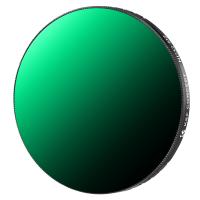





![K&F Concept Selfie Ring Light with Cell Phone Holder for Live Stream and Makeup, LED Light [3-Light Mode] [10-Level Brightness] with Remote Control and Flexible Hose Bracket for iPhone Android【Ship to the US Only】 K&F Concept Selfie Ring Light with Cell Phone Holder for Live Stream and Makeup, LED Light [3-Light Mode] [10-Level Brightness] with Remote Control and Flexible Hose Bracket for iPhone Android【Ship to the US Only】](https://img.kentfaith.com/cache/catalog/products/us/KF34.001/KF34.001-1-200x200.jpg)



















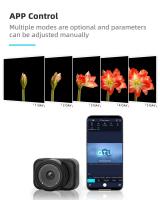










There are no comments for this blog.