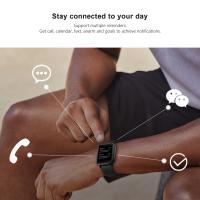How To Protect Nikon Wifi Camera?
In the age of digital photography, WiFi-enabled cameras have become a staple for both amateur and professional photographers. These cameras, such as those produced by Nikon, offer the convenience of transferring photos wirelessly, remote shooting, and easy sharing on social media platforms. However, with these conveniences come potential security risks. Protecting your Nikon WiFi camera from unauthorized access and potential cyber threats is crucial. This article will provide comprehensive strategies to safeguard your device, ensuring your photos and personal information remain secure.
Understanding the Risks

Before diving into the protective measures, it’s essential to understand the potential risks associated with WiFi-enabled cameras:
1. Unauthorized Access: Hackers can gain access to your camera’s WiFi network, allowing them to view, download, or delete your photos.
2. Data Interception: Without proper encryption, data transferred between your camera and other devices can be intercepted.
3. Firmware Vulnerabilities: Outdated firmware can have security loopholes that hackers can exploit.
4. Malware: Just like any other connected device, cameras can be infected with malware, which can compromise their functionality and security.
Steps to Protect Your Nikon WiFi Camera

1. Secure Your WiFi Network

The first line of defense is ensuring that your home or studio WiFi network is secure. Here’s how:
- Use Strong Passwords: Ensure your WiFi network is protected with a strong, unique password. Avoid using easily guessable passwords like “12345678” or “password.”
- Enable WPA3 Encryption: If your router supports it, enable WPA3 encryption, which is the latest and most secure WiFi encryption standard.
- Hide Your SSID: By hiding your network’s SSID (Service Set Identifier), you make it less visible to potential intruders.
2. Update Camera Firmware Regularly

Nikon frequently releases firmware updates to fix bugs and address security vulnerabilities. Regularly updating your camera’s firmware is crucial:
- Check for Updates: Periodically check Nikon’s official website or use the Nikon SnapBridge app to see if there are any available firmware updates for your camera model.
- Follow Instructions: Carefully follow the instructions provided by Nikon to update your camera’s firmware. This usually involves downloading the update to an SD card and then installing it on the camera.
3. Use Strong Camera Passwords
When setting up your Nikon camera’s WiFi, you’ll be prompted to create a password. Ensure this password is strong and unique:
- Avoid Default Passwords: Never use the default password provided by the manufacturer. Change it to something more secure.
- Use a Mix of Characters: Create a password that includes a mix of letters, numbers, and special characters.
4. Enable Two-Factor Authentication (2FA)
If your camera or associated apps (like Nikon SnapBridge) support two-factor authentication, enable it. 2FA adds an extra layer of security by requiring a second form of verification in addition to your password.
5. Disable WiFi When Not in Use
One of the simplest yet most effective ways to protect your camera is to disable its WiFi functionality when you’re not using it:
- Turn Off WiFi: When you’re done transferring photos or using remote shooting, turn off the camera’s WiFi to prevent unauthorized access.
- Use Airplane Mode: Some cameras have an airplane mode that disables all wireless communications. Use this mode when you’re not actively using WiFi features.
6. Monitor Connected Devices
Regularly check which devices are connected to your camera’s WiFi network:
- Review Connections: Use the camera’s settings menu to review and manage connected devices. Disconnect any devices you don’t recognize.
- Limit Connections: Only allow trusted devices to connect to your camera’s WiFi network.
7. Use Secure Apps
When using apps to control your camera or transfer photos, ensure they are secure:
- Official Apps: Only use official apps provided by Nikon, such as Nikon SnapBridge, to connect to your camera.
- App Permissions: Review the permissions requested by the app and ensure they are necessary for its functionality.
8. Be Cautious with Public WiFi
Avoid connecting your camera to public WiFi networks, as they are often less secure and more susceptible to hacking:
- Use Personal Hotspots: If you need to transfer photos while on the go, consider using your smartphone’s personal hotspot instead of public WiFi.
- VPNs: If you must use public WiFi, consider using a Virtual Private Network (VPN) to encrypt your data and protect your connection.
Additional Tips for Enhanced Security
1. Physical Security
In addition to digital security, ensure your camera is physically secure:
- Use a Camera Bag: Store your camera in a secure, padded bag when not in use to protect it from theft and physical damage.
- Lock It Up: When traveling, use a lockable camera case or safe to store your camera.
2. Backup Your Photos
Regularly back up your photos to ensure you don’t lose them in case of a security breach or hardware failure:
- Cloud Storage: Use secure cloud storage services to back up your photos automatically.
- External Drives: Keep copies of your photos on external hard drives or other physical storage devices.
3. Educate Yourself
Stay informed about the latest security threats and best practices:
- Follow Nikon’s Updates: Keep an eye on Nikon’s official website and social media channels for security updates and tips.
- Join Photography Forums: Participate in online photography communities to learn from other photographers’ experiences and advice.
Protecting your Nikon WiFi camera from potential security threats is essential in today’s connected world. By following the steps outlined in this article, you can significantly reduce the risk of unauthorized access, data interception, and other cyber threats. Remember to secure your WiFi network, update your camera’s firmware regularly, use strong passwords, enable two-factor authentication, and be cautious with public WiFi. Additionally, ensure your camera is physically secure and back up your photos regularly. By taking these precautions, you can enjoy the convenience of your WiFi-enabled camera while keeping your photos and personal information safe.