How To Set Smart Band Watch?
Setting up a smart band watch can be a straightforward process, but it often requires a bit of guidance to ensure that all features are properly configured and optimized for the best user experience. In this article, we will walk you through the essential steps to set up your smart band watch, covering everything from initial setup to customizing features and troubleshooting common issues. Whether you are a first-time user or looking to get more out of your device, this guide will provide you with the necessary information to make the most of your smart band watch.
Initial Setup

Unboxing and Charging

The first step in setting up your smart band watch is to unbox it and ensure it is fully charged. Most smart bands come with a proprietary charging cable or dock. Connect your smart band to the charger and plug it into a power source. Allow it to charge fully before proceeding with the setup. This ensures that you have enough battery life to complete the setup process without interruptions.
Downloading the Companion App
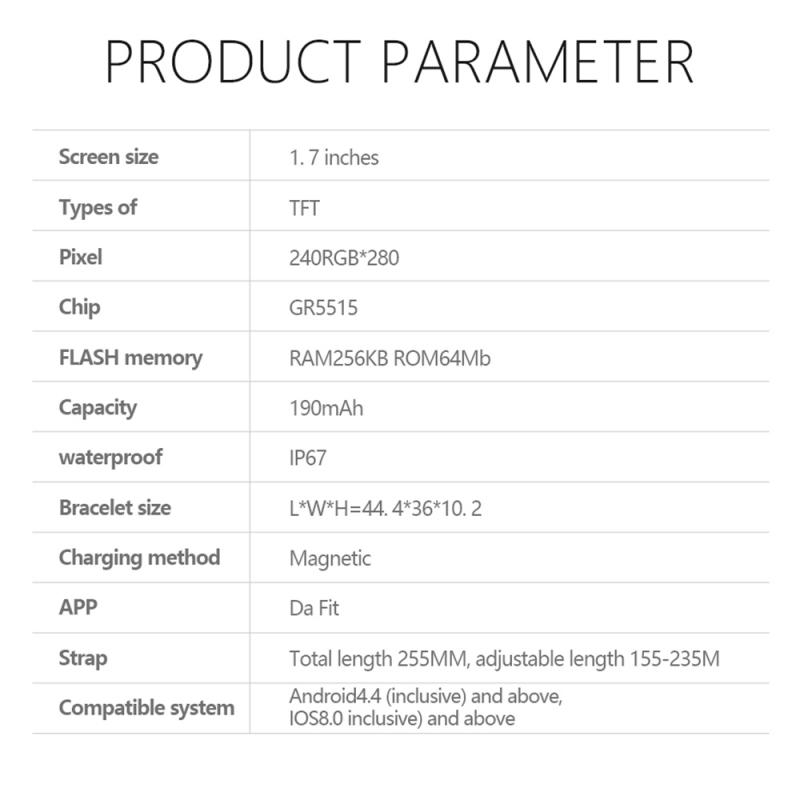
Most smart band watches require a companion app to be installed on your smartphone. This app is essential for pairing the device, customizing settings, and accessing various features. Search for the app in your device’s app store (Google Play Store for Android or Apple App Store for iOS) and download it. Common apps include Fitbit, Mi Fit, Garmin Connect, and others, depending on the brand of your smart band.
Pairing the Device

Once the app is installed, open it and follow the on-screen instructions to pair your smart band with your smartphone. This usually involves turning on Bluetooth on your phone, selecting your device from a list of available devices, and confirming the pairing request. Some smart bands may require you to enter a code displayed on the watch into the app to complete the pairing process.
Customizing Settings
Setting Up User Profile
After pairing, the next step is to set up your user profile. This typically involves entering personal information such as your name, age, gender, height, and weight. This data is crucial for the smart band to provide accurate health and fitness metrics, such as calorie burn and heart rate zones.
Configuring Notifications
One of the key features of a smart band watch is the ability to receive notifications from your smartphone. In the companion app, navigate to the notifications settings and select which types of notifications you want to receive on your smart band. These can include calls, text messages, emails, social media alerts, and more. Make sure to grant the necessary permissions for the app to access your notifications.
Syncing Data
To ensure that your smart band watch is always up-to-date with the latest data, enable automatic syncing in the app settings. This will allow your smart band to periodically sync with your smartphone, ensuring that all your activity data, sleep metrics, and other information are accurately recorded and displayed in the app.
Utilizing Features
Activity Tracking
One of the primary functions of a smart band watch is activity tracking. This includes monitoring steps, distance traveled, calories burned, and active minutes. To get the most out of this feature, wear your smart band consistently throughout the day and ensure it is snug but comfortable on your wrist. Check the app regularly to review your activity data and set goals to stay motivated.
Heart Rate Monitoring
Many smart band watches come equipped with a heart rate monitor. This feature can provide valuable insights into your cardiovascular health and help you optimize your workouts. To use this feature, ensure that the heart rate sensor on the back of the watch is in contact with your skin. In the app, you can view your heart rate data, including resting heart rate, average heart rate, and heart rate zones during exercise.
Sleep Tracking
Sleep tracking is another valuable feature of smart band watches. It can help you understand your sleep patterns and improve your sleep quality. To use this feature, wear your smart band while you sleep. In the morning, check the app to review your sleep data, including total sleep time, sleep stages (light, deep, and REM), and sleep quality score. Use this information to make adjustments to your sleep habits and improve your overall well-being.
GPS and Workout Modes
Some smart band watches come with built-in GPS or can connect to your smartphone’s GPS to track outdoor activities such as running, cycling, and hiking. In the app, you can select different workout modes to get more accurate data for specific activities. Start a workout session on your smart band and follow the on-screen prompts to track your performance. After the workout, review your data in the app to analyze your performance and make improvements.
Troubleshooting Common Issues
Connectivity Problems
If you experience connectivity issues between your smart band and smartphone, try the following steps:
- Ensure that Bluetooth is enabled on both devices.
- Restart both your smart band and smartphone.
- Unpair and re-pair the devices through the companion app.
- Check for software updates for both the app and the smart band.
Inaccurate Data
If you notice that your smart band is providing inaccurate data, consider the following tips:
- Ensure that the smart band is worn correctly and is in contact with your skin.
- Calibrate the device by entering accurate personal information in the app.
- Regularly clean the sensors on the back of the watch to ensure accurate readings.
Battery Life
To extend the battery life of your smart band watch, try these tips:
- Reduce the screen brightness and timeout duration.
- Disable unnecessary notifications.
- Turn off features such as GPS and continuous heart rate monitoring when not needed.
- Ensure that the smart band is running the latest firmware version.
Setting up a smart band watch involves several steps, from initial setup and pairing to customizing settings and utilizing features. By following the guidelines provided in this article, you can ensure that your smart band is properly configured and optimized for your needs. Whether you are using it for activity tracking, heart rate monitoring, sleep tracking, or other features, a well-set-up smart band watch can be a valuable tool for improving your health and fitness. If you encounter any issues, refer to the troubleshooting tips to resolve common problems and get the most out of your device.

























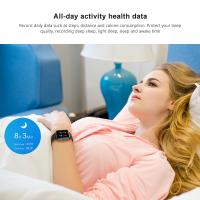














There are no comments for this blog.