How To Set Smart Watch With Phone?
In the age of digital innovation, smartwatches have revolutionized how we interact with technology. They serve as an extension of our smartphones, offering features that make our lives more convenient and connected. Whether you're gearing up with the latest Apple Watch, a sleek Garmin, or another brand such as Fitbit or Samsung, pairing your smartwatch with your mobile phone is the essential first step to unlocking its full potential. This article will guide you through the comprehensive process of setting up a smartwatch with your phone seamlessly.
Step 1: Unbox and Charge Your Smartwatch
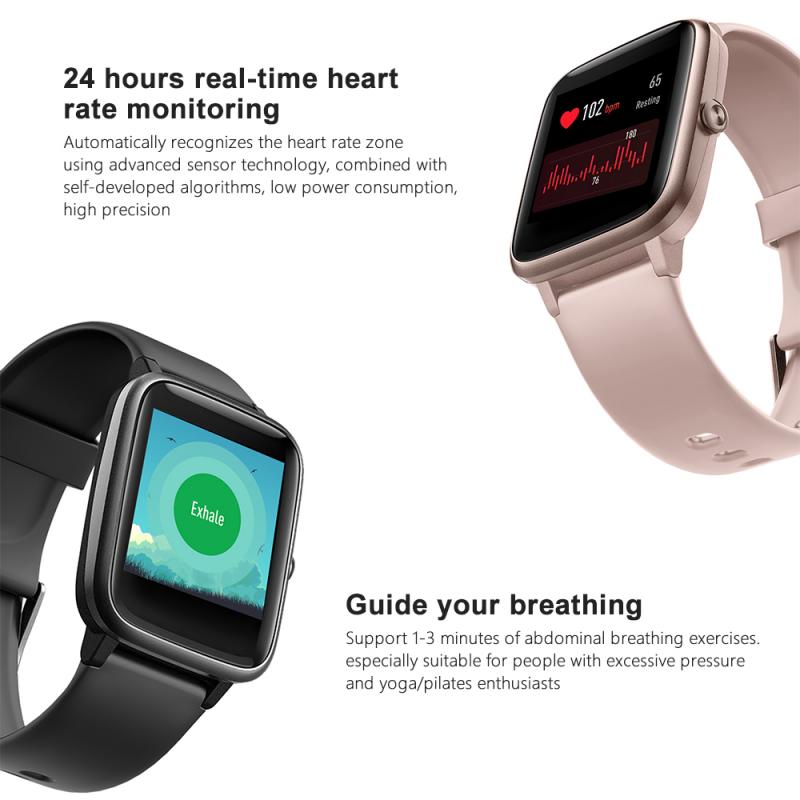
Before getting started with the technical aspects, ensure your smartwatch is fully charged. Most smartwatches come with a partially charged battery, but it is always wise to charge them to 100% before setting them up. This ensures that the device won't power down in the middle of the setup process and will start with optimal performance.
Step 2: Download the Required Application
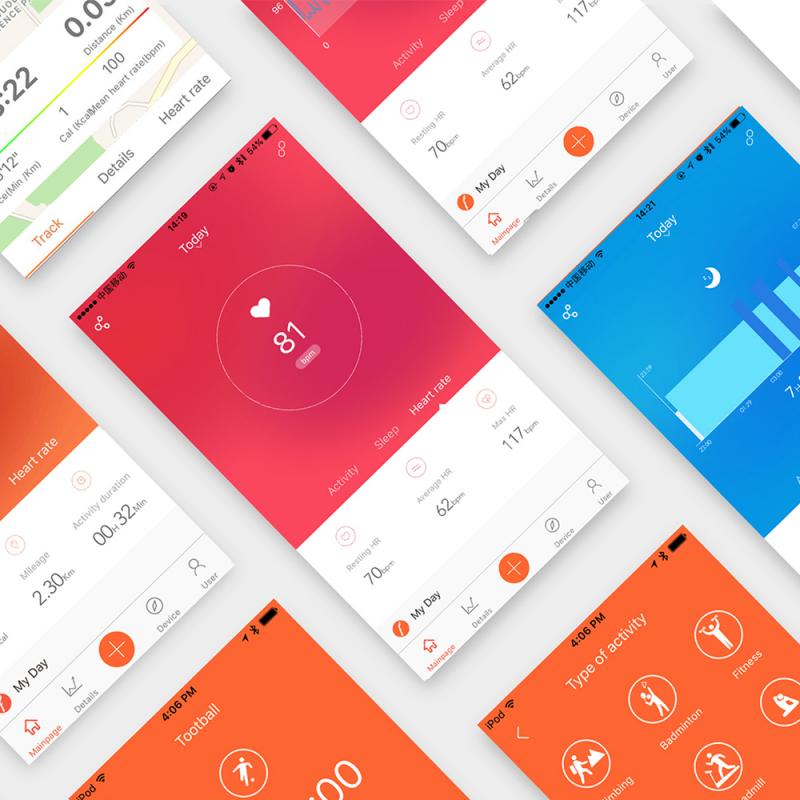
Most smartwatches require a dedicated application to function correctly. Here is a list of popular smartwatch brands and their corresponding apps:
- Apple Watch: Download the Apple Watch app from the Apple App Store.
- Samsung Galaxy Watch: Utilize the Galaxy Wearable app, available on both the Google Play Store and the Apple App Store.
- Fitbit Watches: Use the Fitbit app, available on both platforms.
- Garmin Watches: Download the Garmin Connect app.
- Fossil Watches: Use the Fossil Smartwatches app.
Step 3: Initial Setup and Pairing
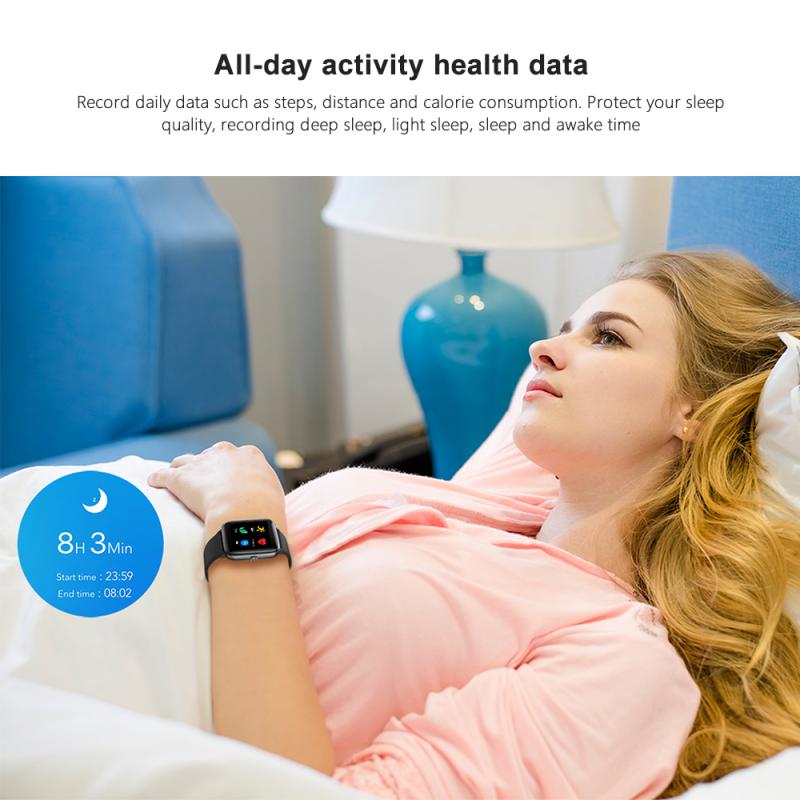
For iOS Users:

1. Apple Watch Users:
- Power on your Apple Watch by holding the side button until the Apple logo appears.
- Bring your iPhone close to the Apple Watch. A message will pop up on your iPhone screen prompting you to pair the devices.
- Tap "Continue" and either scan the animation on your watch face with your iPhone's camera or select 'Pair Manually' and follow the instructions.
- Choose your wrist preference and follow the on-screen instructions to complete the setup process.
2. Third-Party Watches (such as Samsung and Garmin):
- Open the appropriate application (Galaxy Wearable, Garmin Connect, etc.) on your iPhone.
- Power on the watch and enable Bluetooth.
- Start the pairing process within the app and look for available devices.
- Select your smartwatch from the list and follow the on-screen instructions to complete pairing.
For Android Users:
1. Samsung Galaxy Watch:
- Open the Galaxy Wearable app on your smartphone.
- Ensure Bluetooth is enabled on both devices. Power on your Galaxy Watch.
- Tap “Start” in the Galaxy Wearable app. It will search for available devices.
- Once your watch appears, tap to select, and follow the instructions to pair it with your phone.
2. Other Brands (e.g., Fitbit, Garmin):
- Open the respective app (e.g., Fitbit, Garmin Connect).
- Make sure Bluetooth is enabled on both your phone and smartwatch. Power on your device.
- In the app, start searching for available devices and select your smartwatch.
- Follow the on-screen prompts to finalize the pairing.
Step 4: Customizing Your Smartwatch
Once the pairing process is completed, you can customize your smartwatch settings. Here are the common aspects you might want to configure:
1. Watch Faces: Most smartwatches allow you to choose from a variety of watch faces to suit your style. You can do this either through the smartwatch settings or via the app on your phone.
2. Notifications: Decide which notifications you want to receive on your smartwatch. This can include messages, calls, emails, app notifications, and fitness alerts.
3. Apps and Widgets: Depending on the model, you might be able to install additional apps and widgets on your smartwatch. Explore the available options and install those that enhance your experience.
4. Health and Fitness Goals: Set up your health and fitness preferences. You can usually input your goals for steps, workouts, and sleep.
Step 5: Syncing Data
Most smartwatches automatically sync data with your phone, but ensuring this feature is enabled for optimal performance is essential. Check the app settings to make sure that data synchronization is turned on. This will allow you to view your health stats, notifications, and other crucial information in real time.
Step 6: Software Updates
To ensure you are taking advantage of the latest features and security updates, it's crucial to keep your smartwatch and companion app updated. Most apps will prompt you to update when a new version is available.
Troubleshooting Common Issues
Even after following all the steps, you might encounter some issues. Here are common problems and solutions:
- Pairing Failure: Ensure both devices have Bluetooth enabled and are within close range. Try restarting both devices and pairing again.
- Syncing Issues: Verify that you have given the app all necessary permissions, especially for background data and notifications.
- Software Update Problems: Ensure a stable Wi-Fi or mobile data connection and sufficient battery life on both devices.
Advanced Tips for Power Users
1. Voice Commands: Many smartwatches come equipped with voice assistants (e.g., Siri for Apple Watch, Google Assistant for Wear OS). Set up and personalize these assistants to control your smartwatch using voice commands.
2. Third-Party App Integration: Explore third-party apps that enhance your smartwatch experience. For example, if you are using a fitness tracker, consider integrating apps like Strava or MyFitnessPal.
3. Security Settings: Enable security features such as wrist detection and PIN codes to protect your data.
4. Battery Management: Learn how to optimize battery life by adjusting screen brightness, disabling always-on display features, and managing app notifications.
Setting up a smartwatch with your phone may seem daunting, but it boils down to a few essential steps: charging your device, downloading the necessary applications, initiating the pairing process, customizing your settings, and keeping everything updated. After successfully following this guide, you will enhance your digital life with a well-synchronized smartwatch that serves as an extension of your smartphone. Enjoy the seamless connectivity and the plethora of features at your wrist's disposal.


























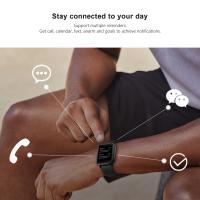














There are no comments for this blog.