How To Set Up Selfie Stick Iphone 6?
In the age of social media and digital connectivity, capturing the perfect selfie has become an art form. Whether you're documenting your travels, sharing moments with friends, or simply indulging in some self-love, a selfie stick can be an invaluable tool. If you own an iPhone 6 and are looking to enhance your selfie game, this guide will walk you through the process of setting up and using a selfie stick effectively.
Understanding the Basics

Before diving into the setup process, it's essential to understand the different types of selfie sticks available. Generally, selfie sticks can be categorized into three main types:
1. Wired Selfie Sticks: These connect to your iPhone 6 via the headphone jack.
2. Bluetooth Selfie Sticks: These connect wirelessly via Bluetooth.
3. Manual Selfie Sticks: These do not have any connectivity features and require you to use the timer function on your phone's camera.
Each type has its own set of advantages and disadvantages, but for the purpose of this guide, we will focus on the wired and Bluetooth selfie sticks, as they are the most commonly used and offer the most convenience.
Step-by-Step Guide to Setting Up a Wired Selfie Stick
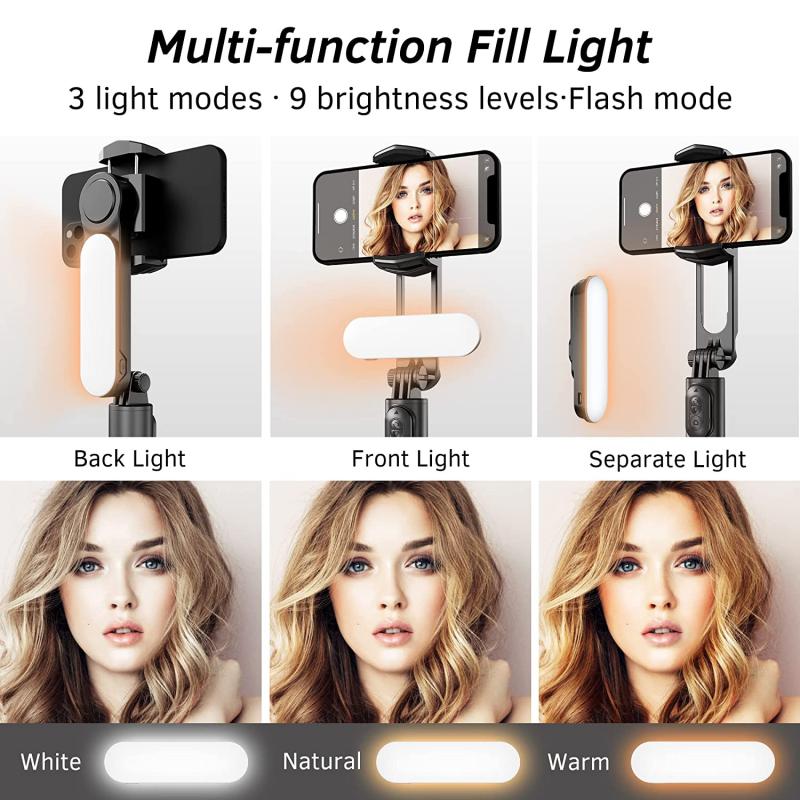
1. Unbox and Inspect: Start by unboxing your selfie stick and inspecting it for any damages. Ensure that all parts are included, such as the phone holder, the stick itself, and the cable.
2. Attach the Phone Holder: Most selfie sticks come with a detachable phone holder. Attach this holder to the top of the stick by screwing it in place. Make sure it is secure and stable.
3. Insert Your iPhone 6: Carefully place your iPhone 6 into the phone holder. The holder should have adjustable grips to accommodate the size of your phone. Ensure that your phone is held securely to prevent it from falling.
4. Connect the Cable: Plug the 3.5mm audio jack cable from the selfie stick into the headphone jack of your iPhone 6. This cable is responsible for triggering the camera shutter.
5. Open the Camera App: Open the camera app on your iPhone 6. You should be able to see the live view from your camera on the screen.
6. Extend the Stick: Extend the selfie stick to your desired length. Most selfie sticks have a telescopic design that allows you to adjust the length easily.
7. Position and Angle: Position the selfie stick at the desired angle to capture the perfect shot. You can tilt the phone holder to adjust the angle.
8. Take the Photo: Press the button on the handle of the selfie stick to take a photo. The button sends a signal through the cable to trigger the camera shutter.
Step-by-Step Guide to Setting Up a Bluetooth Selfie Stick

1. Unbox and Inspect: As with the wired selfie stick, start by unboxing your Bluetooth selfie stick and inspecting it for any damages. Ensure that all parts are included.
2. Charge the Selfie Stick: Bluetooth selfie sticks usually come with a built-in rechargeable battery. Use the provided USB cable to charge the selfie stick fully before use.
3. Attach the Phone Holder: Attach the phone holder to the top of the stick by screwing it in place. Ensure it is secure and stable.
4. Insert Your iPhone 6: Carefully place your iPhone 6 into the phone holder. Adjust the grips to ensure your phone is held securely.
5. Turn on the Selfie Stick: Turn on the Bluetooth selfie stick by pressing the power button. The stick should enter pairing mode, indicated by a flashing LED light.
6. Pair with Your iPhone 6: On your iPhone 6, go to Settings > Bluetooth and turn on Bluetooth. Look for the selfie stick in the list of available devices and tap to pair. Once paired, the LED light on the selfie stick should stop flashing.
7. Open the Camera App: Open the camera app on your iPhone 6. You should be able to see the live view from your camera on the screen.
8. Extend the Stick: Extend the selfie stick to your desired length. Adjust the length as needed.
9. Position and Angle: Position the selfie stick at the desired angle to capture the perfect shot. Tilt the phone holder to adjust the angle.
10. Take the Photo: Press the button on the handle of the selfie stick to take a photo. The button sends a Bluetooth signal to trigger the camera shutter.
Tips for Capturing the Perfect Selfie

1. Lighting: Good lighting is crucial for a great selfie. Natural light is often the best, so try to take your selfies outdoors or near a window.
2. Background: Pay attention to your background. A clutter-free background can make your selfie stand out more.
3. Angles: Experiment with different angles to find your best side. Holding the selfie stick slightly above your head can often result in a more flattering angle.
4. Expressions: Be natural and relaxed. Forced smiles or poses can make your selfie look less genuine.
5. Editing: Use photo editing apps to enhance your selfies. Adjusting brightness, contrast, and saturation can make a big difference.
Troubleshooting Common Issues
1. Connection Problems: If your wired selfie stick is not triggering the camera, ensure that the cable is fully inserted into the headphone jack. For Bluetooth selfie sticks, make sure the stick is charged and properly paired with your iPhone 6.
2. Phone Stability: If your phone is not stable in the holder, check if the grips are adjusted correctly. You may need to tighten the holder to ensure a secure fit.
3. Button Malfunction: If the button on your selfie stick is not working, it could be due to a low battery (for Bluetooth sticks) or a faulty cable (for wired sticks). Charge the stick or try a different cable if necessary.
4. Camera App Issues: If the camera app is not responding, try restarting your iPhone 6 or updating the camera app to the latest version.
Setting up a selfie stick for your iPhone 6 is a straightforward process that can significantly enhance your photography experience. Whether you opt for a wired or Bluetooth selfie stick, following the steps outlined in this guide will ensure that you are well-equipped to capture stunning selfies. Remember to pay attention to lighting, angles, and background to make your selfies truly stand out. With a bit of practice and creativity, you'll be taking professional-quality selfies in no time. Happy snapping!








































