How To Speed Up Sound Recordings?
In the digital age, the ability to manipulate audio recordings has become increasingly important for various professionals, including musicians, podcasters, and content creators. One common requirement is the need to speed up sound recordings without compromising quality. Whether you're looking to save time, create a specific effect, or fit audio into a particular timeframe, understanding how to effectively speed up sound recordings can be a valuable skill. This article will delve into the various methods and tools available to achieve this, ensuring you can meet your audio editing needs efficiently.
Understanding the Basics
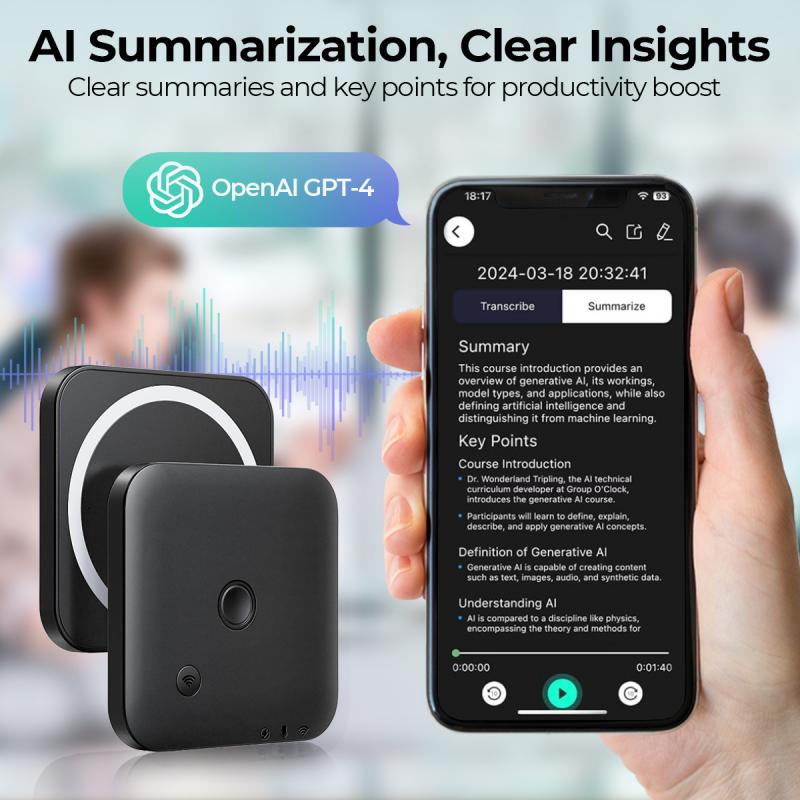
Before diving into the techniques, it's essential to understand the basic principles of audio speed manipulation. When you speed up a sound recording, you are essentially increasing its playback rate. This can be done in two primary ways:
1. Time Stretching: This method changes the speed of the audio without altering its pitch. It is particularly useful when you want to maintain the original tone and quality of the recording.
2. Pitch Shifting: This method changes both the speed and the pitch of the audio. It can be useful for creative effects but may not be suitable for all types of recordings.
Tools and Software
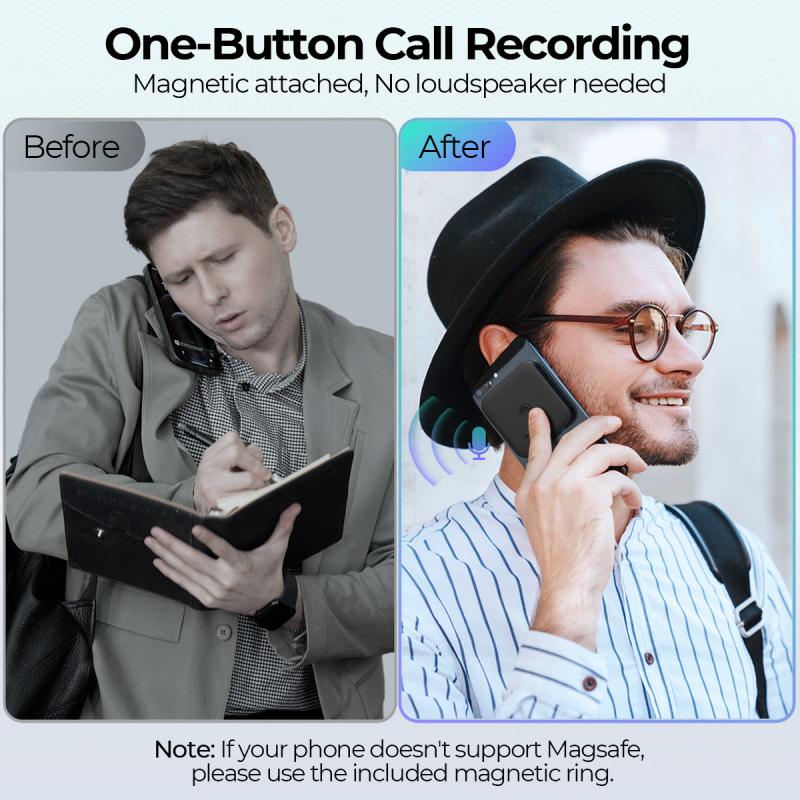
Several tools and software applications can help you speed up sound recordings. Here are some of the most popular options:
1. Audacity: This free, open-source audio editing software is widely used for various audio manipulation tasks. It offers both time stretching and pitch shifting capabilities.
2. Adobe Audition: A professional-grade audio editing software that provides advanced features for time stretching and pitch shifting. It is ideal for users who require high-quality results.
3. GarageBand: Available for macOS and iOS users, GarageBand is a versatile audio editing tool that includes basic time stretching and pitch shifting features.
4. Pro Tools: A professional digital audio workstation (DAW) that offers comprehensive audio editing capabilities, including time stretching and pitch shifting.
Step-by-Step Guide to Speeding Up Sound Recordings
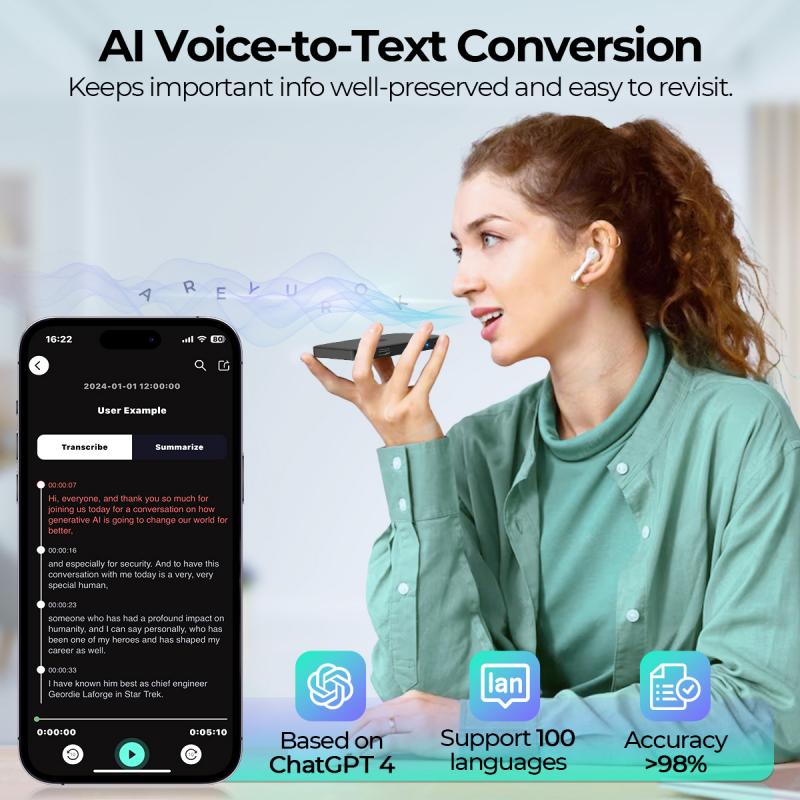
Using Audacity
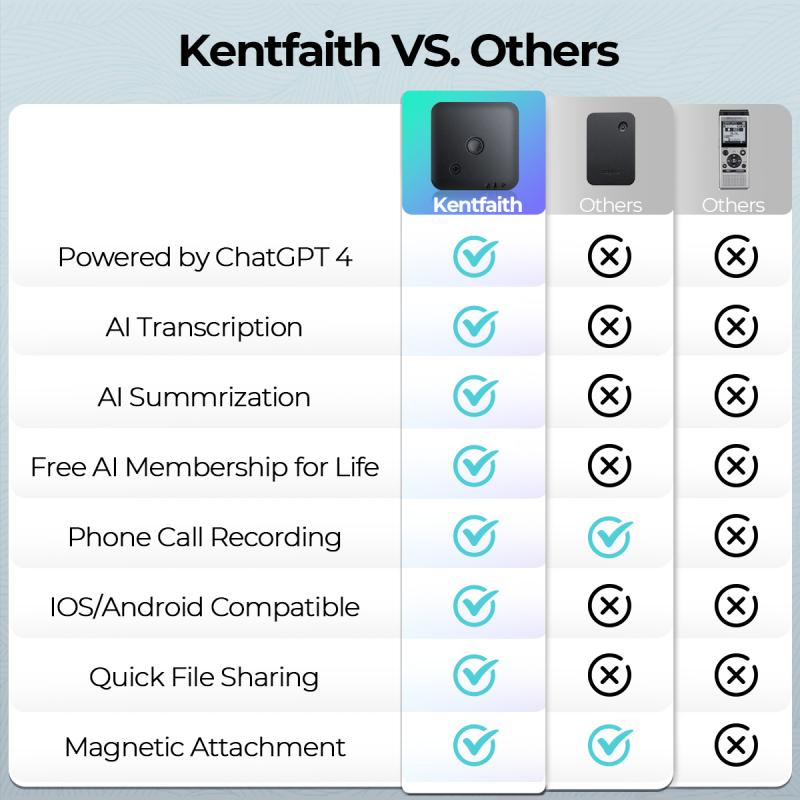
1. Import the Audio File: Open Audacity and import your audio file by selecting `File > Import > Audio`.
2. Select the Audio: Click and drag to highlight the portion of the audio you want to speed up. If you want to speed up the entire recording, press `Ctrl + A` to select all.
3. Apply Time Stretching: Go to `Effect > Change Tempo`. Adjust the slider to increase the tempo without changing the pitch. Click `OK` to apply the changes.
4. Export the Edited Audio: Once you're satisfied with the changes, export the edited audio by selecting `File > Export`.
Using Adobe Audition
1. Import the Audio File: Open Adobe Audition and import your audio file by selecting `File > Open`.
2. Select the Audio: Highlight the portion of the audio you want to speed up. To select the entire recording, press `Ctrl + A`.
3. Apply Time Stretching: Go to `Effects > Time & Pitch > Stretch and Pitch (process)`. Adjust the `Stretch` slider to increase the speed without altering the pitch. Click `Apply`.
4. Export the Edited Audio: Export the edited audio by selecting `File > Export > File`.
Using GarageBand
1. Import the Audio File: Open GarageBand and create a new project. Import your audio file by dragging it into the workspace.
2. Select the Audio: Click on the audio track to select it.
3. Apply Time Stretching: Click on the `Track` menu and select `Show Tempo Track`. Adjust the tempo slider to increase the speed of the audio without changing the pitch.
4. Export the Edited Audio: Export the edited audio by selecting `Share > Export Song to Disk`.
Using Pro Tools
1. Import the Audio File: Open Pro Tools and create a new session. Import your audio file by selecting `File > Import > Audio`.
2. Select the Audio: Highlight the portion of the audio you want to speed up. To select the entire recording, press `Ctrl + A`.
3. Apply Time Stretching: Go to `AudioSuite > Pitch Shift > Time Shift`. Adjust the `Time Shift` slider to increase the speed without altering the pitch. Click `Render`.
4. Export the Edited Audio: Export the edited audio by selecting `File > Bounce to > Disk`.
Practical Tips for Speeding Up Sound Recordings
1. Maintain Audio Quality: When speeding up sound recordings, it's crucial to maintain audio quality. Use high-quality software and avoid excessive speed increases, which can lead to distortion.
2. Test Different Settings: Experiment with different time stretching and pitch shifting settings to find the best balance between speed and quality.
3. Use Shortcuts: Familiarize yourself with keyboard shortcuts in your chosen software to speed up the editing process.
4. Backup Original Files: Always keep a backup of the original audio file before making any changes. This ensures you can revert to the original if needed.
Common Use Cases
1. Podcasts: Speeding up sound recordings can help fit content into a specific timeframe, making it more engaging for listeners.
2. Music Production: Musicians can use time stretching to match the tempo of different tracks or create unique effects.
3. Audiobooks: Speeding up audiobooks can help listeners consume content more quickly without losing comprehension.
4. Video Editing: In video production, speeding up audio can help synchronize sound with fast-paced visuals.
Speeding up sound recordings is a valuable skill for various professionals and hobbyists. By understanding the basic principles and using the right tools, you can achieve high-quality results without compromising the integrity of the original audio. Whether you're a podcaster, musician, or content creator, mastering this technique can enhance your projects and save you time. Experiment with different methods and settings to find what works best for your specific needs, and always prioritize maintaining audio quality. With practice and the right approach, you'll be able to speed up sound recordings efficiently and effectively.










































There are no comments for this blog.