How To Use Camera Detector App?
In today's digital age, privacy concerns are more prevalent than ever. With the rise of hidden cameras in public and private spaces, many individuals are seeking ways to protect their privacy. One effective tool for this purpose is a camera detector app. These apps are designed to help users identify and locate hidden cameras using their smartphones. In this article, we will explore how to use a camera detector app effectively, ensuring that you can safeguard your privacy in various environments.
Understanding Camera Detector Apps

Before diving into the practical steps of using a camera detector app, it's essential to understand what these apps are and how they work. Camera detector apps leverage the sensors and capabilities of your smartphone to detect hidden cameras. They typically use one or more of the following methods:
1. Infrared Detection: Many hidden cameras emit infrared light, which is invisible to the naked eye but can be detected by your smartphone's camera.
2. Magnetic Field Detection: Some hidden cameras contain magnetic components. These apps can detect unusual magnetic fields that may indicate the presence of a hidden camera.
3. Network Scanning: Hidden cameras connected to a Wi-Fi network can be detected by scanning the network for unfamiliar devices.
4. Lens Reflection Detection: Hidden cameras have lenses that can reflect light. These apps use your smartphone's flashlight to identify reflections that may indicate a hidden camera.
Step-by-Step Guide to Using a Camera Detector App

Now that we have a basic understanding of how camera detector apps work, let's go through a step-by-step guide on how to use them effectively.
Step 1: Download and Install a Camera Detector App
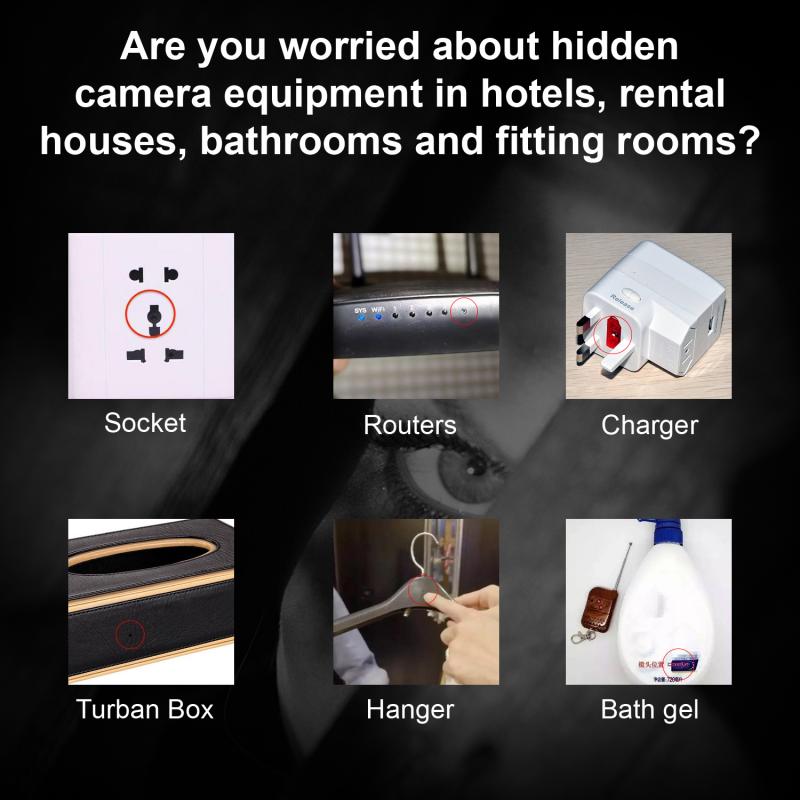
The first step is to download and install a reputable camera detector app from your smartphone's app store. Some popular options include:
- Hidden Camera Detector (available on both iOS and Android)
- Fing (network scanning capabilities)
- Glint Finder (lens reflection detection)
Ensure that you read reviews and check ratings to select a reliable app.
Step 2: Familiarize Yourself with the App's Features
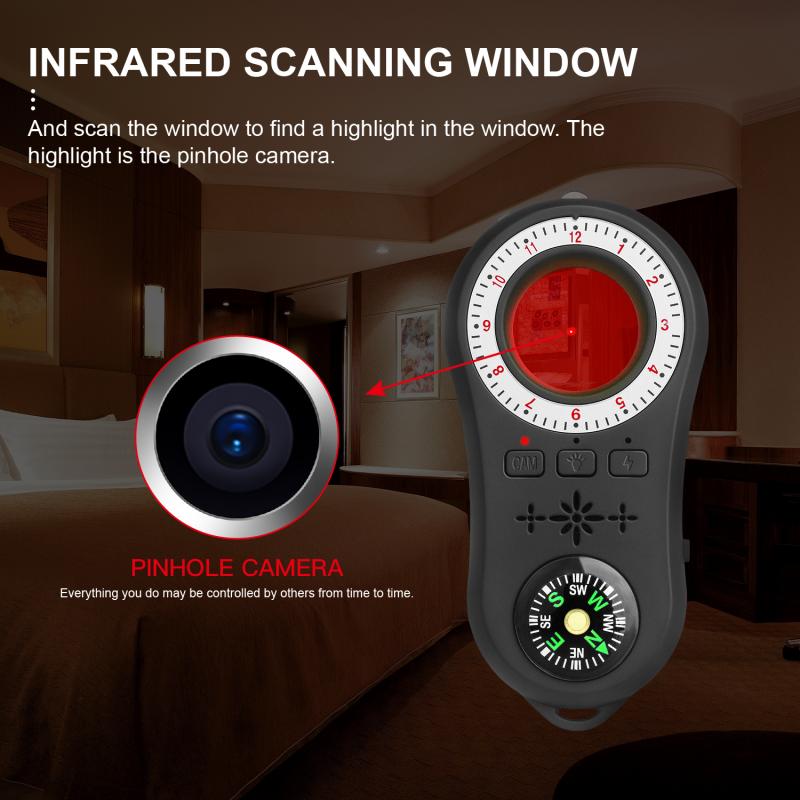
Once the app is installed, take some time to explore its features and settings. Most camera detector apps offer a tutorial or user guide to help you understand how to use them effectively. Familiarize yourself with the different detection methods available in the app.
Step 3: Perform a Physical Inspection
Before using the app, conduct a physical inspection of the area you suspect may have hidden cameras. Look for any unusual or out-of-place objects, such as smoke detectors, clocks, or picture frames, which could potentially house hidden cameras. This initial inspection will help you identify potential hotspots to focus on when using the app.
Step 4: Use Infrared Detection
If your app supports infrared detection, start by using this feature. Turn off the lights in the room and close the curtains to create a dark environment. Open the app and activate the infrared detection mode. Slowly scan the room with your smartphone's camera, paying close attention to areas where hidden cameras are likely to be placed. If the app detects infrared light, it will alert you to the presence of a hidden camera.
Step 5: Use Magnetic Field Detection
Next, use the magnetic field detection feature if your app offers it. Hidden cameras with magnetic components can be detected by moving your smartphone around the room. The app will display a magnetic field strength meter, and if it detects an unusual magnetic field, it will alert you. Pay special attention to electronic devices and objects that could potentially house hidden cameras.
Step 6: Perform a Network Scan
If the hidden camera is connected to a Wi-Fi network, you can use the network scanning feature of the app. Ensure that your smartphone is connected to the same Wi-Fi network as the suspected hidden camera. Open the app and initiate a network scan. The app will list all devices connected to the network. Look for any unfamiliar or suspicious devices that could be hidden cameras. If you find any, investigate further to confirm their nature.
Step 7: Use Lens Reflection Detection
Finally, use the lens reflection detection feature. This method involves using your smartphone's flashlight to identify reflections from hidden camera lenses. Turn off the lights in the room and activate the flashlight within the app. Slowly scan the room, focusing on areas where hidden cameras are likely to be placed. If the app detects a reflection, it will alert you to the presence of a hidden camera.
Tips for Effective Use of Camera Detector Apps
To maximize the effectiveness of camera detector apps, consider the following tips:
1. Regular Scans: Perform regular scans of your living and working spaces to ensure that no hidden cameras have been installed without your knowledge.
2. Update the App: Keep your camera detector app updated to benefit from the latest features and improvements.
3. Combine Methods: Use multiple detection methods (infrared, magnetic field, network scanning, and lens reflection) to increase the chances of detecting hidden cameras.
4. Be Thorough: Take your time when scanning a room. Hidden cameras can be small and well-concealed, so a thorough inspection is essential.
5. Trust Your Instincts: If you feel uncomfortable or suspect that you are being watched, trust your instincts and take action to investigate further.
In an era where privacy is increasingly at risk, camera detector apps provide a valuable tool for protecting yourself from hidden cameras. By understanding how these apps work and following the step-by-step guide outlined in this article, you can effectively use a camera detector app to safeguard your privacy. Remember to perform regular scans, keep your app updated, and trust your instincts. With these precautions in place, you can enjoy greater peace of mind in your personal and professional spaces.








































There are no comments for this blog.