How To Use Ip Camera Without Wifi?
In today's world, security is a top priority for both individuals and businesses. One of the most effective ways to ensure security is through the use of IP cameras. These cameras are known for their high-quality video and advanced features. However, many people believe that IP cameras require a Wi-Fi connection to function. This is a misconception. In this article, we will explore various methods to use an IP camera without Wi-Fi, addressing practical concerns and providing step-by-step guidance.

Understanding IP Cameras
Before diving into the methods, it's essential to understand what an IP camera is. An IP (Internet Protocol) camera is a type of digital video camera that receives and sends video footage via an IP network. Unlike analog closed-circuit television (CCTV) cameras, IP cameras do not require a local recording device, only a local network. They are commonly used for surveillance and can be accessed remotely.
Why Use an IP Camera Without Wi-Fi?
There are several reasons why you might want to use an IP camera without Wi-Fi:
1. Remote Locations: In areas where Wi-Fi is unavailable or unreliable, such as construction sites or rural areas.
2. Security Concerns: Wi-Fi networks can be vulnerable to hacking, and some users prefer a wired connection for added security.
3. Bandwidth Limitations: Wi-Fi networks can become congested, affecting the quality of the video stream.
4. Temporary Installations: For short-term surveillance needs, setting up a Wi-Fi network may be impractical.
Methods to Use an IP Camera Without Wi-Fi
1. Using Ethernet Cables
The most straightforward method to use an IP camera without Wi-Fi is by connecting it directly to a router or a network switch using an Ethernet cable. This method ensures a stable and secure connection.
Steps:
1. Connect the Camera to the Router: Use an Ethernet cable to connect the IP camera to the router or network switch.
2. Power the Camera: Ensure the camera is powered either through a power adapter or via Power over Ethernet (PoE) if supported.
3. Configure the Camera: Access the camera's settings through a web browser or dedicated software to configure the IP address and other settings.
4. Access the Camera: Use the camera's IP address to access the live feed and recordings.
2. Using a Network Video Recorder (NVR)
A Network Video Recorder (NVR) is a specialized device designed to record video from IP cameras. NVRs can be connected to IP cameras via Ethernet cables, eliminating the need for Wi-Fi.
Steps:
1. Connect the Cameras to the NVR: Use Ethernet cables to connect each IP camera to the NVR.
2. Power the Cameras and NVR: Ensure all devices are powered.
3. Configure the NVR: Access the NVR's interface to configure the cameras and recording settings.
4. Monitor and Record: Use the NVR to monitor live feeds and store recordings.
3. Using a Direct PC Connection
For temporary setups or testing purposes, you can connect an IP camera directly to a computer using an Ethernet cable.
Steps:
1. Connect the Camera to the PC: Use an Ethernet cable to connect the IP camera directly to the computer's Ethernet port.
2. Configure Network Settings: Manually configure the IP settings on the computer to match the camera's network range.
3. Access the Camera: Use a web browser or dedicated software to access the camera's feed using its IP address.
4. Using a Mobile Hotspot
If you need to use an IP camera in a location without a traditional network, a mobile hotspot can serve as an alternative. This method is useful for temporary setups.
Steps:
1. Set Up the Mobile Hotspot: Enable the mobile hotspot feature on your smartphone or dedicated hotspot device.
2. Connect the Camera to the Hotspot: Use an Ethernet-to-Wi-Fi adapter if necessary to connect the IP camera to the mobile hotspot.
3. Configure the Camera: Access the camera's settings to configure the network settings to match the mobile hotspot.
4. Monitor the Feed: Use the camera's IP address to access the live feed.
Practical Considerations
Power Supply
Ensure that your IP camera has a reliable power source. If you're using PoE, make sure your router or switch supports it. For other setups, use a stable power adapter.
Network Configuration
Proper network configuration is crucial for accessing the camera feed. Ensure that IP addresses are correctly assigned and that there are no conflicts.
Data Usage
If using a mobile hotspot, be mindful of data usage, as video streaming can consume significant bandwidth.
Security
For wired connections, ensure that cables are securely connected and protected from tampering. For mobile hotspots, use strong passwords to prevent unauthorized access.
Using an IP camera without Wi-Fi is not only possible but also practical in various scenarios. Whether you're in a remote location, concerned about security, or dealing with bandwidth limitations, there are multiple methods to set up and use your IP camera effectively. By following the steps outlined in this article, you can ensure a stable and secure surveillance system tailored to your specific needs.
In summary, the key methods to use an IP camera without Wi-Fi include using Ethernet cables, Network Video Recorders (NVRs), direct PC connections, and mobile hotspots. Each method has its own set of steps and considerations, but all are viable options depending on your specific requirements. By understanding these methods and their practical applications, you can make informed decisions to enhance your security setup without relying on Wi-Fi.






























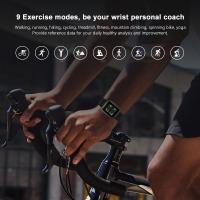








There are no comments for this blog.