How To View Multiple Wifi Cameras On One Screen ?
Surveillance using WiFi cameras has become very common in modern homes and business environments. Many people want to be able to view multiple WiFi camera feeds on one screen at the same time to make it easier to monitor multiple areas. This article will detail how to view multiple WiFi cameras on one screen, recommend some useful software and apps, steps to configure and set up the cameras, and ways to solve common problems and ensure a stable network connection.

How to view multiple WiFi cameras on one screen
To view multiple WiFi cameras on one screen, you need to choose the right software or application and configure all cameras correctly. These software can usually display live feeds from multiple cameras at the same time and provide various layout options for easy monitoring.
Recommended software and apps
Blue Iris:
Blue Iris is a powerful video surveillance software that supports simultaneous monitoring of up to 64 cameras. It offers rich layout options and a highly customizable interface.
- PROS: Supports a wide range of camera models and brands, offers motion detection and alarms, user-friendly and easy-to-use interface.
- Cons: Requires the purchase of a license.
iSpy:
iSpy is an open source video surveillance software that supports multi-camera surveillance and remote access. It allows real-time monitoring through a browser or mobile device.
- Pros: free to use, supports a wide range of camera models and brands, active community support.
- Cons: Premium features require a paid subscription.
TinyCam Monitor:
TinyCam Monitor is a monitoring app for Android devices that supports multi-camera live monitoring and remote access.
- Pros: clean user interface, support for cloud storage and alarm notification features, affordable price.
- Cons: Android devices only.
Zoneminder:
Zoneminder is an open source video surveillance software for Linux. It supports multi-camera monitoring and highly customizable configuration options.
- Pros: completely free, supports multiple camera models and brands, highly customizable.
- Cons: more complex to install and configure.
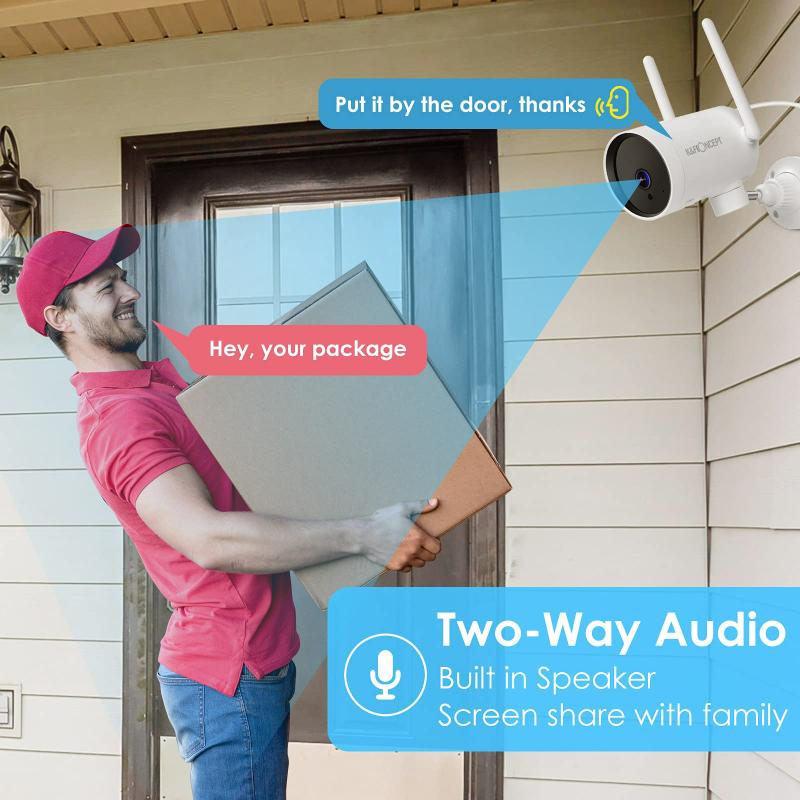
Steps to configure and setup WiFi cameras
Install the camera:
Follow the camera's instructions to install the hardware and connect it to a WiFi network. Make sure the camera is positioned correctly to cover the desired surveillance area.
Configure the network:
Connect the camera to a WiFi network using the software or app that came with the camera. Enter the correct WiFi name and password and make sure the camera has successfully connected to the network.
Select monitoring software:
Select the appropriate software or application according to your needs and install it on your computer or mobile device.
Add camera:
Add cameras in the surveillance software. Usually you need to enter the camera's IP address, port number, and username and password. Make sure all cameras have been added successfully and displayed in the software interface.
Setup Layout:
Configure the layout options of the software and choose the layout that suits your surveillance needs. Common layouts include 2x2, 3x3, 4x4, etc.
Adjust Settings:
Adjust the camera settings as needed, such as resolution, frame rate, motion detection and alarm notification.
 Solve common problems and troubleshooting
Solve common problems and troubleshooting
The camera cannot connect to the network:
Check the WiFi signal strength to make sure the camera is within the signal coverage. Reboot the camera and router to make sure the camera's network settings are correct.
Video lag or delay:
Make sure the network bandwidth is sufficient and reduce network usage by other devices. Adjust the camera's resolution and frame rate to reduce bandwidth requirements.
Software incompatibility:
Confirm the compatibility of the camera model and software. Try using other surveillance software to ensure that both the camera and software versions are up to date.

Ways to ensure a stable network connection
Use a high-quality router:
Choose a router with superior performance to ensure a wide and stable WiFi signal coverage.
Optimize network settings:
Prioritize bandwidth allocation for the camera in the router settings to avoid network congestion. Use WiFi in the 5GHz band to minimize interference and boost transmission speeds.
Check network devices regularly:
Reboot your router and camera regularly to keep your devices functioning properly. Check and update the firmware to ensure the device has the latest features and security.
With the above detailed steps and recommendations, you should be able to easily view live feeds from multiple WiFi cameras on one screen. Choosing the right software or app, configuring and setting up the camera properly, and resolving common issues and glitches to ensure a stable network connection can all help you have a better surveillance experience. Hope this article can provide you with valuable information and help to make your surveillance system more efficient and reliable.






















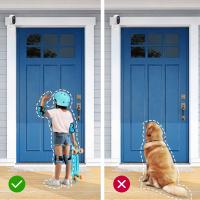















There are no comments for this blog.