How To Watch Cable On Vizio Smart Tv ?
As a professional smart TV user, I often receive questions about how to watch cable TV on a Vizio smart TV.Vizio smart TVs are popular for their great picture quality and rich features, but many users may encounter some challenges when connecting cable TV. This article will detail how to connect cable to a Vizio Smart TV, recommend some equipment and cable types, and provide setup and debugging tips.

Ways to connect cable to a Vizio Smart TV
Use a cable box:
- Most cable service providers provide a cable box (also known as a set-top box). First, connect a cable TV signal cable to the input port of the cable box.
- Next, connect the cable box's output port to your Vizio Smart TV's HDMI input port with an HDMI cable.HDMI cables can carry high-definition video and audio to ensure you get the best viewing experience.
- Turn on your TV and cable box, use your Vizio TV remote to select the appropriate HDMI input source, and you're ready to start watching cable TV.
Connect coaxial cable directly:
- If your cable service doesn't require a set-top box, you can connect a coaxial cable directly to the coaxial input port on your Vizio Smart TV (usually labeled "Cable" or "Ant").
- Once the coaxial cable is connected, use your TV remote to access the setup menu, select the "Channels" or "Channel Settings" option, and then select "Auto Channel Search". This will scan for all available cable channels and store them on the TV.
Understanding Cable Connection Devices and Cable Types
Cable box (set-top box):
A cable box is a device that decodes cable TV signals. Most modern cable boxes support HDMI output, ensuring you can enjoy high-definition picture quality.
Coaxial Cable:
Coaxial cable is the standard cable for transmitting cable signals and is usually used to connect your TV to the in-home interface of your cable service. Make sure you use a good quality coaxial cable to minimize signal loss and interference.
HDMI Cables:
HDMI cables are used to connect the cable box to the TV. Choose a high-quality HDMI cable that supports HD and 4K signal transmission to ensure the best viewing experience.
Recommended Vizio Smart TV settings and features to use
Automatic Channel Search:
After connecting the cable TV signal, use the Vizio TV remote control to enter the setup menu, select the "Channel" or "Channel Settings" option, and then select "Auto Channel Search". This will automatically search and store all available channels. This will automatically search and store all available cable channels.
Program Guide:
Vizio Smart TVs usually have a built-in program guide feature to help you navigate and select TV channels and programs. Find and enable the Program Guide in the TV menu to easily find what you want to watch.
Picture quality adjustments:
For the best viewing experience, you can adjust your TV's picture quality settings to your liking. In the Settings menu of your Vizio TV, select the Picture or Image option to adjust parameters such as brightness, contrast, color, and sharpness.
Solving Connection Problems and Debugging Tips
No or weak signal:
If the TV shows no or weak signal, check that the coaxial cable and HDMI cable are securely connected. Make sure both the cable box and the TV are turned on properly. If the problem persists, try rebooting the TV and cable box.
Missing channels:
If the automatic channel search reveals that some channels are missing, try doing the channel search again. Make sure the coaxial cable is well connected and check that the cable service is working.
Audio Problems:
If you experience audio problems, such as no sound or distorted sound, check that the HDMI cable is securely connected and make sure the TV's audio settings are correct. Try replacing the HDMI cable or setting the audio output to "Auto".
Common Problems and Solutions
Compatibility issues:
If your cable box is not compatible with your Vizio TV, check with your cable service provider for a firmware update or compatible replacement device. You can also try using a different brand of HDMI cable.
Image quality issues:
If the picture quality is poor, make sure you use a high-quality HDMI cable and coaxial cable. Check your TV's picture quality settings and try adjusting them for a better display.
Remote control issues:
If the remote control is not controlling the cable box, make sure the remote's batteries are fully charged and try re-pairing the remote. If the problem persists, consider using a remote control provided by your cable service provider.
With the above detailed guide, you should be able to watch cable TV on your Vizio Smart TV without any problems. Whether it's the connection method, device selection, setup and debugging tips, or solutions to common problems, it will help you have a better viewing experience. We hope this article will provide you with valuable information and help to make your entertainment life more colorful.





























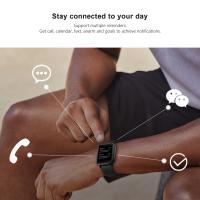





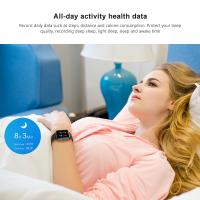











There are no comments for this blog.