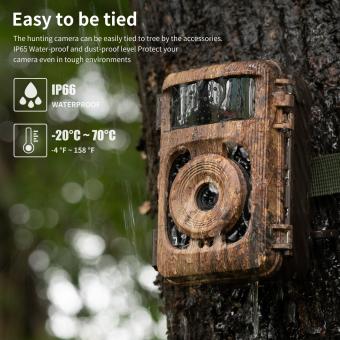How To Watch Surveillance Camera Footage?
In today's world, surveillance cameras have become an integral part of security systems for both residential and commercial properties. They provide a sense of security by allowing property owners to monitor activities in and around their premises. However, many people are often unsure about how to access and watch surveillance camera footage. This article aims to provide a comprehensive guide on how to watch surveillance camera footage, addressing various methods and practical considerations.

Understanding Your Surveillance System
Before diving into the specifics of accessing and watching surveillance footage, it is crucial to understand the type of surveillance system you have. Surveillance systems can broadly be categorized into two types: analog and digital.
1. Analog Systems: These systems use traditional CCTV cameras and record footage on a DVR (Digital Video Recorder). The footage is stored on a hard drive within the DVR.
2. Digital Systems: These systems use IP (Internet Protocol) cameras and record footage on an NVR (Network Video Recorder) or cloud storage. The footage can be accessed over the internet.
Accessing Footage from Analog Systems
If you have an analog surveillance system, follow these steps to access and watch your footage:
1. Connect to the DVR: Ensure that your DVR is connected to a monitor or TV. Most DVRs have HDMI or VGA outputs that can be connected to a display device.
2. Log In: Use the remote control or the buttons on the DVR to navigate to the login screen. Enter your username and password. If you have not set up a password, refer to the user manual for default login credentials.
3. Navigate to Playback: Once logged in, navigate to the playback section. This is usually found in the main menu.
4. Select Date and Time: Choose the date and time range for the footage you want to view. Most DVRs allow you to select specific cameras and time frames.
5. Play the Footage: After selecting the desired footage, press the play button. You can use the controls to pause, rewind, or fast-forward the footage.
Accessing Footage from Digital Systems
For digital surveillance systems, the process may vary slightly depending on whether you are using an NVR or cloud storage.
Accessing Footage from an NVR
1. Connect to the NVR: Similar to a DVR, connect your NVR to a monitor or TV using HDMI or VGA cables.
2. Log In: Use the remote control or the NVR interface to log in with your username and password.
3. Navigate to Playback: Access the playback section from the main menu.
4. Select Date and Time: Choose the specific date and time range for the footage you want to view.
5. Play the Footage: Use the playback controls to watch the footage.
Accessing Footage from Cloud Storage
1. Open the App or Website: Most digital surveillance systems come with a mobile app or web portal. Open the app on your smartphone or go to the website on your computer.
2. Log In: Enter your username and password to log in.
3. Navigate to Playback: Find the playback or history section within the app or website.
4. Select Date and Time: Choose the date and time range for the footage you want to view.
5. Play the Footage: Use the playback controls to watch the footage.
Remote Access
One of the significant advantages of digital surveillance systems is the ability to access footage remotely. Here’s how you can do it:
1. Ensure Internet Connectivity: Make sure your NVR or IP cameras are connected to the internet.
2. Set Up Port Forwarding: Configure port forwarding on your router to allow remote access. Refer to your router’s manual for instructions.
3. Use the App or Web Portal: Open the surveillance system’s app or web portal on your device.
4. Log In: Enter your credentials to log in.
5. Access Live or Recorded Footage: Navigate to the live view or playback section to watch the footage.
Practical Considerations
When accessing and watching surveillance camera footage, there are several practical considerations to keep in mind:
1. Storage Capacity: Ensure that your DVR, NVR, or cloud storage has sufficient capacity to store the footage. Regularly back up important footage to avoid losing it.
2. Video Quality: Higher resolution cameras provide clearer footage but require more storage space. Balance your need for video quality with available storage.
3. Security: Protect your surveillance system with strong passwords and regularly update the firmware to prevent unauthorized access.
4. Legal Considerations: Be aware of local laws and regulations regarding surveillance and privacy. Ensure that your use of surveillance cameras complies with these laws.
Troubleshooting Common Issues
While accessing and watching surveillance footage is generally straightforward, you may encounter some common issues. Here are a few troubleshooting tips:
1. Forgotten Password: If you forget your login credentials, refer to the user manual for instructions on resetting the password. Some systems have a default reset procedure.
2. No Video Signal: If you see a "no video signal" message, check the connections between the cameras and the DVR/NVR. Ensure that the cameras are powered on.
3. Playback Issues: If the footage is not playing correctly, try restarting the DVR/NVR. Check for any firmware updates that may resolve playback issues.
4. Remote Access Problems: If you cannot access footage remotely, verify that your internet connection is stable. Double-check the port forwarding settings on your router.
Watching surveillance camera footage is an essential aspect of maintaining security for your property. Whether you have an analog or digital system, the steps outlined in this article will help you access and view your footage with ease. By understanding your system, following the correct procedures, and considering practical aspects, you can effectively monitor your premises and ensure the safety of your property. Remember to regularly back up important footage and keep your system secure to prevent unauthorized access.