How To Zoom In Logitech Webcam ?
1. Hardware requirements and preparation
Before starting the operation, make sure you have prepared the following necessary hardware devices:
Logitech webcam: Make sure the webcam supports the zoom function, common models such as Logitech C920, C922, Brio, etc. have this function.
Computer: a webcam-compatible computer for connecting and controlling the webcam.
USB port: Make sure there is an available USB port on the computer for connecting the camera.
2. Software installation and setup
In order to be able to use the zoom feature without problems, you will need to install specialized software provided by Logitech. These software usually include Logitech Capture or Logitech Camera Settings.
Downloading the software: Visit the official Logitech website to download and install the software compatible with your camera model.
Install the software: Follow the prompts to complete the software installation process and launch the software when it is complete.
Connect the camera: Connect the Logitech camera to your computer via the USB port to ensure that the camera is properly recognized.
3. Zoom Function Operation Procedure
After installing the software and connecting the webcam, you can follow the steps below to operate the zoom function:
Open the software: Launch the Logitech Capture or Logitech Camera Settings software.
Select Camera: In the software interface, select the connected Logitech camera as the video source.
Adjust Zoom: In the Settings screen of the software, find the Zoom Control option. There will usually be a slider or button that allows you to zoom in or out. Adjust the zoom ratio as needed until you achieve the desired viewing angle.

4. Adjusting and optimizing video quality
During the zoom process, other settings may need to be adjusted to ensure optimal video quality:
Resolution setting: adjust the camera's resolution setting as needed. Higher resolution provides sharper images, but may increase the burden on the system.
Focus and Exposure: Manually adjust the focus and exposure settings to ensure that images are sharp and moderately bright.
Background Optimization: Use the background optimization options in the software, such as the automatic background replacement or blur function, to enhance the video.
5. Frequently asked questions and solutions
When using the zoom function, you may encounter some common problems. Below are the solutions:
Zoom does not work: Make sure that both the software and the camera driver have been updated to the latest version. Try reconnecting the camera or restarting the software.
Image is blurry: Check the focus settings to make sure the camera is on target and focusing correctly. Adjust the focus ring manually or use the autofocus function in the software.
Latency and lag: May be due to insufficient computer performance or network bandwidth. Close other resource-hogging programs or upgrade hardware devices.
6. Security and privacy
When using the Logitech webcam, you need to pay attention to security and privacy protection:
Turn off unused webcam: When the webcam is not in use, it is recommended to turn it off or disconnect it to prevent unauthorized access.
Regular software updates: Keep your software and firmware up to date to ensure the latest security patches and feature improvements are available.
Permission management: Set appropriate permissions in the operating system and applications to prevent unnecessary applications from accessing the camera.
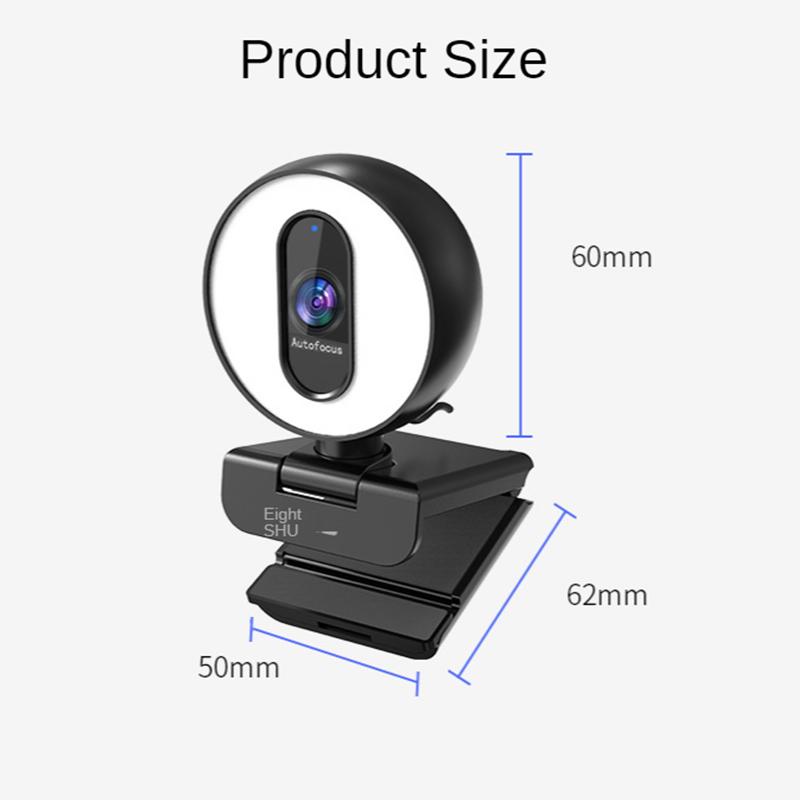
7. Customer support and technical service
If you encounter problems that cannot be resolved during use, we recommend contacting Logitech's customer support or technical service team. By visiting the official Logitech website, you can find relevant contact information and support resources.
To summarize, the zoom Logitech webcam is not complicated, just follow the steps mentioned above to complete the settings and adjustments successfully. By using the zoom function reasonably, users can get better video effects in various application scenarios. At the same time, pay attention to adjusting and optimizing video quality, solving common problems, and paying attention to security and privacy protection to ensure the efficient use of the webcam. We hope the guide in this article can help you fully utilize the functions of Logitech webcam to achieve more efficient video communication and work experience.







































