Make Lights Flash When Phone Rings?
In our fast-paced world, it's easy to miss a phone call, especially if you're in a noisy environment or if your phone is in silent mode. However, for many people, seeing a visual cue like a flashing light when the phone rings can be just as effective, if not more, than hearing it ring. This feature can be extremely helpful in various scenarios, such as when you’re in a meeting, in a loud environment, or if you have hearing impairments. In this article, we will explore how you can set up your phone to make lights flash when it rings, covering both iPhone and Android devices, and explaining the benefits of such a feature.
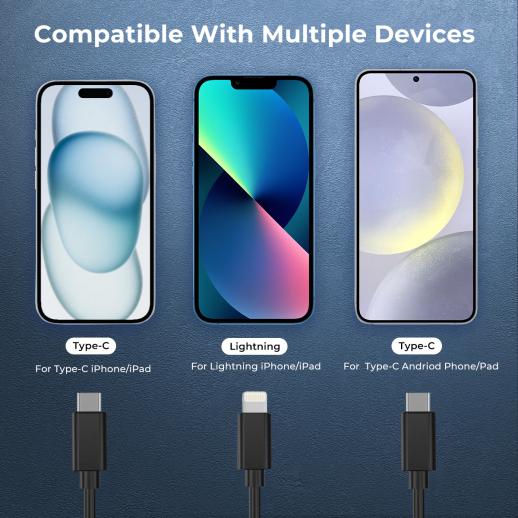
Why Do You Need a Flashing Light for Incoming Calls?
A flashing light as an alert can offer several benefits, including:
1. Visual Alert in Noisy Environments: If you're at a concert, on a busy street, or in a crowded area, you may not hear your phone ringing, but the flashing light will catch your attention.
2. Accessibility Feature for the Hearing Impaired: For individuals with hearing impairments, this feature is essential. It provides an alternative way to be notified of an incoming call without relying on sound.
3. Discreet Notification in Quiet Environments: In meetings, libraries, or other quiet spaces, a flashing light can be much less disruptive than a ringtone. You’ll be notified of the call without disturbing others.
4. Customization and Convenience: Many users prefer customizable features. Flashing lights allow you to set up a unique notification system tailored to your personal preferences.
5. Battery-Saving Option: When your phone is set to vibrate or silent mode, the screen may not light up when you receive a call. A flashing light can serve as a more energy-efficient alert system.
Setting Up Flashing Lights on iPhones
If you're an iPhone user, the good news is that Apple includes a feature to make your phone's flash light up when it rings. Here's how you can enable it:
Enabling Flash Notifications on iPhone
1. Open Settings: Go to the "Settings" app on your iPhone.
2. Access Accessibility Settings: Scroll down and tap on “Accessibility.”
3. Go to Audio/Visual: Under the “Hearing” section, tap on “Audio/Visual.”
4. Enable LED Flash for Alerts: Scroll down to find the “LED Flash for Alerts” option. Toggle this setting to “On.”
5. Choose When to Flash: You can choose whether the flash should be enabled for all notifications or only when your iPhone is in "Do Not Disturb" mode. This is helpful if you don't want the flash feature to interfere with regular notifications during the day.
Once this is enabled, your iPhone will use its camera flash to visually alert you when you receive calls, texts, and other notifications. If you're in a dark room or a quiet space, the bright light will make sure you don't miss important calls.
Additional Customizations for iPhones
For users who want to take this one step further, iOS also allows you to manage how your phone alerts you overall, even with sound turned off:
- Vibration Settings: You can also turn on vibration along with the flash for an added layer of notification.
- Focus Mode: In Focus Mode (introduced in iOS 15), you can further fine-tune your notifications, including whether you want your phone to flash in certain situations, like during work hours or while sleeping.
Setting Up Flashing Lights on Android Phones
For Android users, the process of setting up a flashing light is slightly different, as it varies depending on the phone's manufacturer and model. However, most modern Android devices have a similar option. Here's how to enable it on your phone:
Enabling Flash Notifications on Android
1. Open Settings: Go to the "Settings" app on your Android device.
2. Access Accessibility Settings: Scroll down and tap on “Accessibility.”
3. Find Flash Notifications: In the accessibility menu, look for the “Hearing” section. The option might be labeled as “Flash Notifications” or “Flash Alerts” depending on your device.
4. Turn On Flash Alerts: Toggle the option to “On.” In some phones, you can also choose to flash only for incoming calls or for other types of notifications, such as text messages or app alerts.
5. Customize Notification Flash: Depending on the phone model, you may be able to adjust the frequency or pattern of the flashing light. Some phones allow you to set the flash to blink continuously, while others may allow a single flash for every incoming call.
On Android, this feature uses the camera's flash, similar to the iPhone, to alert you visually when your phone rings or receives notifications. If your device has multiple cameras or LEDs, it will use the main one to flash. Some phones may even offer the option to use the screen for a visual cue in addition to the flash, giving you more flexibility in how you want to be notified.
Troubleshooting Flash Notifications on Android
If you’re having trouble getting flash notifications to work on your Android phone, here are a few things to check:
- Ensure Do Not Disturb is Off: If the “Do Not Disturb” mode is activated, it can override your flash notification settings. Make sure it’s turned off or properly configured.
- App-Specific Settings: Some third-party apps may block flash notifications. If you installed an app that manages notifications or your phone's LED settings, check the app's settings to ensure it's not conflicting with your phone's default flash behavior.
- Battery Saver Mode: Some devices may disable certain visual features like the camera flash when the phone is in battery saver mode. Make sure this feature is turned off.
Advantages of Flashing Lights for Incoming Calls
The flashing light alert system can be beneficial for various reasons:
1. Non-Intrusive: Flash notifications do not disrupt your environment, making them ideal for meetings, libraries, or any situation where you don’t want a sound notification.
2. Enhanced Visibility: Flashing lights are easier to notice from a distance compared to vibrations or silent ringers, especially in brightly lit environments.
3. Customizable Experience: Whether you're using an iPhone or Android device, many phones allow for customization in how flash notifications are delivered, allowing users to create a setup that works best for them.
4. Helpful for Hearing Impaired Users: People with hearing impairments often miss audio notifications, making a flashing light a highly useful alternative for them. This can be life-changing for users who depend on visual cues rather than audio ones.
Potential Drawbacks of Flashing Lights
While flashing lights can be incredibly useful, there are a few potential drawbacks to keep in mind:
1. Battery Consumption: Depending on how frequently your phone receives notifications, the LED flash may drain the battery faster than usual. However, this typically isn’t a significant issue for most people unless they receive a high volume of notifications.
2. Annoyance in Some Situations: While flashing lights are generally non-intrusive, they may still be distracting in some situations, such as when you're in a dark room and the flashing light is too bright.
3. Limited to Visual Alerts: Flashing lights are helpful for visual alerting, but they don't provide any tactile feedback like vibrations. You may miss important calls if you rely solely on the light flash and your phone is out of sight.
Enabling flashing lights on your phone when it rings is a simple yet effective feature that can significantly improve your ability to stay alert to incoming calls and notifications. Whether you're in a noisy environment, need a discreet way to be alerted, or have a hearing impairment, the flashing light feature provides a visual cue that ensures you never miss important calls again.
Both iPhone and Android users can easily enable this feature through their accessibility settings, and with some customization options, you can tailor the flash notifications to suit your needs. While there are some potential drawbacks, such as battery consumption, the benefits far outweigh the cons for most users. Whether for personal convenience or accessibility, flashing light notifications are an excellent way to enhance your phone's usability and ensure you never miss an important call again.































