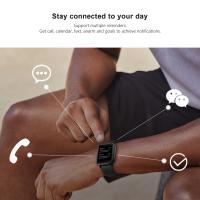Note 4 No Sound When Recording?
If you find that your Samsung Galaxy Note 4 has no sound when recording audio, it can be quite frustrating, especially when you rely on this feature for work, study, or personal use. Let's delve into the various reasons why your Note 4 might be experiencing this issue and how you can fix it.
## Common Causes of No Sound When Recording on Galaxy Note 4
1. Microphone Issues

The microphone could be damaged, blocked, or malfunctioning, thereby preventing it from capturing sound effectively. Dust, dirt, and debris can accumulate inside the microphone, causing audio input problems.
2. Software Glitches

Software bugs or glitches are common and can affect the sound recording capabilities of your device. This could also be due to outdated software or conflicting applications.
3. App-Specific Issues

Sometimes, the issue may not be with the phone itself but with the specific recording app you’re using. Some apps may have settings configured incorrectly or may simply be incompatible with your device.
4. Hardware Malfunctions

Physical damage to the internal hardware components can also be a cause. Drops, impacts, or exposure to moisture might lead to internal faults that affect the microphone.
5. Permissions
Permissions settings for the recording app might be toggled off, restricting the app from accessing the microphone on your device.
## How to Troubleshoot and Fix These Issues
Step 1: Check the Microphone
First, inspect the microphone to see if it’s blocked or dirty. Use a small brush or a gentle stream of compressed air to clean the microphone openings. Make sure not to use any sharp objects that could damage the delicate components.
Step 2: Update Software
Ensure that your Note 4 is running the latest software version. To check for updates, go to:
Settings > About Device > Software Updates > Update Now
An updated software version can often include patches that fix bugs affecting the microphone and sound recording capabilities.
Step 3: Restart Your Device
A simple restart can resolve a multitude of temporary software glitches. Hold down the power button, select "Restart," and then try recording audio again.
Step 4: Test with Different Apps
Try using different recording apps to rule out app-specific issues. Popular alternatives like "Audio Recorder," "Easy Voice Recorder," or even the default voice memo application can be tested. If the problem occurs across all apps, the issue is likely hardware or system-based.
Step 5: Reset App Preferences
Sometimes, changes in app settings or permissions can cause issues. To reset app preferences, navigate to:
Settings > Applications > Application Manager > More > Reset App Preferences
This will reset all permissions and preferences, potentially resolving any issues caused by misconfigured settings without deleting your data.
Step 6: Safe Mode
Reboot your Galaxy Note 4 in Safe Mode to see if a third-party app might be causing the problem. In Safe Mode, only the default apps will run, disabling all third-party applications.
To boot into Safe Mode, follow these steps:
1. Turn off your device.
2. Press and hold the Power button.
3. Once the Samsung logo appears, release the Power button and immediately press and hold the Volume Down button.
4. Continue holding the Volume Down button until the device finishes restarting.
If the microphone works in Safe Mode, then a third-party app is likely causing the issue. You can identify and uninstall the problematic app by enabling apps one by one and testing the microphone functionality.
Step 7: Check Permissions
For modern Android versions, make sure the apps have proper permissions to use the microphone. Go to:
Settings > Applications > (pick your recording app) > Permissions > Enable Microphone
Step 8: Factory Reset
If all else fails, the last resort is to perform a factory reset. This will erase all data on your device, so ensure you have backed up everything important. To perform a factory reset:
1. Go to Settings > Backup and Reset > Factory Data Reset.
2. Follow the prompts to complete the process.
After the reset, configure your device as new and test the microphone again. If the factory reset doesn’t resolve the issue, the problem is likely hardware-related.
Step 9: Professional Repair
If you've tried all the software-based troubleshooting steps and the microphone still isn't working, you may need to seek professional repair. Contact Samsung support or visit an authorized repair center to get the internal components evaluated and fixed.
## Conclusion
When your Samsung Galaxy Note 4 has no sound when recording, it can be due to various reasons ranging from simple software glitches to more complex hardware issues. By following the steps outlined in this article, you can systematically identify and resolve the issue. Always start with the simplest solutions such as checking for blockages and restarting the device before moving on to more advanced troubleshooting methods like factory resets or professional repairs. This structured approach not only helps in resolving the issue efficiently but also ensures that you don’t miss out on basic yet crucial steps.