Samsung Galaxy Flashing Light When Phone Rings?
Understanding the Samsung Galaxy Flashing Light When Phone Rings: Causes, Solutions, and Practical Tips
Samsung Galaxy smartphones come with a range of features designed to enhance the user experience. One such feature, often seen in various models, is the flashing light that appears when the phone rings. While this might seem like an intriguing addition at first, it raises a lot of questions for users who are unfamiliar with it. Why does it happen? Is it a default feature, or is something wrong with your phone? And how can you adjust it to suit your preferences?
In this article, we’ll delve into the reasons behind the flashing light, how to control it, and what it means for your Samsung Galaxy experience. Whether you're seeking to disable it for a more traditional approach to notifications or trying to understand its full functionality, we’ll cover everything you need to know.
The Purpose Behind the Flashing Light
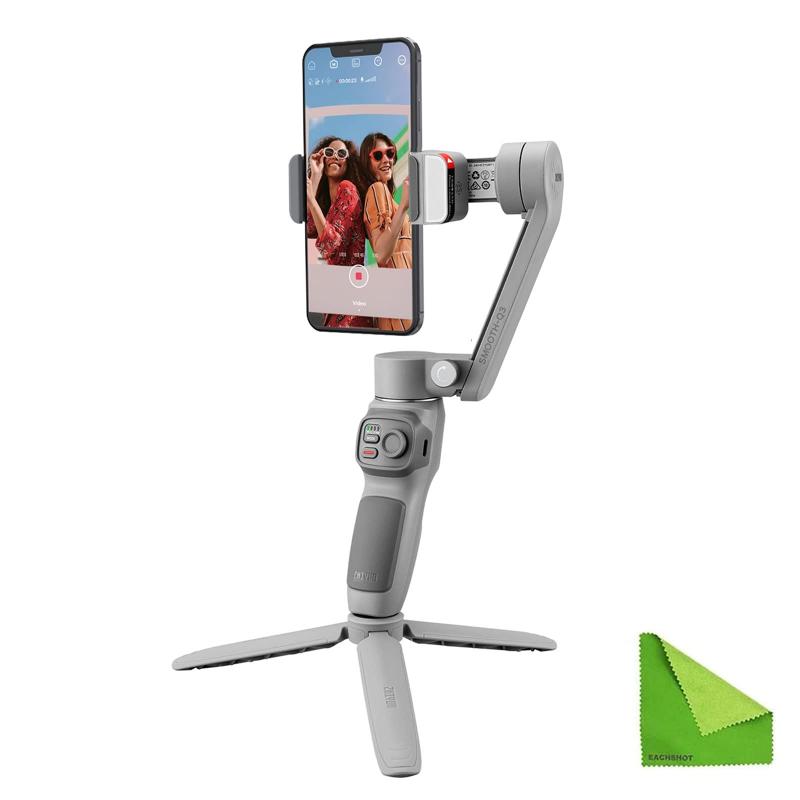
The flashing light feature is primarily a part of the phone’s accessibility and notification settings. It is often referred to as the "LED notification light" or "flash notification." The purpose of this feature is simple: to alert the user of incoming calls, messages, and other notifications, especially when the device is muted or when you’re not looking at the screen. For individuals who might have difficulty hearing phone calls or notifications, this flashing light can serve as an important accessibility tool.
Samsung Galaxy phones use an LED light, typically located near the front-facing camera, that flashes in different colors depending on the type of notification. For instance, a green light might indicate a new message, while a blue one could indicate a missed call. These settings can usually be customized in the device’s settings.
Why Does Your Samsung Galaxy Flash When the Phone Rings?
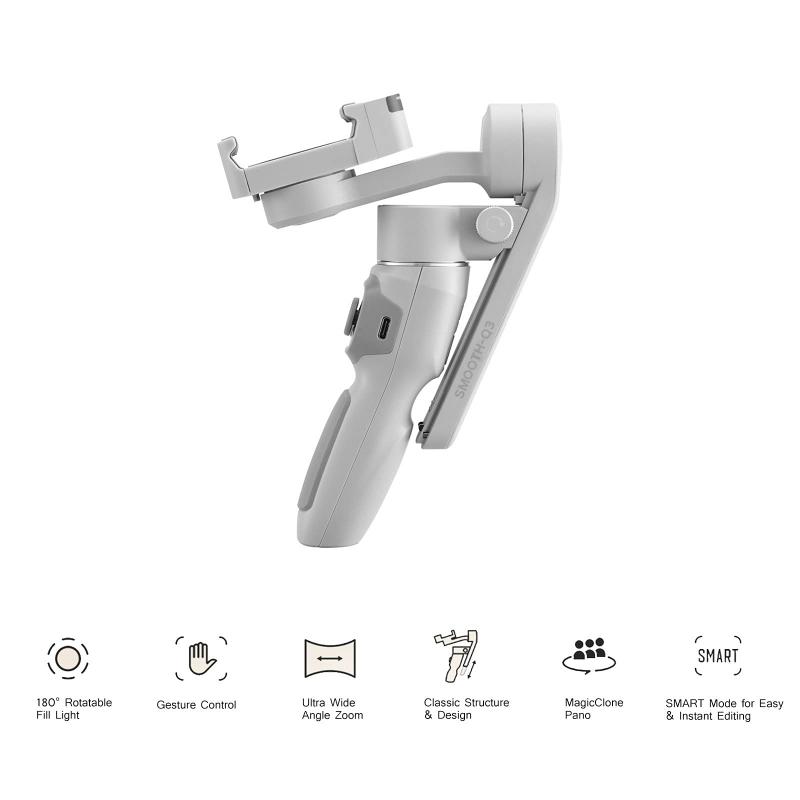
The flashing light behavior is often triggered by an incoming call or a notification. Here’s why:
1. Visual Notification: When you receive a call, especially in a noisy environment or when your phone is set to silent, the flashing LED serves as a visual cue. It’s an alternative to audio notifications and is designed for moments when sound might be hard to detect.
2. Accessibility Functionality: As mentioned earlier, the flashing light is often used as an accessibility feature. People with hearing impairments may rely on this visual cue to ensure they don't miss important calls or alerts.
3. Power Saving Mode: Samsung phones, particularly in power-saving mode, might limit some of the phone’s functions. The flashing light offers a more energy-efficient notification method compared to keeping the screen always on or using vibrations.
4. Customization and User Preference: For some users, the flashing light is a preference. Those who like visual alerts or need to set their phone down without worrying about missing important notifications may find this feature especially useful.
Possible Reasons for Unwanted Flashing Lights

While the flashing light feature is useful for many, some users find it annoying or intrusive, especially if they don’t remember enabling it. Here are a few reasons why you might see the flashing light when your phone rings:
1. Accidental Activation: If you’ve recently updated your phone’s software or inadvertently changed some accessibility settings, the flashing light may have been activated without your realizing it. Samsung devices often have multiple ways to toggle the LED notifications on and off, and these settings can sometimes change due to system updates or app installations.
2. App-Specific Settings: Certain apps, particularly third-party apps, may have specific notification preferences that activate the flashing light when you receive alerts from them. These could include messaging apps, email notifications, or even social media apps that have been given special permissions for notifications.
3. Do Not Disturb Mode Conflicts: In some cases, the Do Not Disturb (DND) mode might not suppress the flashing light as expected. While DND mode typically disables sound and vibration, the flashing light feature may remain active unless explicitly turned off.
4. Hardware Malfunction: Though rare, a malfunctioning notification LED can cause persistent flashing. This could be a hardware issue, especially if the LED light continues to blink erratically or when there are no incoming calls or messages.
How to Control or Disable the Flashing Light

Samsung offers several methods to manage the flashing light feature on your Galaxy device, depending on your preferences. Here’s how you can control or turn off the LED notifications:
1. Through Settings (General LED Notification Settings)
- Step 1: Open the *Settings* app on your Samsung Galaxy phone.
- Step 2: Scroll down and tap on *Accessibility*.
- Step 3: Look for the *Hearing* section and select *Flash notification*.
- Step 4: Toggle the switch to enable or disable the flashing light when you receive calls or notifications.
If you disable the flashing light entirely, you will not see the LED blink when your phone rings or when other notifications come in. If enabled, you can further customize how it behaves, including adjusting its brightness and color, depending on the model of your Galaxy device.
2. Using Do Not Disturb Mode
If you prefer to use Do Not Disturb (DND) mode but still want to control the LED notifications, here's how to adjust it:
- Step 1: Open *Settings* and tap on *Notifications*.
- Step 2: Tap on *Do not disturb*.
- Step 3: Check whether *Allow exceptions* for notifications are set to allow LED flash notifications. If you want to disable them while DND is active, ensure that it is turned off.
3. From the App-Specific Settings
Sometimes, individual apps may override global settings. Here’s how to adjust notifications from specific apps:
- Step 1: Open the app (e.g., WhatsApp, Facebook, etc.).
- Step 2: Go to the app's settings and find the *Notifications* section.
- Step 3: Disable LED notifications or adjust them to your liking.
This ensures that you can maintain control over which notifications trigger the flashing light.
4. Third-Party Apps for Customization
For users who want more granular control over their LED notifications, there are several third-party apps available on the Google Play Store. Apps like *Light Flow* or *LED Blinker* allow you to customize the color, frequency, and duration of your phone’s LED notifications, giving you full control over how and when it flashes.
When to Consider Turning the Flashing Light Off
While the flashing light feature offers several benefits, there are times when you might want to disable it. Here are a few situations in which turning off the flashing light could be a good idea:
1. Sleep or Resting Periods: If you're trying to sleep and the flashing light keeps disrupting your rest, it might be a good idea to disable it during certain hours or when you activate Do Not Disturb mode.
2. Battery Saving: If you are looking to extend your phone’s battery life, turning off unnecessary features like LED notifications might help, especially if you're relying on power-saving modes.
3. Visual Distractions: If the flashing light becomes a distraction, especially in dark environments, you may want to turn it off to focus more on other notifications or to avoid eye strain.
4. Privacy Concerns: In some cases, the flashing light may inadvertently give away information about your activity. If privacy is a concern, you might choose to turn it off, especially in public or shared spaces.
The flashing light feature on Samsung Galaxy phones serves a practical purpose by providing visual cues for incoming calls and notifications, particularly for users with hearing impairments or those in noisy environments. However, it can become bothersome for some. Whether you're looking to keep the feature for its accessibility benefits or disable it for a quieter, more traditional experience, you have the power to customize this feature based on your needs.
By understanding why the flashing light occurs and how to control it, you can enhance your smartphone experience. Whether you decide to embrace it or turn it off, knowing how to manage this feature empowers you to get the most out of your device while minimizing any distractions. With the easy-to-follow steps provided, customizing your Samsung Galaxy phone’s flashing light is simple and can be tailored to suit your ultimate preferences.



![K&F Concept Selfie Ring Light with Cell Phone Holder for Live Stream and Makeup, LED Light [3-Light Mode] [10-Level Brightness] with Remote Control and Flexible Hose Bracket for iPhone Android【Ship to the US Only】 K&F Concept Selfie Ring Light with Cell Phone Holder for Live Stream and Makeup, LED Light [3-Light Mode] [10-Level Brightness] with Remote Control and Flexible Hose Bracket for iPhone Android【Ship to the US Only】](https://img.kentfaith.com/cache/catalog/products/us/KF34.001/KF34.001-1-200x200.jpg)






























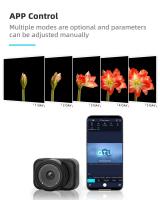






There are no comments for this blog.