Turn Sound Off When Recording Note 9?
Recording audio on your Samsung Galaxy Note 9 can be a straightforward process, but sometimes you might want to record without capturing any sound. Whether you're recording a video or using the screen recording feature, there are various reasons why you might want to mute the audio. This article will guide you through the steps to turn off sound when recording on your Note 9, addressing common user concerns and providing practical solutions.
Understanding the Need to Mute Audio

Before diving into the technical steps, it's essential to understand why someone might want to mute audio during recording. Here are a few common scenarios:
1. Privacy Concerns: You might be in a public place and don't want background conversations to be recorded.
2. Professional Use: In a professional setting, you might need to record a presentation or a tutorial without any background noise.
3. Editing Flexibility: Muting the audio during recording allows you to add a custom soundtrack or voiceover later, giving you more control over the final product.
Methods to Turn Off Sound When Recording

There are several ways to mute audio while recording on your Note 9. These methods vary depending on whether you're recording a video or using the screen recording feature.
Method 1: Using the Camera App for Video Recording

If you're recording a video using the Camera app, follow these steps to mute the audio:
1. Open the Camera App: Launch the Camera app on your Note 9.
2. Switch to Video Mode: Swipe to switch to video recording mode.
3. Access Settings: Tap on the settings icon (gear icon) in the top right corner.
4. Mute Microphone: Look for an option to mute the microphone. This option might be labeled differently depending on your software version, but it is usually found under the audio settings.
5. Start Recording: Once the microphone is muted, start recording your video.
Method 2: Using the Screen Recorder
The Note 9 comes with a built-in screen recording feature that can also capture audio. To mute the audio while using this feature, follow these steps:
1. Access Quick Settings: Swipe down from the top of the screen to access the Quick Settings panel.
2. Find Screen Recorder: Look for the Screen Recorder icon. If you don't see it, you might need to add it to your Quick Settings panel.
3. Long Press the Icon: Long press the Screen Recorder icon to access its settings.
4. Mute Audio: In the settings menu, you'll find an option to mute the audio. Toggle this option to off.
5. Start Recording: Once the audio is muted, start your screen recording.
Method 3: Using Third-Party Apps
If the built-in options don't meet your needs, several third-party apps can help you mute audio while recording. Some popular options include:
1. AZ Screen Recorder: This app offers a range of features, including the ability to mute audio during screen recording.
2. Mobizen Screen Recorder: Another versatile app that allows you to record your screen with or without audio.
3. Open Camera: A free camera app that provides more control over video recording settings, including the option to mute the microphone.
Troubleshooting Common Issues
Even with these methods, you might encounter some issues. Here are a few common problems and their solutions:
1. Muted Audio Still Capturing Sound: If you find that your recordings still capture sound even after muting the microphone, double-check the settings. Ensure that the mute option is enabled and try restarting your device.
2. No Mute Option Available: If your Camera app or Screen Recorder doesn't offer a mute option, consider updating your software. If the option is still unavailable, using a third-party app might be your best bet.
3. Poor Video Quality: Sometimes, muting the audio can affect the video quality. Ensure that your recording settings are optimized for the best video quality.
Practical Applications and Tips
Now that you know how to mute audio while recording on your Note 9, here are some practical applications and tips to make the most of this feature:
1. Creating Silent Tutorials: If you're creating a tutorial and plan to add a voiceover later, muting the audio during recording can help you focus on the visual content.
2. Recording in Noisy Environments: When recording in a noisy environment, muting the audio can prevent unwanted background noise from being captured.
3. Adding Custom Soundtracks: If you plan to add a custom soundtrack to your video, recording without audio can make the editing process smoother.
Muting audio while recording on your Samsung Galaxy Note 9 can be a valuable feature for various scenarios, from professional use to personal projects. By following the methods outlined in this article, you can easily turn off sound during video or screen recording. Whether you use the built-in options or third-party apps, you have the flexibility to create high-quality, silent recordings that meet your needs.
Remember, the key to successful recording is understanding your requirements and choosing the method that best suits your situation. With these tips and techniques, you'll be well-equipped to record videos and screen captures without any unwanted audio.




























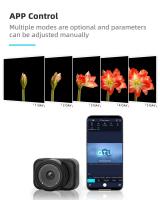












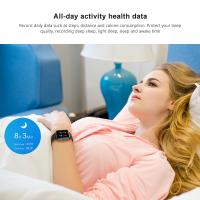
There are no comments for this blog.